WooCommerce FAQs
Explore the answers to common questions about our WooCommerce integration.
How do I enable Modal Checkout flow instead of redirecting the customer to Affirm?
The Modal Checkout configuration option is available in the latest version of Affirm WooCommerce plugin. Please refer Checkout Mode settings for as per documentation.
Why am I seeing Affirm canceled orders in WooCommerce > Orders?
WooCommerce creates orders when a customer goes to the Affirm checkout application. If the customer abandons the Affirm checkout at any point or is denied a loan, then WooCommerce automatically moves the associated orders to a Canceled status. If the customer completes the Affirm application and confirms their loan, they go to the order confirmation page, and the associated orders move to a Pending payment or Processing status depending on the Transaction Mode setting in WooCommerce > Settings > Checkout > Affirm.
Why is my site crashing as soon as I activate the Affirm plugin?
This may happen due to various reasons: such as PHP code syntax, compatibility, or memory limit exhaustion issues. To troubleshoot the issue:
Enable error debug log (on your test site)
1. Open the wp-config.php file of your WordPress install.
2. Search for define('WP_DEBUG', false);.
3. Change false to true.
4. Save the file.
5. Refresh your website to see the message causing the error.
6. Make the necessary changes by modifying the code per the error message (refer to the file name and line number in the error message).
7. To write these logs to a log file, add define( 'WP_DEBUG_LOG', true ); in the wp-config.php file (all the debug logs will then be written to /wp-content/debug.log).
Check file and folder permissions for complete installation
1. Verify files are 664 or 644.
2. Verify folders are 775 or 755.
3. Verify wp-config.php is 660, 600, or 644.
Check memory limits
If you still see an empty page or get an error about either memory limits or exhausted memory, you will need to allocate more memory for the application.
To deactivate the Affirm plugin to revert your site back to the previous state:
- If you can access your login to WordPress (yoursite.com/wp-admin), go to the plugins and deactivate the Affirm plugin.
- If you cannot access your login to WordPress, access your website via FTP and go to /wp-content/themes/ and rename the Affirm plugin folder to Affirm_something (This deactivates the Affirm plugin and allows you to access both admin and frontend).
Where can I find Affirm related logs?
API logs related to Affirm are located at Wordpress Admin > WooCommerce > Status > Logs > woocommerce-gateway-affirm....
How can I update Affirm plugin to the latest version?
Like any other WooCommerce plugin, upgrade process is fairly simple. Please refer to this WooCommerce documentation for upgrade steps for the Affirm plugin. Change Logs can be found here.
Why can't I get promotional messaging to display on the product pages?
This issue usually occurs if you are using or extending custom product templates. To fix this issue, you would need to manually add some code to the WooCommerce files:
1. Go to Wordpress Admin > Appearance > Editor and select YourSiteTheme/woocommerce/single-product/price.php.
2. If this file does not exist, copy it from this path MAIN_DIR/wp-content/plugins/woocommerce/templates/single-product/price.php. Add this file, price.php, under YourSiteTheme/woocommerce/single-product/ directory.
3. Edit YourSiteTheme/woocommerce/single-product/price.php, and add the following code right below the paragraph tag with the price class.
<?php $price = $product->get_price() ? $product->get_price() : 0; ?>
<p id="learn-more" class="affirm-as-low-as" data-page-type="product" data-amount="<?php echo floatval( $price * 100 ) ?>"> </p>4. Save the changes.
Why doesn't promotional messaging show for products created using Product bundles extension?
As this is a custom WooCommerce product type. We do not have support out of the box to support this product type.
Instructions can be found here to add promotional messaging to these products.
If I am using the multi currency plug-in CURCY, how do I enable Affirm?
If you are using WooCommerce's multi currency plug-in CURCY, you must specify Affirm as a valid payment option in the multi currency settings to ensure Affirm is being offered on your site.
To access the multi currency settings, you will click on the "Multi Currency" link located within the left-side navigation bar:
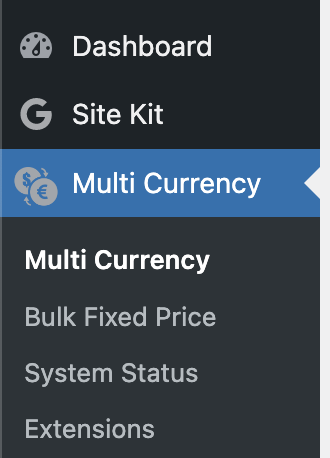
In the "Multi Currency" settings, you will click on the "Checkout" tab and type in "Affirm" under the "Payment methods" as shown below:
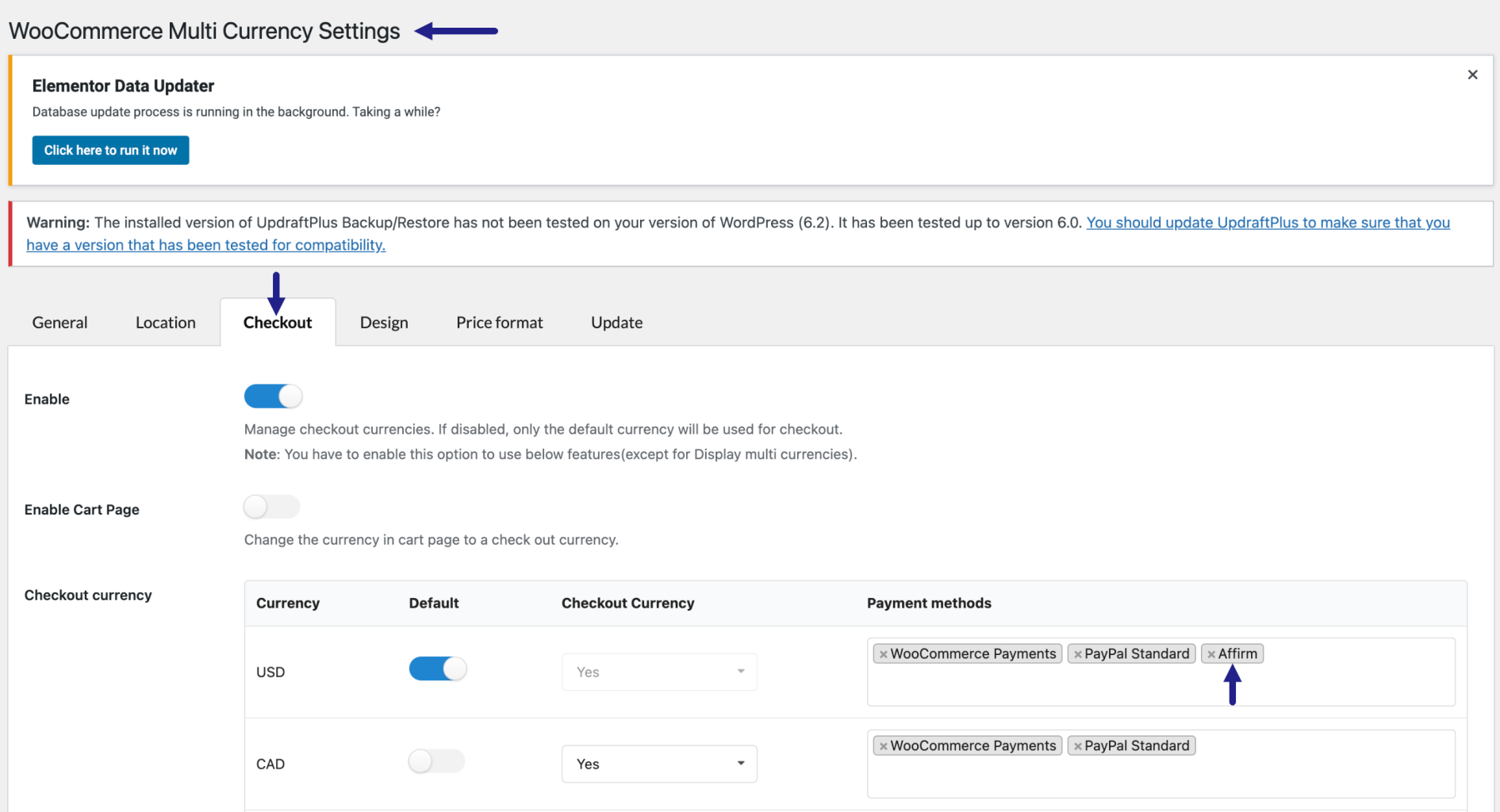
Currently, Affirm is only supported in the United States, United Kingdom, and Canada.
Updated 24 days ago