Connecting the Affirm Payments App
Add the Affirm Payments App to your Shopify account in a few simple steps.
API keysIf your payment settings require API keys, please refer to these steps.
Overview
This guide outlines the necessary steps to add the Affirm Payments App to your Shopify account.
Add the Affirm App
1. Navigate to the Affirm Payments App in the Shopify App Store and click the Add app button.
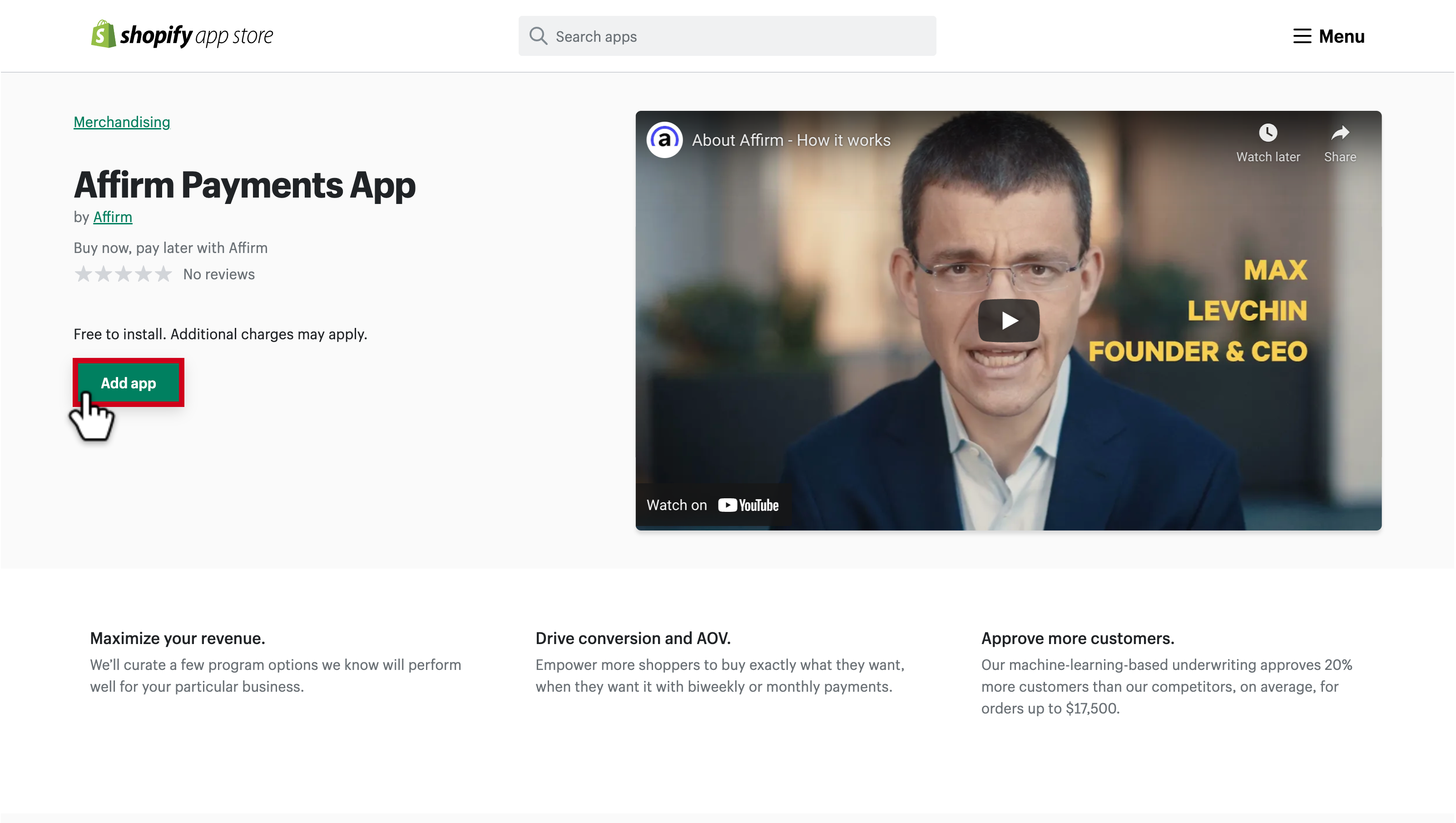
2. Accept the Shopify Permissions by clicking Install app.
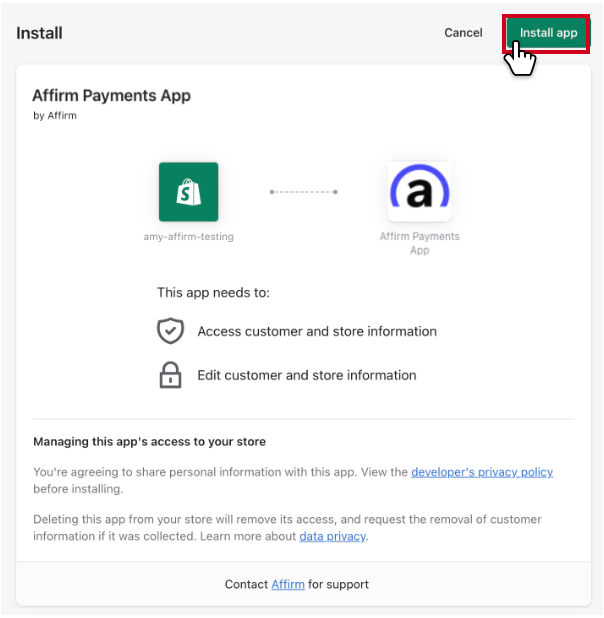
3. After accepting the Shopify permissions, select your country/region (US or Canada) to be redirected to the Affirm Merchant log in window.
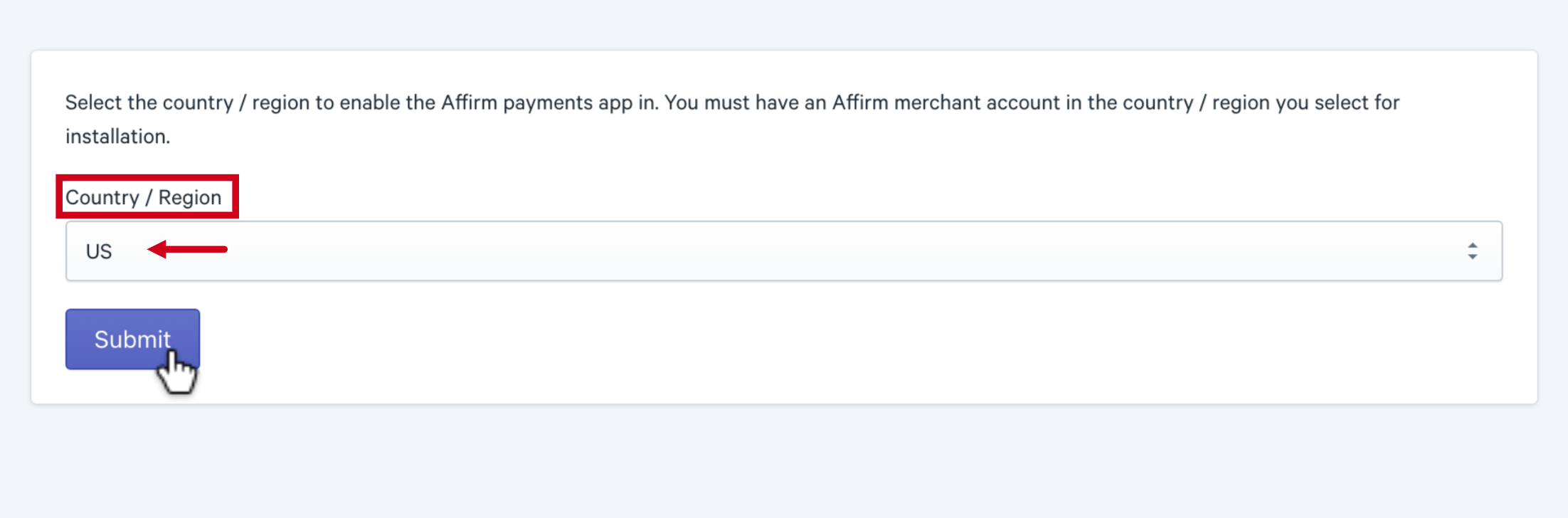
4. Next, you will be prompted to sign into the Affirm Merchant Dashboard, using your registered email address and password.
Do you manage multiple Shopify stores?If you manage multiple stores using separate Affirm accounts, please use a unique email login for each shop. Reach out to us using the Support widget below for assistance.
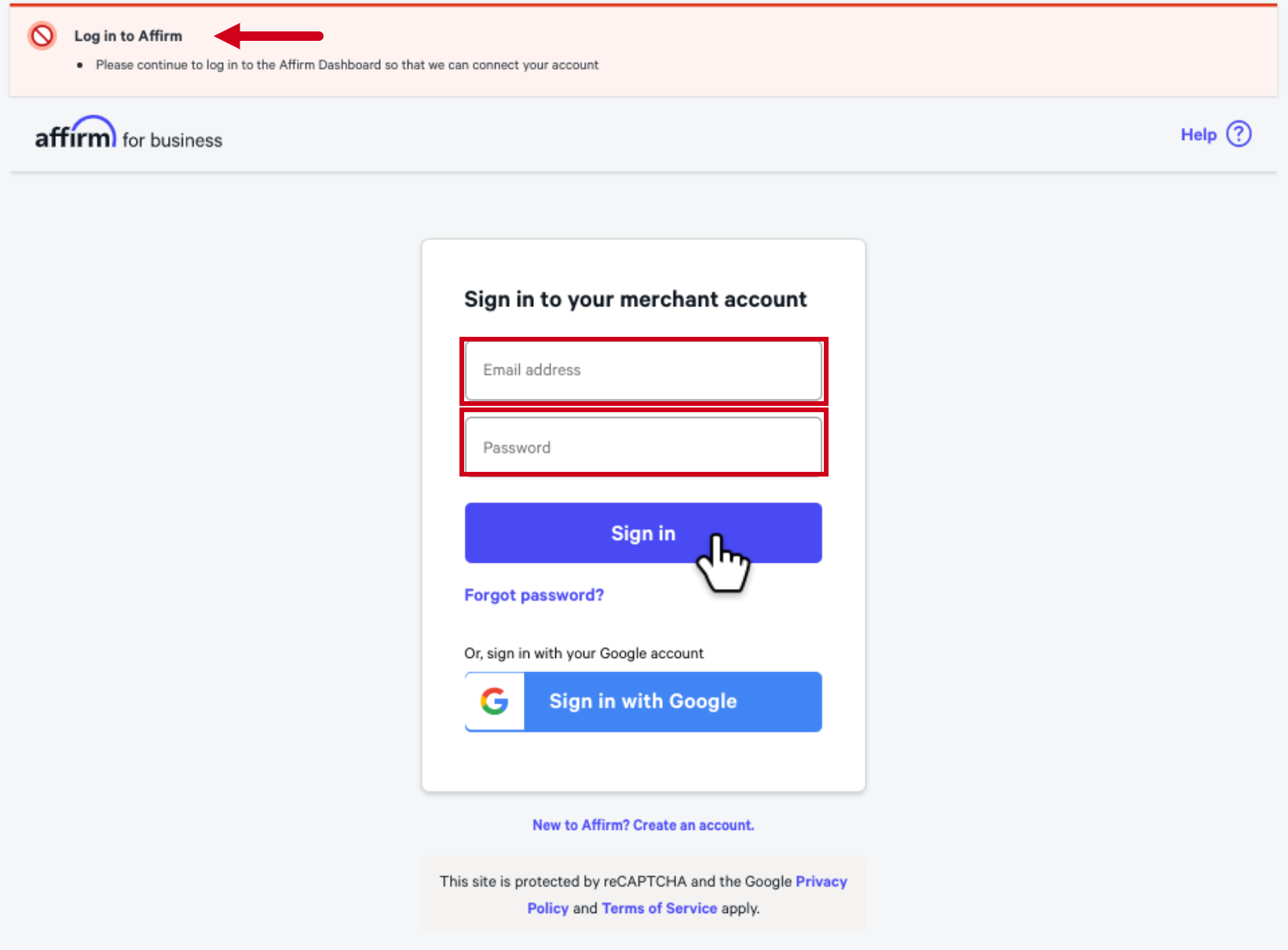
5. Navigate to the payment settings and confirm that the Account status shows that Affirm is connected.
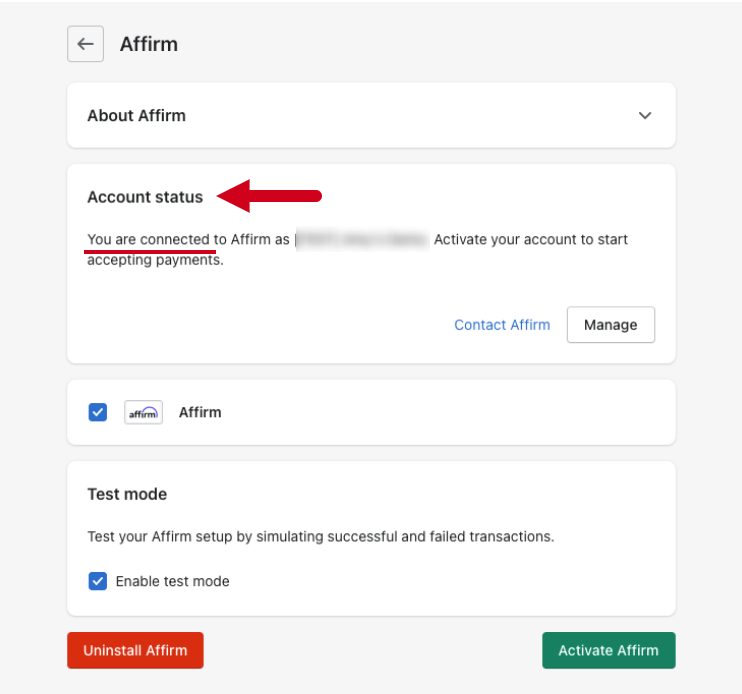
6. Choose to activate Affirm with testing or without testing.
Activate Affirm with Testing
1. To test the integration prior to activation, keep the Enable test mode box checked and then click Activate Affirm.
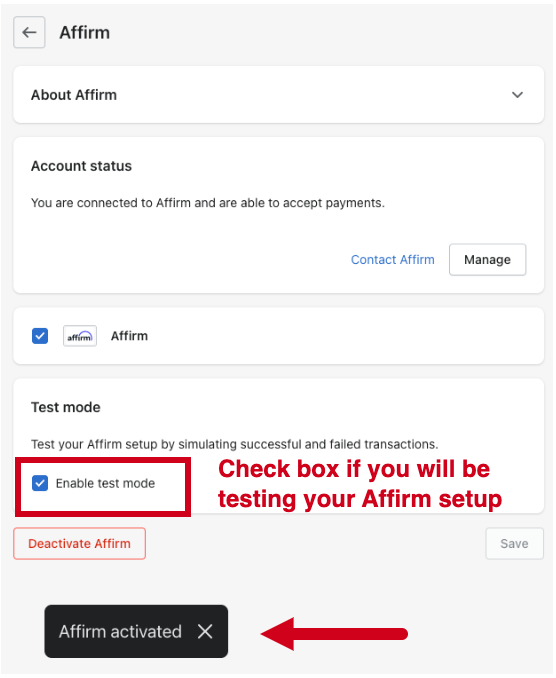
2. To test the Affirm checkout, reference this guide.
3. After testing your integration, you can disable test mode by navigating to the Payment settings and unchecking the Enable test mode box , followed by clicking Save.
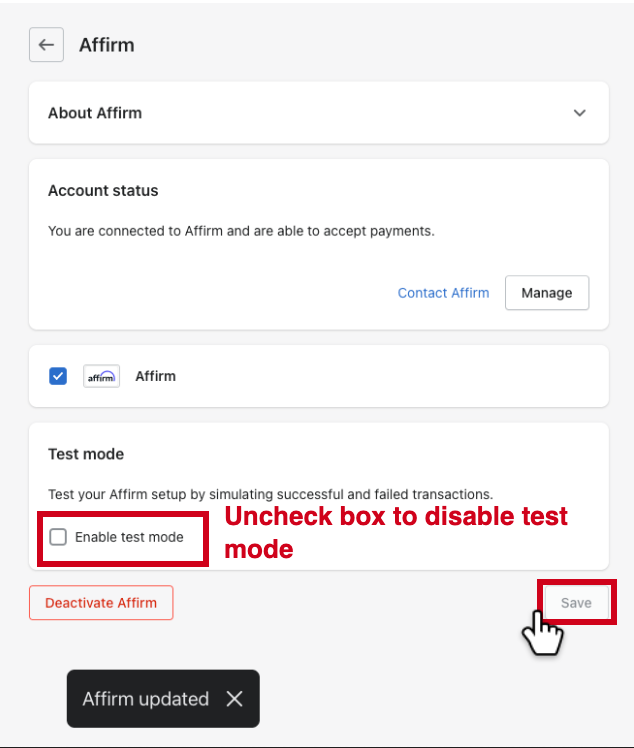
The Affirm Payments app is now live and connected.
Activate Affirm without Testing
To activate without testing, uncheck the “Enable test mode” box and click Activate Affirm.
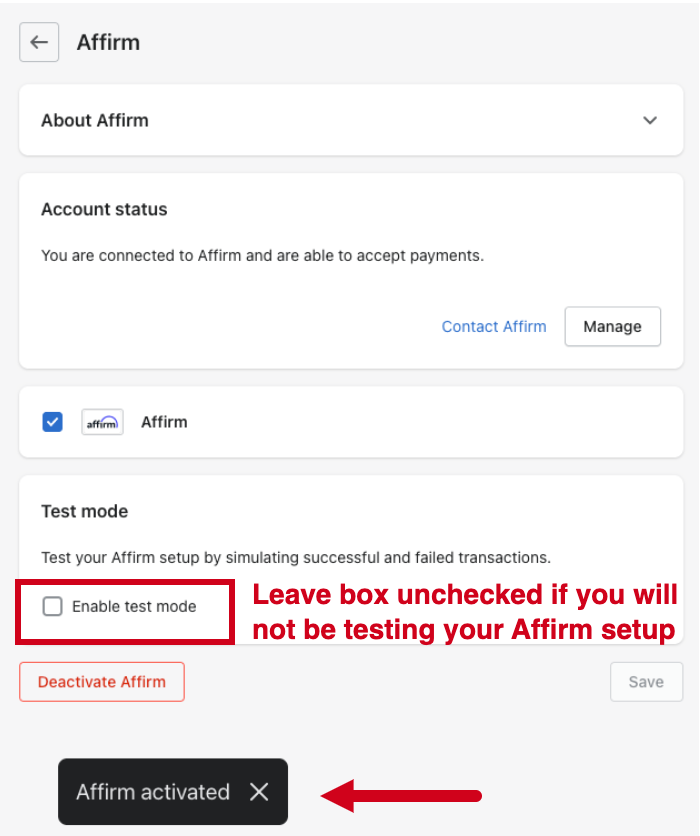
The Affirm Payments app is now live and connected.
Updated 17 days ago
 USA
USA
 Canada
Canada