Configuring Affirm for SFCC
Learn how to add Affirm as a payment method in Salesforce Commerce Cloud (SFCC).
Supported VersionsIn-line checkout is only available on version 20.1.0 and above.
Configuration
After installation, enable Affirm as a payment method by updating these configurations:
- In the Business Manager go to Merchant Tools > Site Preferences > Custom Preferences > AFFIRM_PAYMENT.
- Set Affirm Online Status to Yes.
- Enter the Affirm Public Key and Affirm Private Key (Affirm Financial Product Key is deprecated) you retrieved from the Affirm sandbox merchant dashboard.
- Set Affirm Mode to Sandbox for testing.
- Set Affirm Payment Country Code to the country for which your account is enabled.
- If your checkout process automatically captures the charge, set Affirm Payment Action to Authorize and Capture.
- Enter the dollar amount values for Payment Min Total and Payment Max Total that displays Affirm as a payment option to your customers when checking out.
- Set Checkout Flow to Redirect (default) or Modal to control the Affirm checkout flow.
- Set Enable Affirm Analytics to Yes to enable analytics tracking for the order confirmation page.
Additional Settings
- VCN Payment Instrument should be disabled unless virtual card integration is enabled for your merchant account.
- Leave the Financing program fields blank. This is now managed by Affirm unless you are offering multiple financing programs on a SKU, category, or product level. To learn more about MFPs and how to set them up in Commerce Cloud, contact your Client Success Manager.
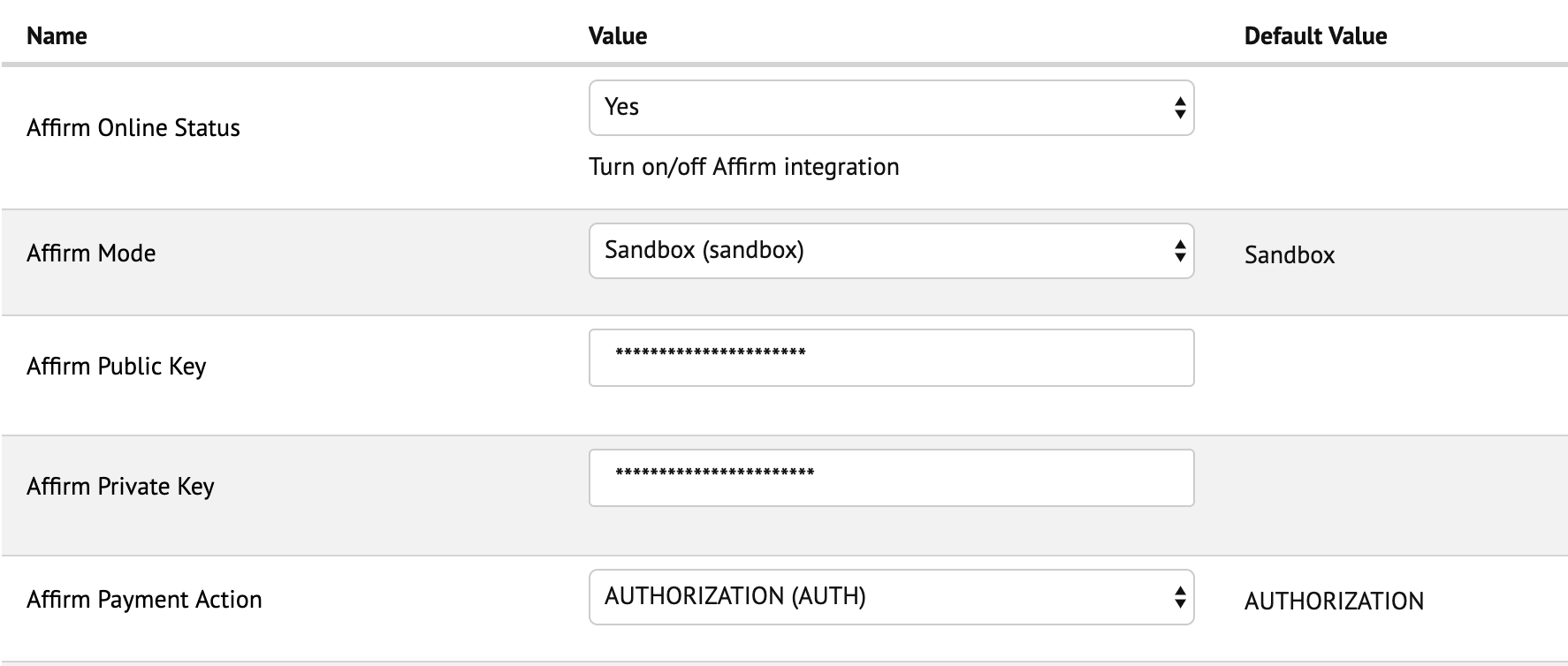
9. In the Business Manager, go to Administration > Operations > Services > Service Credentials.
- Choose New.
- Enter the following details:
- Name: Affirm
- User: Affirm Public Key
- Password: Affirm Private Key
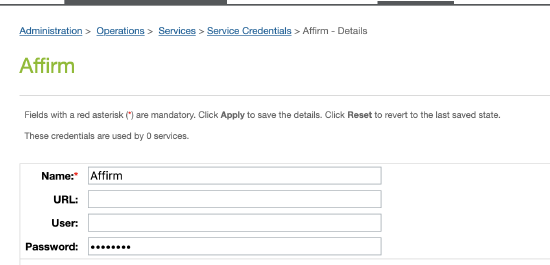
Enable Inline Checkout
With Inline Checkout, you can highlight Affirm’s value props early on in the checkout flow and set clear expectations with your customers.
How It Works
When a customer selects Affirm as a payment option, the view expands and renders the following information in your site:
- Value props: Highlights some of the benefits of paying with Affirm.
- Learn more about Affirm: A learn more link that opens our educational modal.
- Payment timelines: The timeline and amount for each payment.
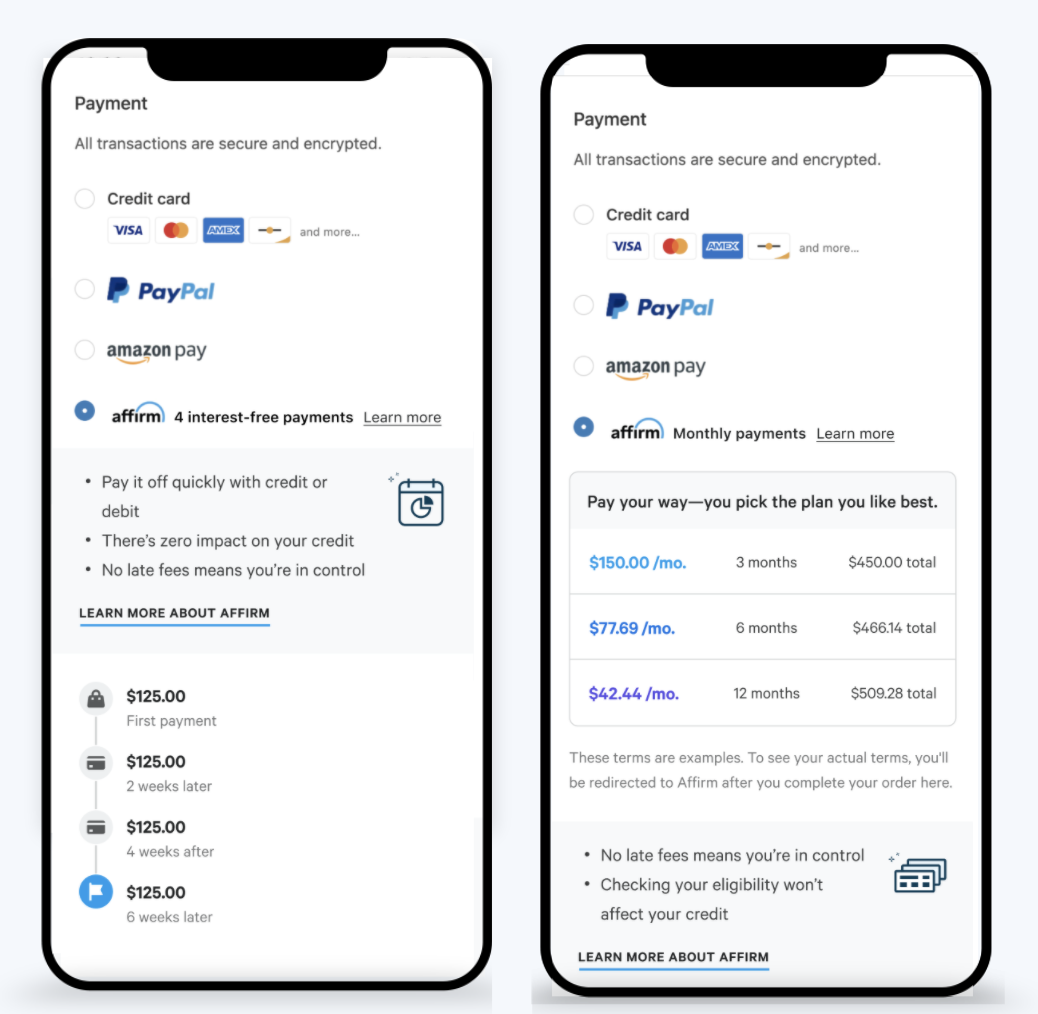
This image displays the Inline flow for Pay in 4 and Installment options.
Enable Inline Checkout Messaging
- In the Business Manager main page, go to Merchant Tools > Site Preferences > Custom Site Preferences > Affirm.
- Set the Show Affirm Inline Checkout Messaging to Yes.

Using Multiple Financing Programs
Multiple Financing Programs (MFPs) allow you to offer custom financing programs to your customers based on rules you define in Salesforce Commerce Cloud. To learn more about MFPs and how to set them up in Commerce Cloud, contact your Client Success Manager.
Updated 7 days ago
 USA
USA
 Canada
Canada