Add Promotional Messaging to SFCC
Learn about adding Affirm promotional messaging to your Salesforce Commerce Cloud (SFCC) platform.
By integrating promotional messaging into your store, you can keep shoppers informed about the benefits of Affirm's payment options while they browse and before they make a purchase. With interest-free installments and flexible payment schedules, Affirm's alternative financing options are a game-changer for shoppers looking for a little extra flexibility.
Flexible messaging options
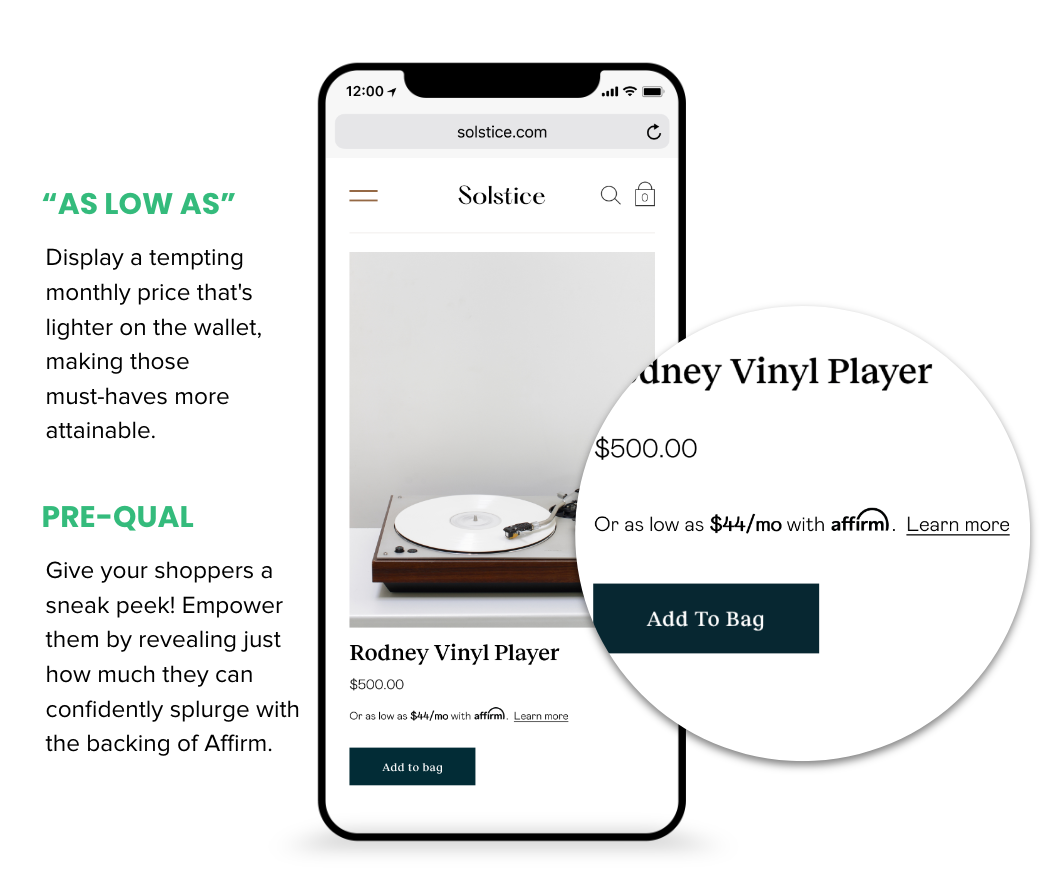
Enablement Steps
- In the Business Manager main page, go to Merchant Tools > Site Preferences > Custom Site Preferences > Affirm.
- Set the following to Yes to display messaging on those pages:
- Product Promo Message (product pages)
- PLP Promo Message (category pages)
- Cart Promo Message (cart page)
- Enter a Promo Min Total value to set the minimum threshold dollar amount that will display monthly payment messaging (e.g., setting the Promo Min Total to 100 will only display monthly payment messaging for products above $100).
- If you have been provided with a Promo ID by the Affirm team, you can optionally enter a Promo ID value, to customize messaging (prepend the Promo ID value with default|data-promo-id and set Default financing program to default). Otherwise, leave all the "Financing Program" related field blank.
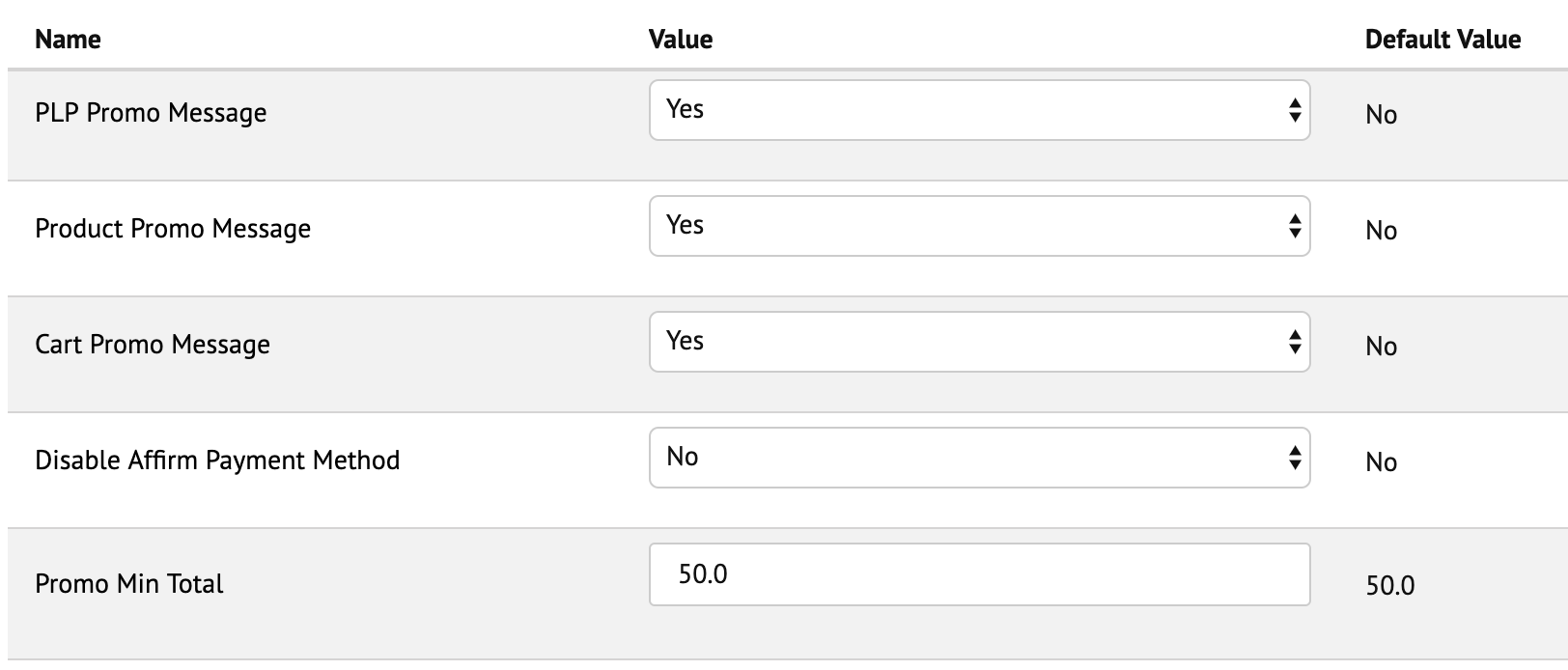
Updated 23 days ago
 USA
USA
 Canada
Canada