About Promotional Messaging and Prequalification
Boost customer confidence and increase spending by implementing promotional messaging and prequalification on your site. Learn more about promotional messaging, promotional messaging components, and the benefits of adding promotional messaging onto your site.
Overview
Add promotional messaging to your site to keep shoppers informed about alternative financing options, such as interest-free installments and flexible payment schedules. With our promotional messaging, you can:
- Dynamically display monthly payment pricing information.
- Offer prequalification to help your customers shop with confidence.
- Customize messaging and design with co-branded assets.
With prequalification, customers can view their pre-approved Affirm spending power, encouraging them to explore financing options and make informed decisions, ultimately empowering shoppers to add additional items to their cart.
The Customer Experience
Promotional Messaging
Implementing Affirm promotional messaging enhances the user experience, encourages more conversions by highlighting flexible financing options, and makes financing more transparent and accessible for your customers.
1. Customer sees the Affirm promotional messaging.
2. Customer clicks the Learn more call to action.
3. Customer views the payment plan options.
4. Customer chooses to prequalify.
Prequalification
Prequalification helps your customers shop confidently by displaying their pre-qualified spending amount early on in their shopping process. Shoppers who use Prequalification spend an average of up to 30% more per transaction, in addition to the existing Affirm average order value (AOV) lift.
When customers click on the pre-qualified button or text, they can complete a quick application through an educational modal to determine their qualified spending amount. After completing the application and their shopping journey, the customer will see their pre-qualified amount automatically applied at checkout when selecting Affirm as their payment option.
1. Customer clicks the Prequalification messaging.
2. Customer sees an educational modal with additional information.
3. Customer clicks See if you qualify.
4. Customer signs in or creates a new Affirm account.
5. Customer verifies their income if it is their first time at this merchant.
6. Customer sees amount they are prequalified for and receives an email and SMS.
7. The pre-qualified amount is automatically applied when the customer selects Affirm as their payment option. The prequalification amount only applies to the customer's next checkout attempt at your store. If a customer cancels the transaction, they will need to get prequalified again.
The Merchant Experience
Marketing Affirm financing helps you improve conversion and average order value. When you use promotional messaging components to educate customers about Affirm and add monthly payment messaging throughout the conversion funnel to positively affect customers' purchase intent, you can naturally encourage up-sells and bundling.
Integration Setup
Integrate Affirm’s promotional messaging into your site. We offer a javascript library, easy-to-use APIs, and pre-built plugins for popular e-commerce platforms, making the integration process a breeze.
Promotional Messaging Elements
Choose the appropriate Affirm messaging elements, such as installment payment options and modals, that suit your site's design.
- Promotional Messaging Components
- Google Tag Manager
- Prequalification: The current version of Affirm promotional messaging has prequalification enabled by default on all messaging and educational modals on product pages. You can work with your Client Success Manager to change this or to add it on additional pages. If you want to add Prequalification but can't upgrade your Affirm promotional messaging yet, contact your Client Success Manager.
- Customization: Customize the look and feel of the promotional messaging elements to match your brand's style. You can modify colors, fonts, and messaging to create a seamless customer experience.
Marketing GuidelinesSee the merchant marketing guides to ensure that your promotional messaging and communications are compliant. All of your Affirm-related marketing content must be available to all of your customers.
Promotional Messaging Placement
Choose where to display messaging on your site. Placing it on product pages, cart pages, or even banners can help customers quickly discover the options available, increasing customer engagement and confidence.
-
Homepage: Add Affirm promotional messaging to your homepage to let visitors know right away that your site offers alternative payment options.
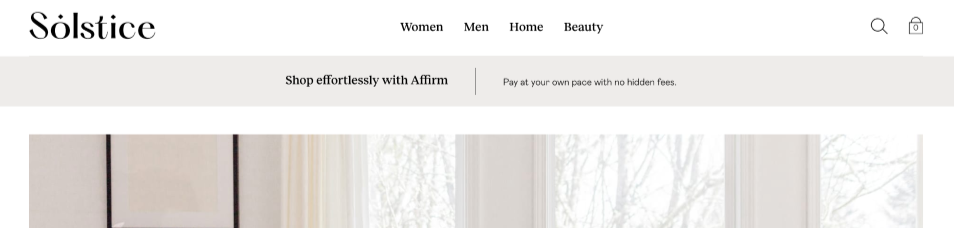
-
Category Page: Include promotional messaging to your category page to let customers know they can break down their total into smaller, more manageable payments, making them more likely to complete their purchase.
-
Product Page: Display promotional messaging on product pages to help boost conversion and improve customer satisfaction.
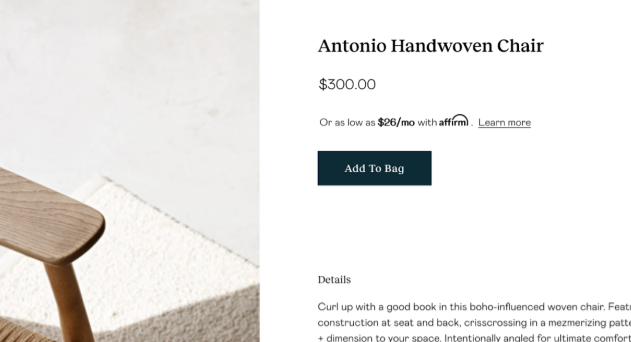
-
Checkout Page: Add promotional messaging on the checkout page as a final reminder that customers have a convenient payment option at their fingertips. This can be the deciding factor for many customers, encouraging them to complete their purchase with confidence.
-
Prequalification: You can add pre-qualified text or a button wherever your site mentions Affirm. This is typically on the product, category, payment, or home page.
Preparing to Go Live
- Testing: Before going live, test the promotional messaging thoroughly to ensure it's working correctly and providing accurate information to your customers.
- Monitor and Optimize: Once everything is up and running, keep an eye on your analytics to see how Affirm's promotional messaging is performing. Using these insights to make adjustments and optimize messaging for maximum impact.
Updated 9 days ago
 USA
USA
 Canada
Canada