How to Process Affirm Transactions in Magento 1
Learn about processing Affirm transactions in Magento.
Magento 1 sunsetEffective June 30 2020, Adobe sunsetted support for Magento 1. This means Adobe will no longer release security patches for Magento 1. If you have questions, see End of Software Support FAQ.
For additional details, seeMagento 1.
Overview
When a customer completes a checkout with Affirm as the payment method, Affirm authorizes a charge for the amount of the order. The charge enters a pending state on the customer's Affirm account. Authorized charges expire if you do not capture them before the capture deadline, which is a period specified in your partnership agreement with Affirm. If you did not define your authorization timing requirements because of inventory, pre-orders, or shipping time in your onboarding form, please contact your Client Success Manager.
After Affirm authorizes a charge, you can perform the following actions on it in Magento:
Capture
Capturing a charge does the following:
- Charges the authorized amount to the customer's Affirm account
- Begins the customer's billing cycle
- Triggers the transfer process of funds from Affirm to the merchant
Merchants typically capture a charge after fulfilling the order. We recommend auto-capturing if you usually fulfill orders within 5 business days so that the customer receives their purchase before their first bill.
You can configure Magento to auto-capture by setting Payment Action to Authorize and Capture.
To capture an order:
1. In Magento, find the order.
2. In the top-right, click Invoice.
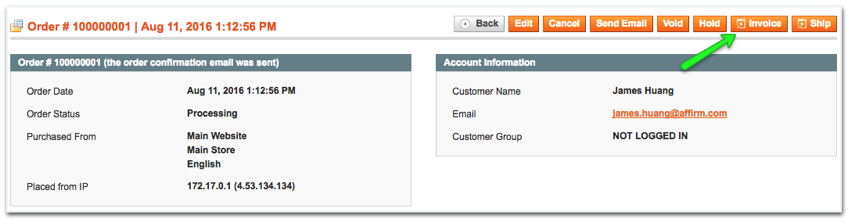
1. In the Invoice Total section, set Amount to Capture Online.
2. Click Submit Invoice.
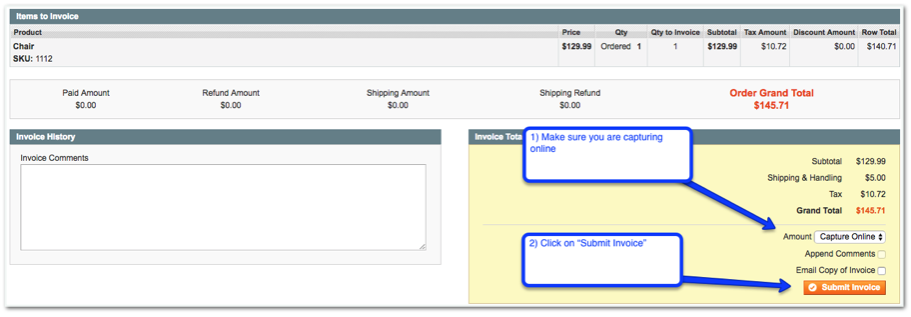
Void
If you haven't yet captured a charge, you can cancel its authorization by voiding it. Voiding a charge is irreversible and Affirm is unable to reinstate those funds.
1. In Magento, find the order.
2. In the top-right, click Void.
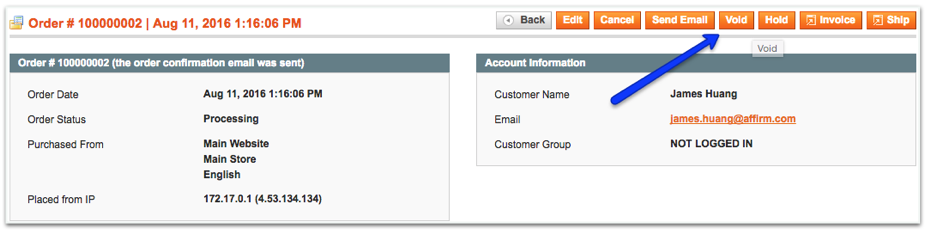
3. Click OK.
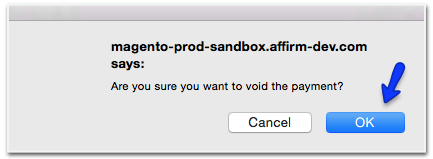
Refund
If you've already captured a charge, you can reverse it and refund the amount to the customer's Affirm account. You can only process a refund within 120 days of capturing the charge. Refunding a charge is irreversible.
Remember to never make an offline refund.
1. In Magento, find the order
2. In the left navigation bar, click Invoices
3. In the main window, click on the invoice row item

4. In the top-right, click Credit Memo

5. Click Refund
Do not click Refund Offline

Partial Refund
If you've already captured a charge, you can reverse part of the charge and refund the specified amount to the customer's Affirm account. You can only process a partial refund within 120 days of capturing the charge. Partially refunding a charge is irreversible.
Remember to never make an offline refund.
1. In Magento, find the order.
2. In the left navigation bar, click Invoices.
3. In the main window, click on the invoice row item.
4. In the top-right, click Credit Memo.
5. In the Qty to Refund column, enter the values for the number of products included in the partial refund.
6. Click Update Qty's if you edited the Qty to Refund column.
7. Click Refund (note: do not click Refund Offline).
Do not click Refund Offline
Updated 19 days ago