Configure Affirm for Adobe Commerce (Magento)
Learn how to configure the Affirm Adobe Commerce (Magento) extension to offer Affirm as a payment option for your customers.
Overview
The Affirm for Adobe Commerce (Magento) extension enables merchants to offer Affirm as a payment option at checkout, providing customers with flexible financing options. This guide walks you through configuring the Affirm integration within the Adobe Commerce (Magento) admin portal, including setup steps, key configuration options, and troubleshooting tips.
With Affirm, merchants can customize payment settings such as:
- Region selection.
- API keys.
- Payment actions.
- Order total thresholds.
- Checkout button behavior.
- Inline messaging options.
For a seamless customer experience, the Inline Checkout Messaging feature can be enabled to highlight Affirm’s benefits early in the checkout process, providing clear payment expectations.
Find Affirm Configuration Options
- Sign in to your Adobe Commerce (Magento) admin portal.
- Navigate to Stores > Configuration > Sales > Payment Methods > Affirm.
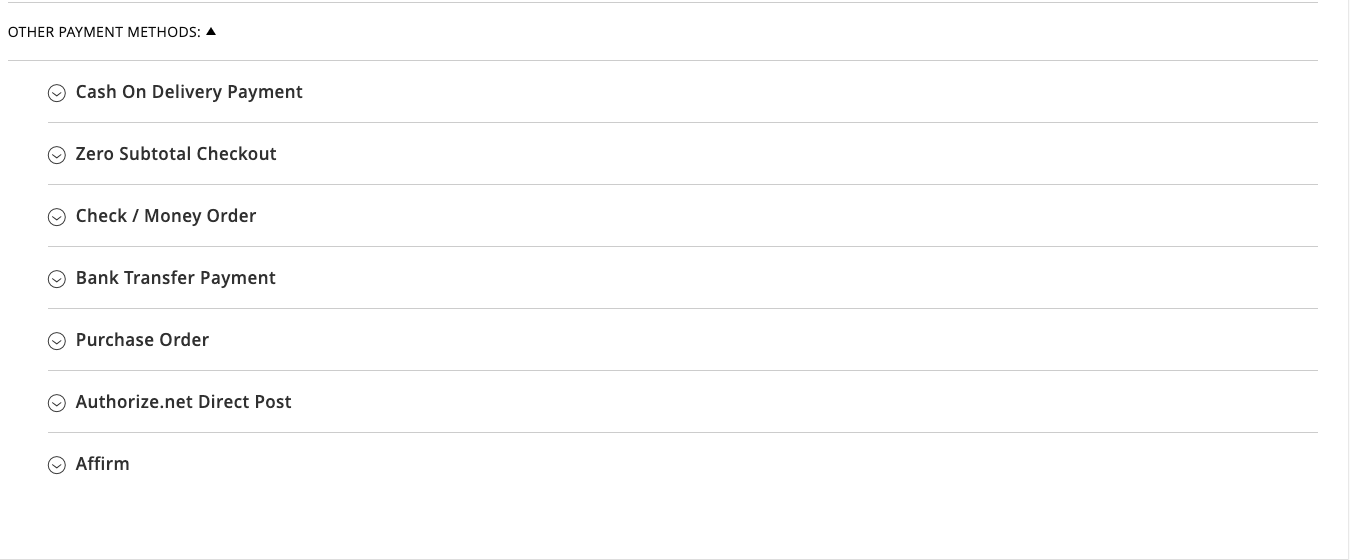
Configure Affirm Settings
You can define your Affirm integration settings with the following configuration options:
- Enabled: Enable or disable Affirm payment at checkout.
- Region: Choose Canada or United States
- Mode: Use Sandbox mode for development and testing.
- API Keys: Enter your Private and Public API Keys you retrieved from your sandbox merchant dashboard. To set API keys for a different region (US or Canada), select from the Region dropdown and input the corresponding keys.
- Payment Action: Select Authorize and Capture if your checkout process automatically captures the charge.
- Enable Partial Capture: Enable Partial Capture only if instructed by Affirm support.
- Order Totals: Enter the dollar amount values for Minimum Order Total and Maximum Order Total that displays Affirm as a payment option to your customers when checking out (default is 0.01 and 100000, respectively).
- Sort Order: If you've enabled multiple payment methods, use this setting to change the order of how Affirm displays on the checkout page.
- Plain Text Appearance: Select Yes if you want to display Affirm as text instead of the logo at checkout.
Icon: If you want to customize the default Affirm logo, add the URL for the desired logo (requires Plan Text Appearance set to No). - Affirm Payment Method HTML: You can add inline HTML if you want to customize the default subtext (requires Plan Text Appearance set to No).
- Enabled Checkout Button: Select Yes to display the Affirm button on the cart page (you can update the Affirm button URL in the Checkout Button Code).
- Checkout Flow Type: Set to Modal unless instructed by Affirm.
- Inline Checkout Messaging: Set to Yes to enable Inline checkout value props on the checkout page.
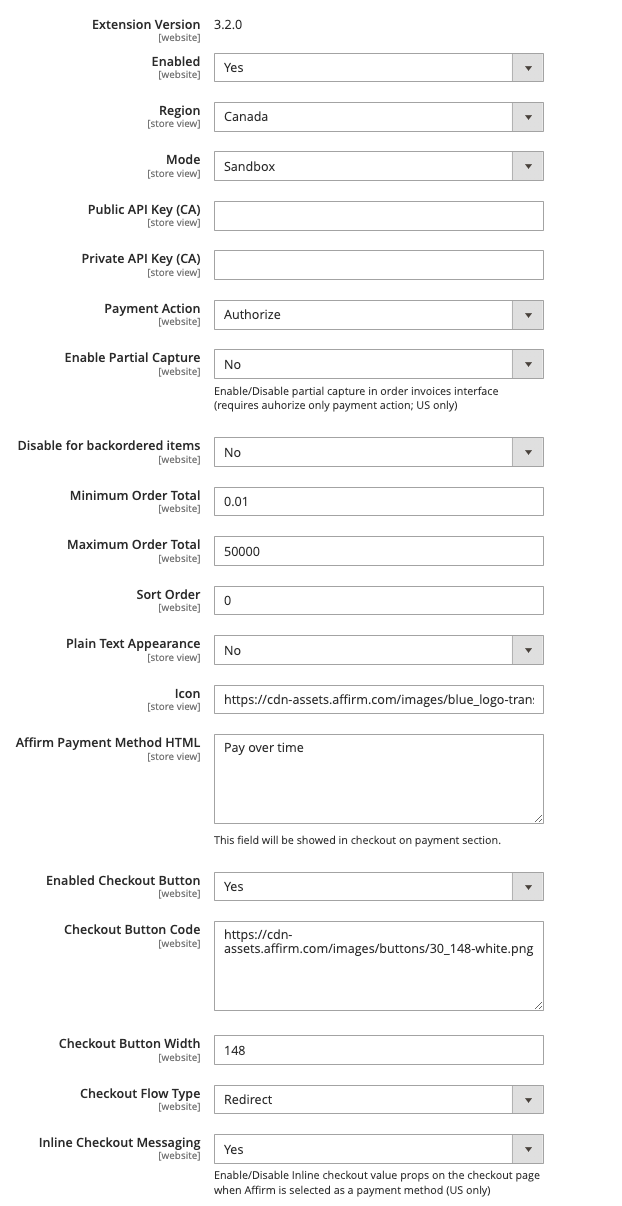
If these changes don't take effect immediately:
- In the Adobe Commerce admin panel, go to System > Cache Management.
- Click Flush Magento Cache.
- Sign out.
- Sign back in to reset permissions.
About Inline Checkout
With our Inline integration, you can highlight Affirm’s value props early in the checkout flow and set clear expectations with your customers.
Inline Support
- Inline is available for our Installment, Pay in 4 and Hybrid financing options.
- Affirm Lite is not supported at this time.
Set the Inline Checkout Messaging dropdown to Yes to enable Inline checkout value props on the checkout page.
When a customer selects Affirm as a payment option, the view expands and renders the following information in your site:
- Value props: Highlights some of the benefits of paying with Affirm.
- Learn more about Affirm: A learn more link that opens our educational modal.
- Payment timelines: The timeline and amount for each payment.
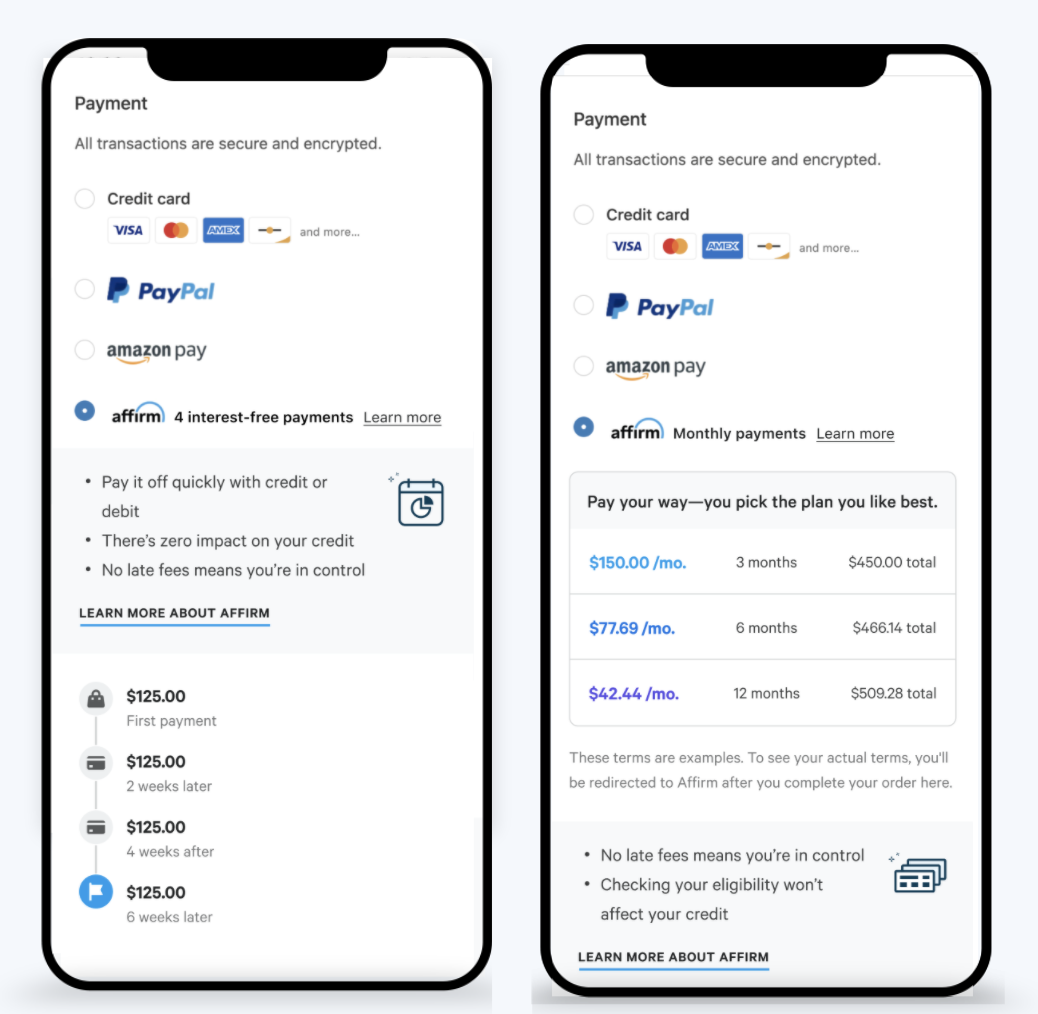
This image displays the Inline flow for Pay in 4 and Installment options.
Updated 5 days ago
 USA
USA
 Canada
Canada