Go-live checklist
Learn about testing your integration before deploying and going live. Use this checklist to help ensure everything works as planned.
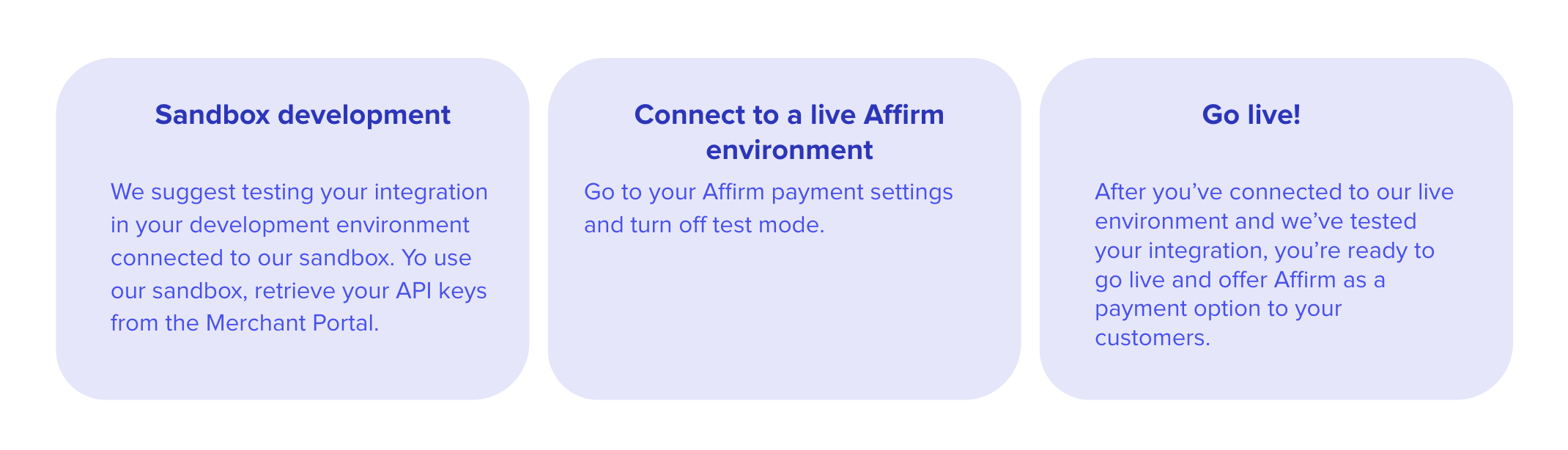
This page includes details for setting up your environment and testing your integration to ensure everything works as planned.
Order management functionsIt is important to review your order management functions before entering the testing phase. Processing orders (capture, void, refund, and partial refund) in BigCommerce updates the order status in the Affirm dashboard. While you can process orders in the dashboard, we strongly recommend using BigCommerce to keep order status synced with Affirm rather than manually updating the Affirm dashboard. For more information on processing orders in BigCommerce, refer to their documentation.
✅ Sandbox development
Before going live with your Affirm integration, we suggest testing your integration in your development environment connected to our sandbox. To use our sandbox, retrieve your sandbox API keys at for use during integration.
✅ Connect to the live Affirm environment
1. Retrieve your live API keys.
2. In the Business Manager main page, go to Merchant Tools > Site Preferences > Custom Site Preferences > Affirm.
3. Enter the Affirm Public Key and Affirm Private Key you just retrieved from the Affirm merchant dashboard
4. In the Business Manager go to Administration > Operations > Services > Service Credentials -> Affirm.
5. Enter the Affirm Public Key and Affirm Private Key as the User name and Password.
6. Set Affirm Mode to Live.
✅ Go-live
After you have connected to our live environment and we have tested your integration, you are ready to launch to your production environment and offer Affirm as a payment option to your customers.
Updated 9 days ago
Questions? Head over to our FAQs for answers to some common questions about your integration.