Using Partial Capture in SFCC
Learn how to enable partial capture in Salesforce Commerce Cloud (SFCC) to collect different parts of a multi-item order at different points in time.
ImportantBefore proceeding with the change in settings, please ensure your account is enabled for Partial Capture by reaching out to [email protected].
Overview
The following guide assumes that the existing storefront has a working integration with the Affirm cartridge which accepts payment via the Affirm payment processor. Therefore, the transaction management module will only be applicable for orders processed by the Affirm payment processor and not via the VCN integration.
Download the Affirm cartridge
- Download the latest version of Affirm cartridge from the Salesforce LINK Marketplace.
- Upload the cartridge into the SFCC server for the code version of your current workspace and environment.
Import the metadata
Once you have uploaded the cartridge, make sure to import the metadata found in the following directory: metadata/affirm/meta/system-objecttype-extension.xml
- Go to Business Manager > Administration > Site Development > Site Import & Export.
- Make sure the local radio button is selected.
- Click Choose File and select the XML file in the above directory.
- After finishing the upload, click Import to complete importing the metadata.
Activate the Business Manager module
- Go to Business Manager > Administration > Sites > Manage Sites > Manage the Business Manager Site.
- In the cartridge input field add
bm_affirm:int_affirm. - Click Apply.
Transaction Management
Perform Transaction actions
- Go to Merchant Tools and select Transaction Management under the Affirm submenu.
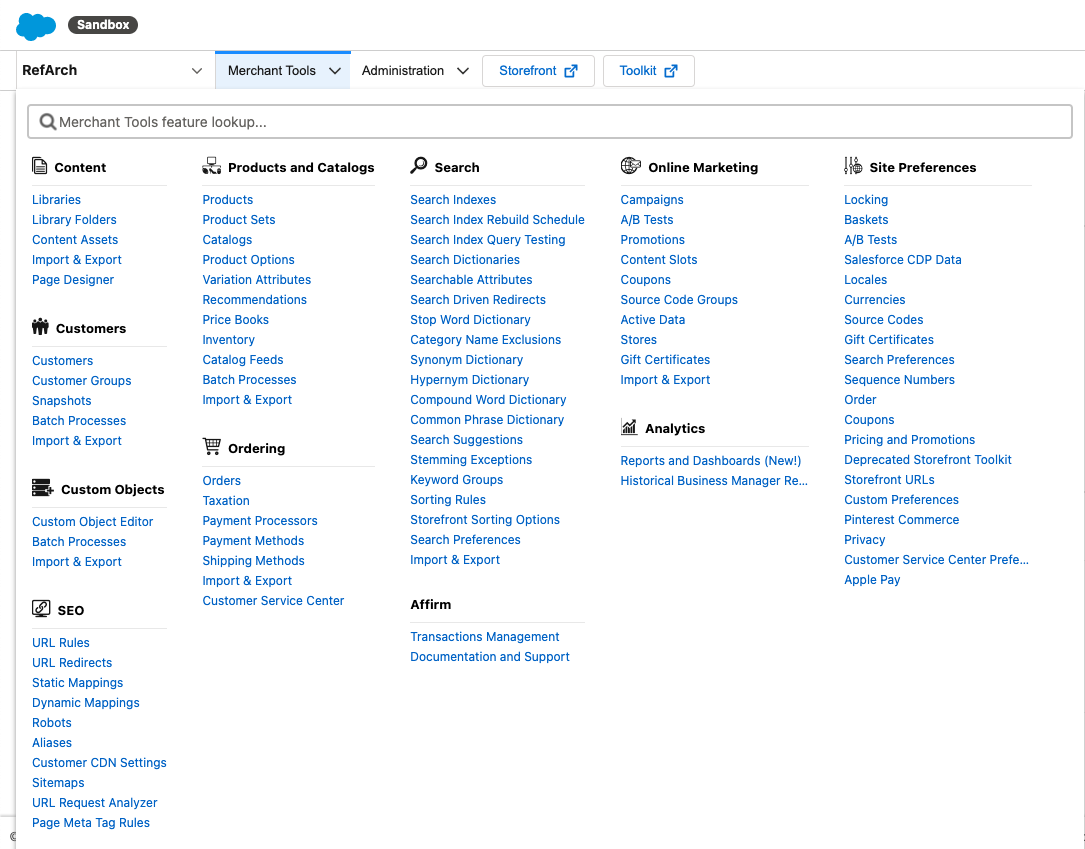
- In the Order List page of Transaction Management, you can click on an individual order to view details or search for an order by the Affirm transaction ID.
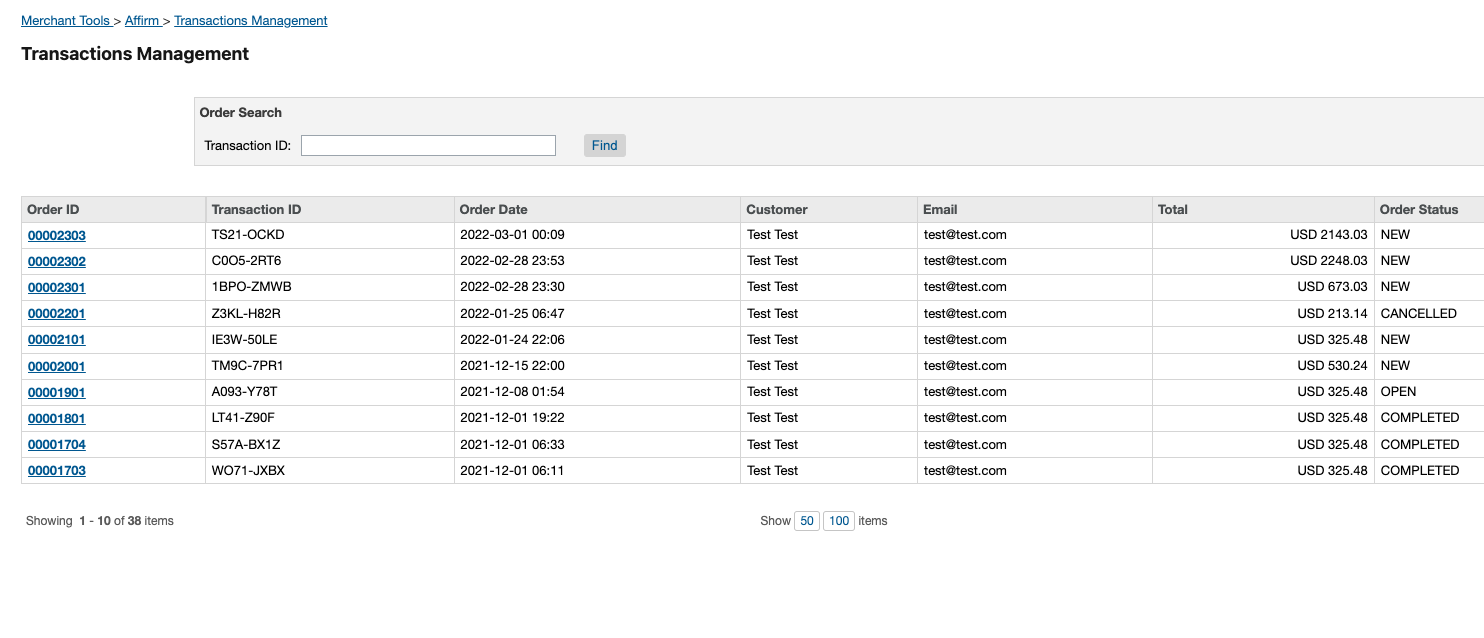
- In the Order Details page, you can perform three types of charge actions:
Capture (including Partial Capture)
- If the order status is NEW or OPEN, and the payment status is Not Paid or Part Paid, then you can perform the capture action.
- Either the full amount or a partial amount can be captured.
- Authorization balance, which represents the difference between authorization amount and the current capture amount, is the maximum amount that can be entered as the capture amount.
Refund
- If the order status is OPEN or COMPLETE, and the payment status is Part Paid or Paid, then refund action can be performed.
- Any amount above USD 0.01 and up to the currently captured amount can be entered as the refund amount.
Void (Cancel)
If the Affirm transaction status is “authorized,” the charge can be voided and the order status will change to CANCELED and payment status to Not Paid.
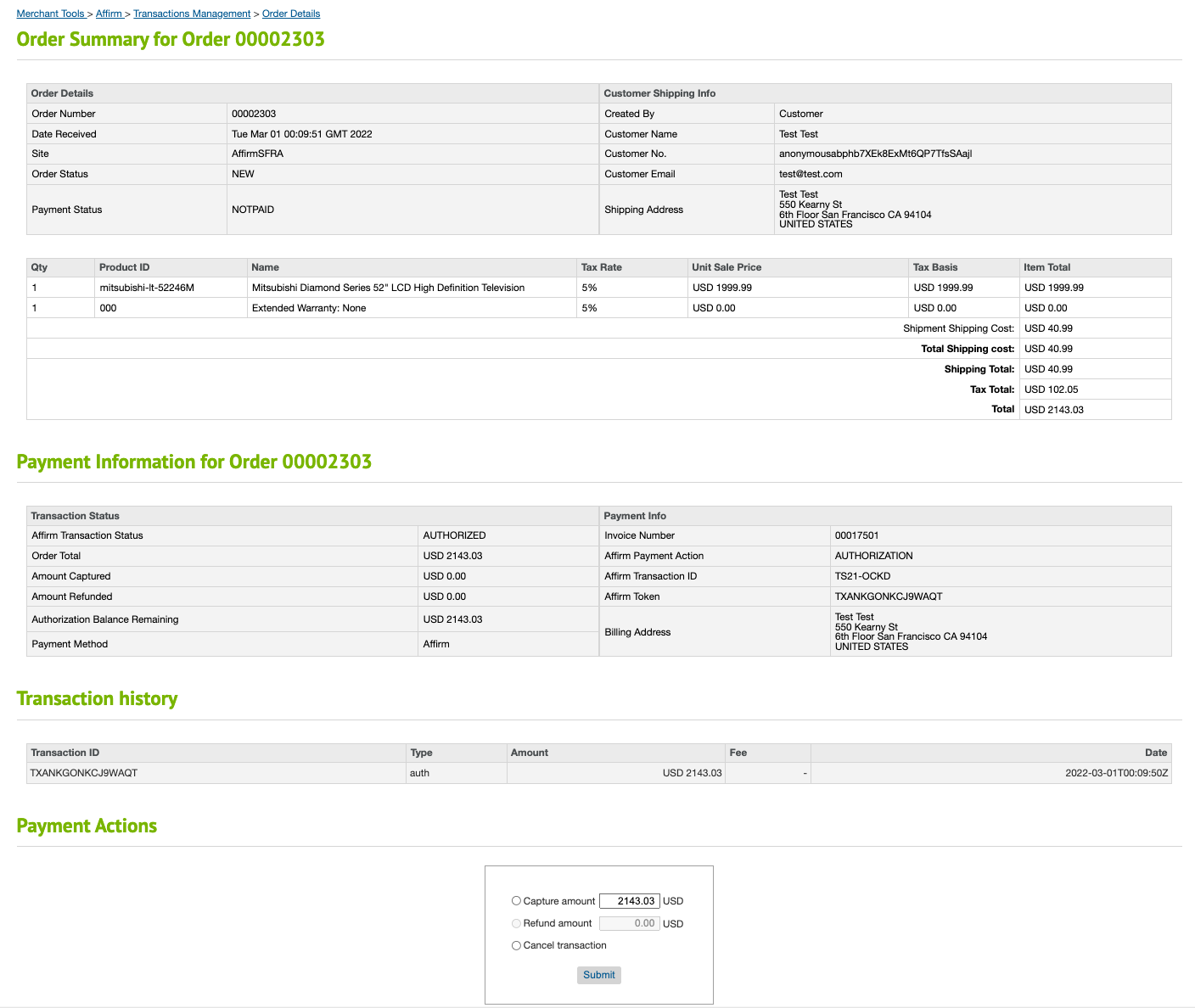
Mapping order/payment status to Affirm transaction status
Payment state | Affirm Transaction Status | SFCC Order Status / Payment Status | Available Action(s) |
|---|---|---|---|
Authorized |
| OPEN / NOTPAID | Capture |
Voided |
| CANCELLED / NOTPAID | None |
Partially captured |
| OPEN / PARTPAID | Capture |
Fully captured |
| COMPLETED / PAID | Refund |
Fully refunded |
| CANCELLED / NOTPAID | None |
Updated 17 days ago