Wix E-commerce
Affirm’s plug-and-play integration with Wix can be set up in just a few minutes! To integrate Affirm’s pay-over-time messaging and add Affirm as a payment option at checkout, follow the steps below!
Overview
Boost your e-commerce experience by incorporating Affirm’s versatile payment options directly with Wix! Seamlessly handle and process Affirm charges within your order management system, ensuring efficient transaction management. Embed Affirm’s promotional messaging throughout your customers’ shopping journey to boost conversions and increase your business's average order value all while optimizing the shopping experience of your customers.
How Affirm Works
We're here to make financing a breeze for you and your customers! With Affirm, your customers can easily pay-over-time for their purchases. Our integration is simple, so you can offer payment options online or in-store. We'll provide you with all the necessary tools to set up your business to display monthly payment options, offer prequalification, and add Affirm at checkout. Let's make financing easy together!
Two-Step Integration
Incorporating Affirm into your Wix platform is as simple as two quick steps. You can initiate your journey with Affirm swiftly and seamlessly. The best part is that you won't need to allocate significant resources to development. The process is straightforward and efficient, making it an ideal solution for your business.
Product Page Type CompatibilityAffirm’s pay-over-time messaging is automatically enabled when integrating with Wix. However, it is only compatible with Wix’s standard product page type. Custom page layouts are not supported.
Add Affirm as a Payment Method in Wix
Elevate your checkout experience! Let your users indulge in the convenience of choosing Affirm at the final step. How? Just by adding Affirm as a Payment Method via your Wix Dashboard. For details, see Wix's step-by-step guide: Connecting Affirm as a Payment Provider.

Test your Integration
The final step of the Wix integration process is to initiate a test transaction. To learn more, see Connecting Affirm as a Payment Provider.
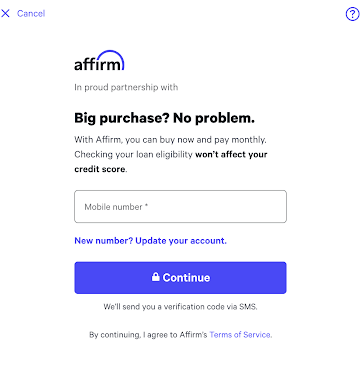
Questions?You can reach our support team at any time using the Developer Support widget at the bottom of the page.
Updated 22 days ago
 USA
USA