Order management
Learn how to enable order management in your OpenCart settings.
Managing ordersProcessing orders (capture, void, refund, and partial refund) can be done through your Affirm dashboard as outlined here.
If you prefer, it's possible to update the process these orders through your OpenCart settings.
Enablement
1. In the OpenCart admin, got to Extensions > Extensions.
2. Under Choose Extension Type, select Payments from the dropdown.
3. Find the Affirm payment method and click the Edit icon.
4. Scroll down and click the checkbox next to Order Status Update Settings to review the following settings:
- Affirm Order Status Update: Set to True to allow OpenCart to make captures, voids and refunds on Affirm transactions.
- Refund Order Status: Select the OpenCart order status to assign orders refunded through OpenCart.
- Void Order Status: Select the OpenCart order status to assign orders voided through OpenCart.
5. If Transaction Method is set to Authorize Only, scroll up to Capture Order Status to set select the OpenCart order status to assign orders manually captured through Open Cart.
Process orders in versions 2.x and 3.x
Follow the steps below to process orders in your OpenCart settings for version 2.x and 3.x:
1. In the OpenCart admin, go to Sales > Orders.
2. Find the Affirm Order you would like to process and click the View icon.
3. Scroll down to Order History and select the Affirm tab.
4. The following Affirm order management functions are available
- VOID - Void an order that hasn't been captured yet
- CAPTURE - Capture an order (if Transaction Method is set to Authorize Only)
- UPDATE - To update Affirm order shipping details
- REFUND - Enter the dollar amount to refund. For a complete refund, enter the total in the "Total Amount"
- CLEAR - to clear any changes made in these settings
- READ - to refresh any changes made in these settings
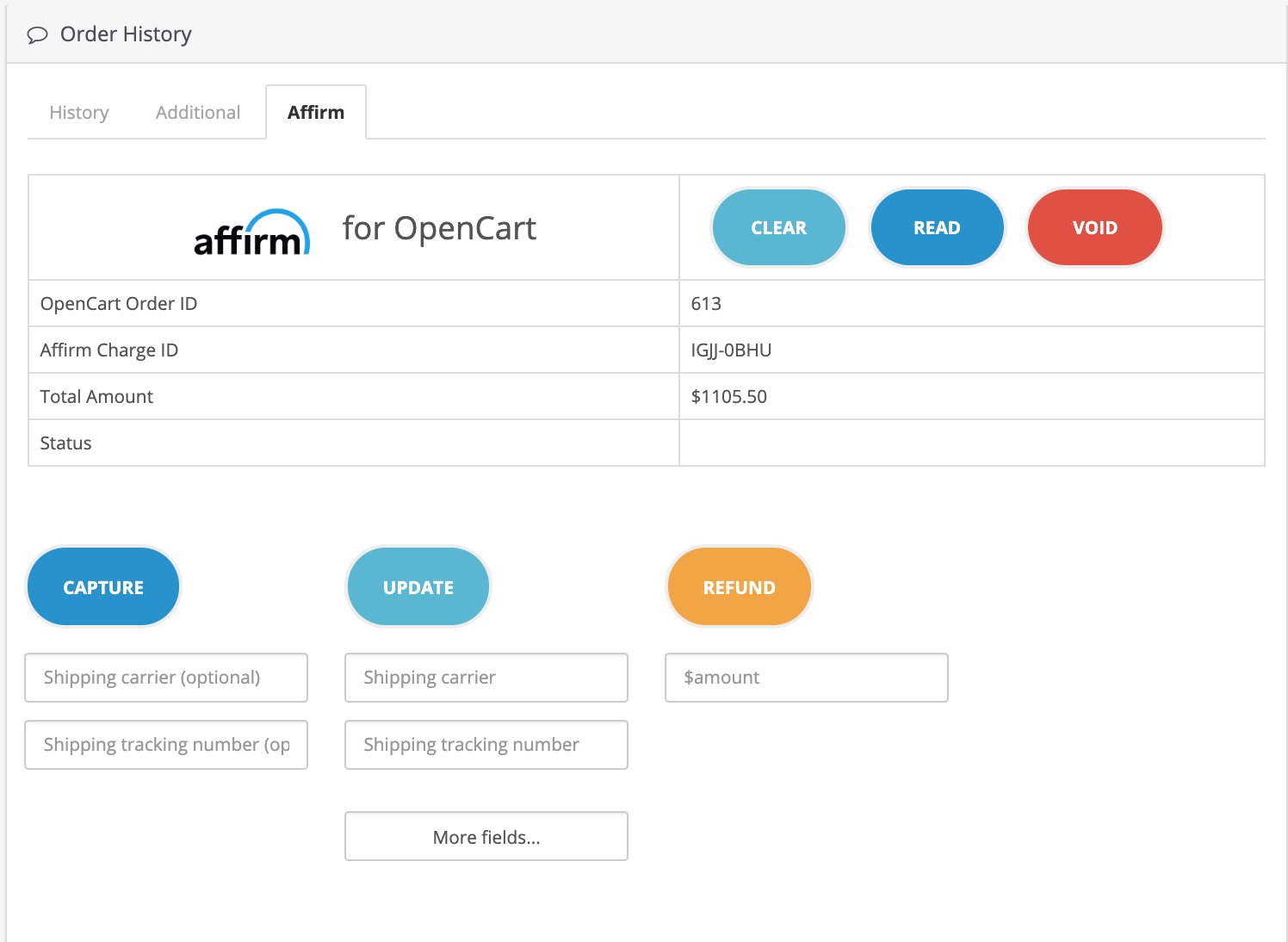
Process orders in versions 1.x
Follow the steps below to process orders in your OpenCart settings for version 1.x:
1. In the OpenCart admin, go to Sales > Orders.
2. Find the Affirm Order you would like to process and click View.
3. Click Payment Details.
4. The following Affirm order management functions are available
- VOID - Void an order that hasn't been captured yet
- CAPTURE - Capture an order (if Transaction Method is set to "Authorize Only")
- UPDATE - To update Affirm order shipping details
- REFUND - Enter the dollar amount to refund. For a complete refund, enter the total in the "Total Amount"
- CLEAR - to clear any changes made in these settings
- READ - to refresh any changes made in these settings
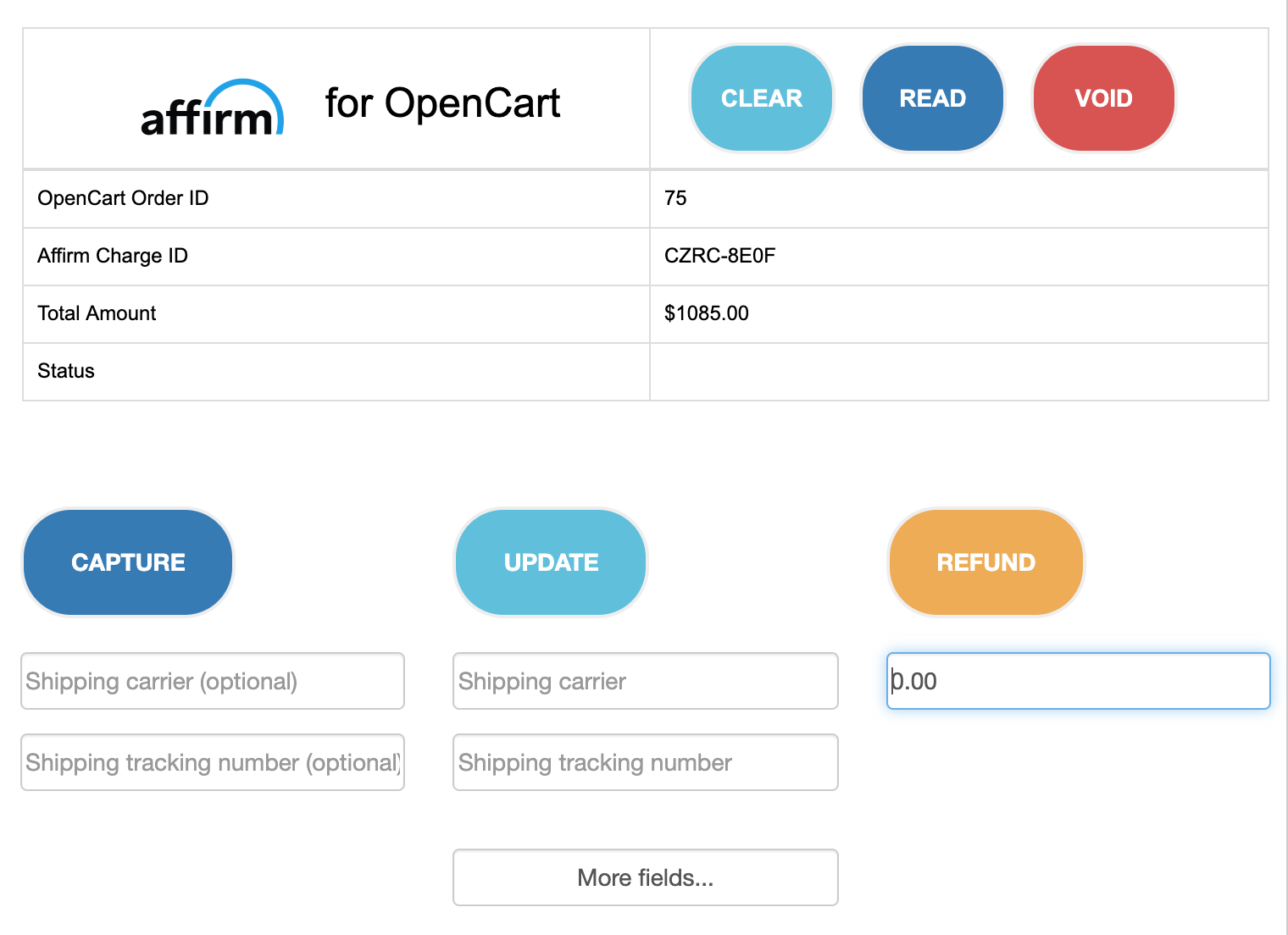
Updated 6 days ago
Congrats! With these changes Affirm should now be enabled on your store. To test your integration, head over to our Test and go-live page.