SunShop Install and configure Affirm
This guide walks you through configuring Affirm at checkout in Sunshop.
Install Affirm on Sunshop
1. Log in to your SunShop admin.
2. Go to Settings > Manage Settings > Payment Settings.
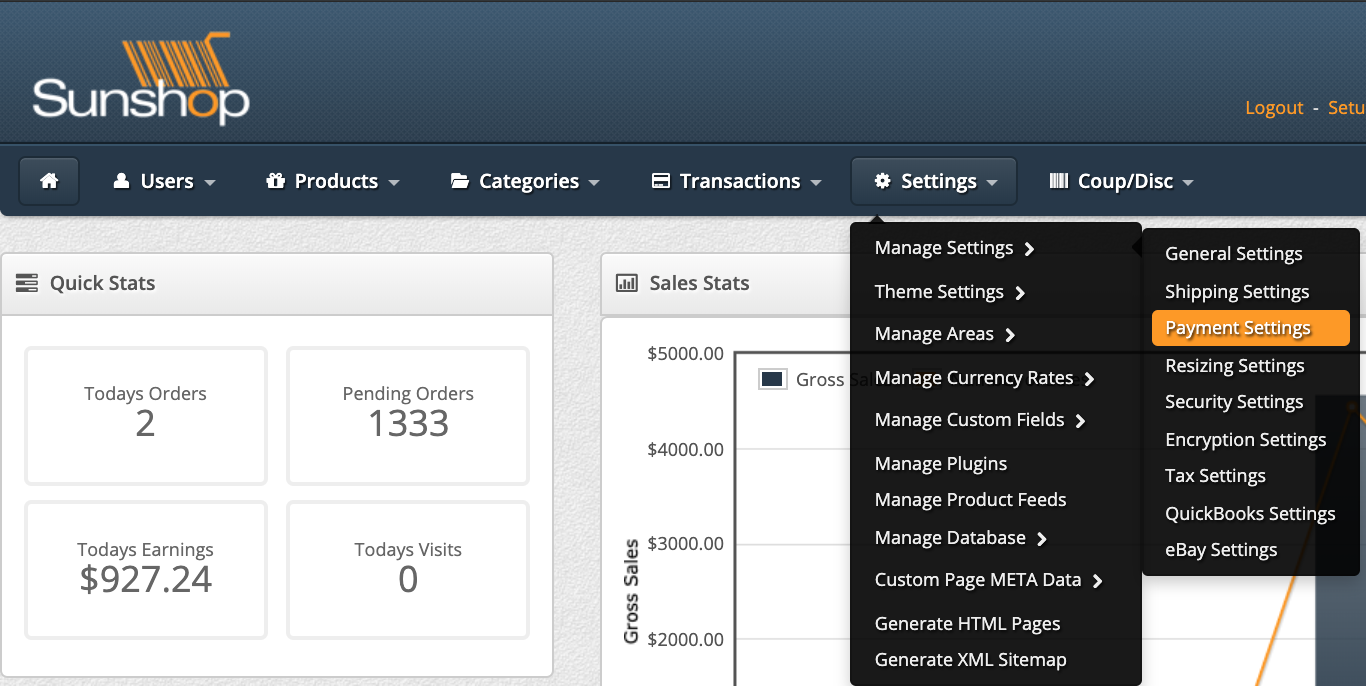
3. Scroll down and click Available Modules. Find Affirm (Pay-Over-Time-Solution) from the list and click Install.

Configure Affirm
1. Click Payment Methods. Find "Affirm (Pay-Over-Time-Solution)" and click Settings.

2. Update your Affirm settings:
- Enabled - Select On to enable Affirm at checkout.
- Display Name - Leave populated for default or customize with HTML.
- Public Key --- Enter the Public Key from your Affirm dashboard.
- Private Key --- Enter the Private Key from your Affirm dashboard.
- Minimum Order Value --- Optional. The minimum order amount (including taxes and discounts) that must be met before Affirm displays as an option at checkout.
- Test Mode --- determines whether your store is in Test Mode. Make sure this is enabled until you are ready to take payments.
- Payment Mode --- can be set to Authorize & Capture or Authorize Only.
- Authorize & Capture will capture your Affirm charge.
- Authorize Only allows you to capture the funds manually. Your order will have the status of Pending. Approval in SunShop. Once you manually capture the order in SunShop, the charge will be captured automatically in Affirm.
- Display Order - determines Affirm's placement at checkout. 1 is the highest placement.
3. Click Edit Module Settings to Save.
Updated 6 days ago