Add Affirm promotional messaging
Bring awareness to Affirm's flexible payment options at every phase in the shopping journey—increasing conversion and average order value for your business.
Configure Affirm promotional messaging
Add [Affirm promotional messaging]doc:promo-messaging-getting-started)---which includes monthly payment messaging and educational modals---on your product, category, and cart pages by creating and editing rules in the Oracle Business Command Center (BCC). Access the BCC from the main admin page by going to BCC > Project_Name > Affirm Rules. The rules managed by the BCC have the following properties:
| Rule ID | string | This is used internally by ATG and auto-generated. All items must have a unique ID. |
| Display Name | string | All rules are queried, and sorted by priority, and then evaluated one at a time. The first rule to match is used. |
| Priority | integer | This is the value that is passed as data-promo-id in the JavaScript call. |
| Data Promo ID | string | This is the Financing program ID sent during checkout. |
| Rule Type | enum | This determines how the rule is evaluated. |
| Dollar Amount | Double | This sets the threshold for the rule to apply. It can be used with either product_amount or cart_total rule types. |
| Products | List | This is the list of product repository items to which a rule applies. If exclusive=true then this option only applies if all products in the cart are in the list. |
| Category | RepositoryItem | This is the category to which a rule applies. If exclusive=true, then all items in cart must also be in this category. |
| Exclusive | Boolean | If this is true, then a product must be the only item in the cart. If this is set on a category rule, then all other items in the cart must be children of that category. |
| Start Date | Timestamp | For a time-based rule, the current date must be after the start date. |
| End Date | Timestamp | For a time-based rule, the current date must be before the end date. If this is left blank, then there is no end date and the rule is assumed to remain valid indefinitely. |
Setup a sample default promotional messaging rule and add a Promo ID (contact your Client Success Manager about using Promo ID's).
1. Go to BCC > Project_Name > Affirm Rules.
2. Click Add Affirm Rule.
3. Enter the Display Name.
4. Enter the Data Promo ID provided by Affirm.
5. Select product_amount for Rule Type.
6. Enter 50 into Dollar Amount.
7. Set Exclusive to No.
8. Click Save.
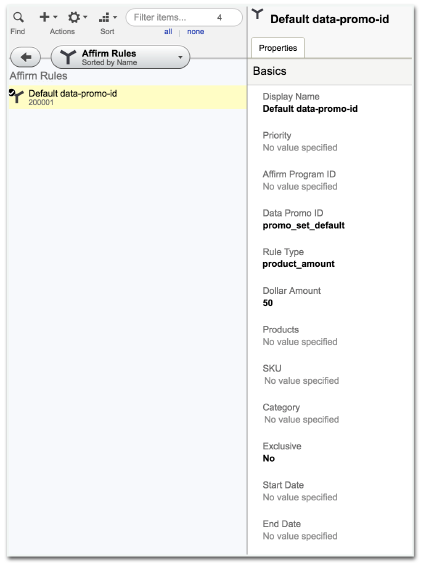
Use Multiple Financing Programs
Multiple Financing Programs (MFPs) allow you to offer custom financing programs to your customers based on rules you define. To learn more about MFPs and how to set them up in Oracle, contact your engagement manager.
Updated 3 days ago