Configure Affirm for CMX Max
This guide walks you through configuring Affirm for CMS Max.
Configure Affirm
- Sign into your CMS Max dashboard.
- From the left sidebar of the navigation go to Settings -> Integrations.
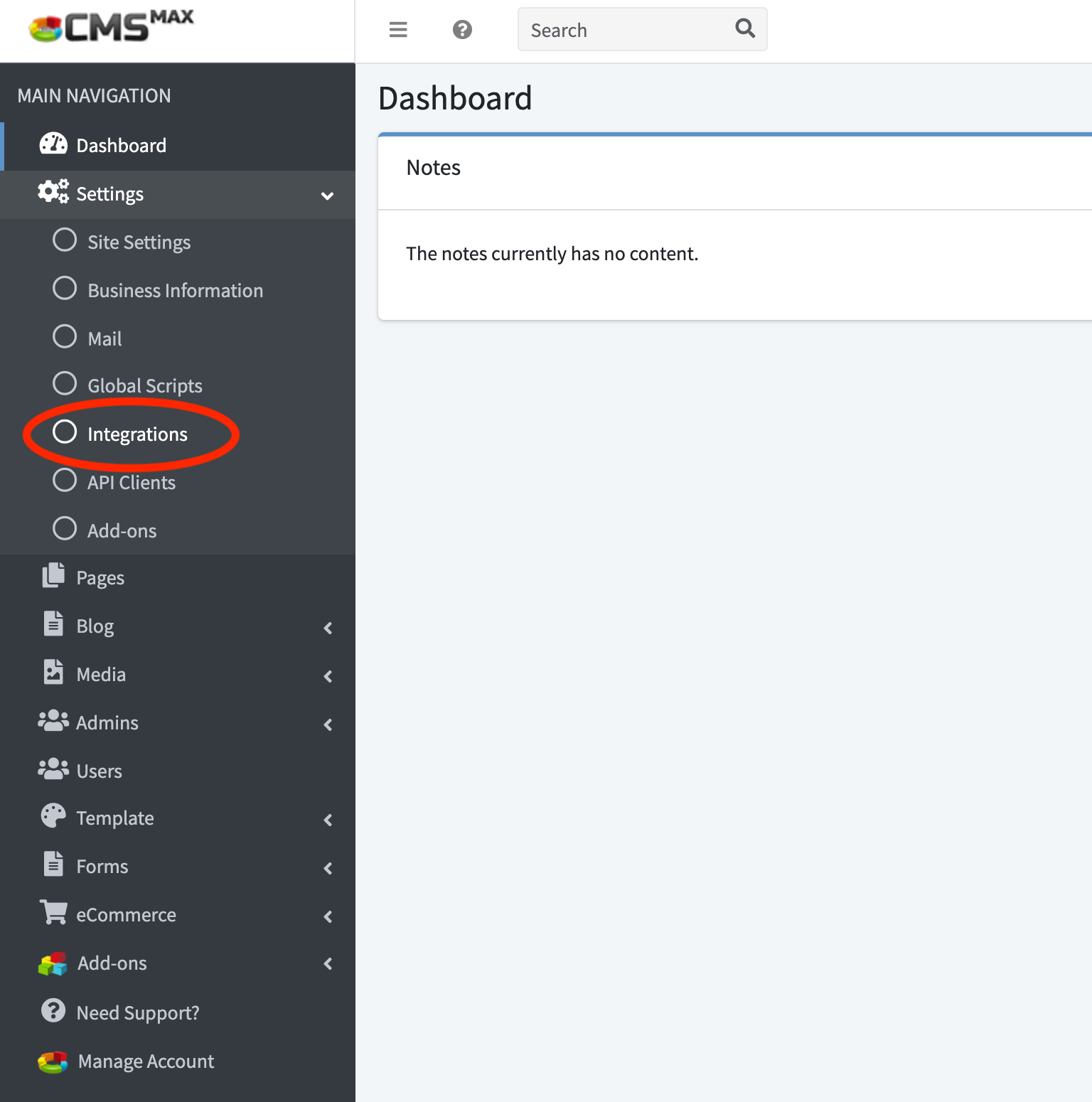
- Click Create New Integration.
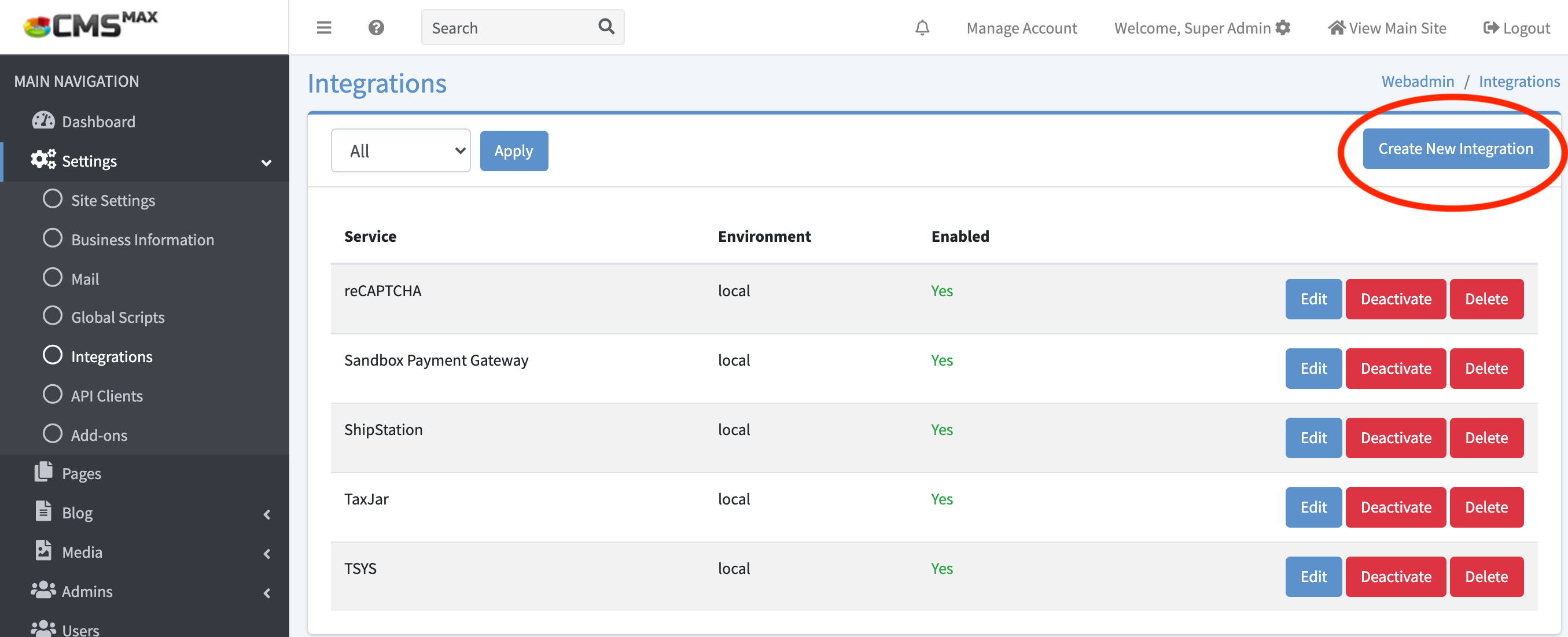
- Make sure Environment is set to Production and Service is Affirm and update the Environment Variables:
- Public Key - Enter the Public Key from your Affirm dashboard. (If testing, use your Affirm sandbox keys.
- Private Key - Enter the Private Key from your Affirm dashboard. (If testing, use your Affirm sandbox keys.
- Sandbox - If testing, set to true. Otherwise, set to false.
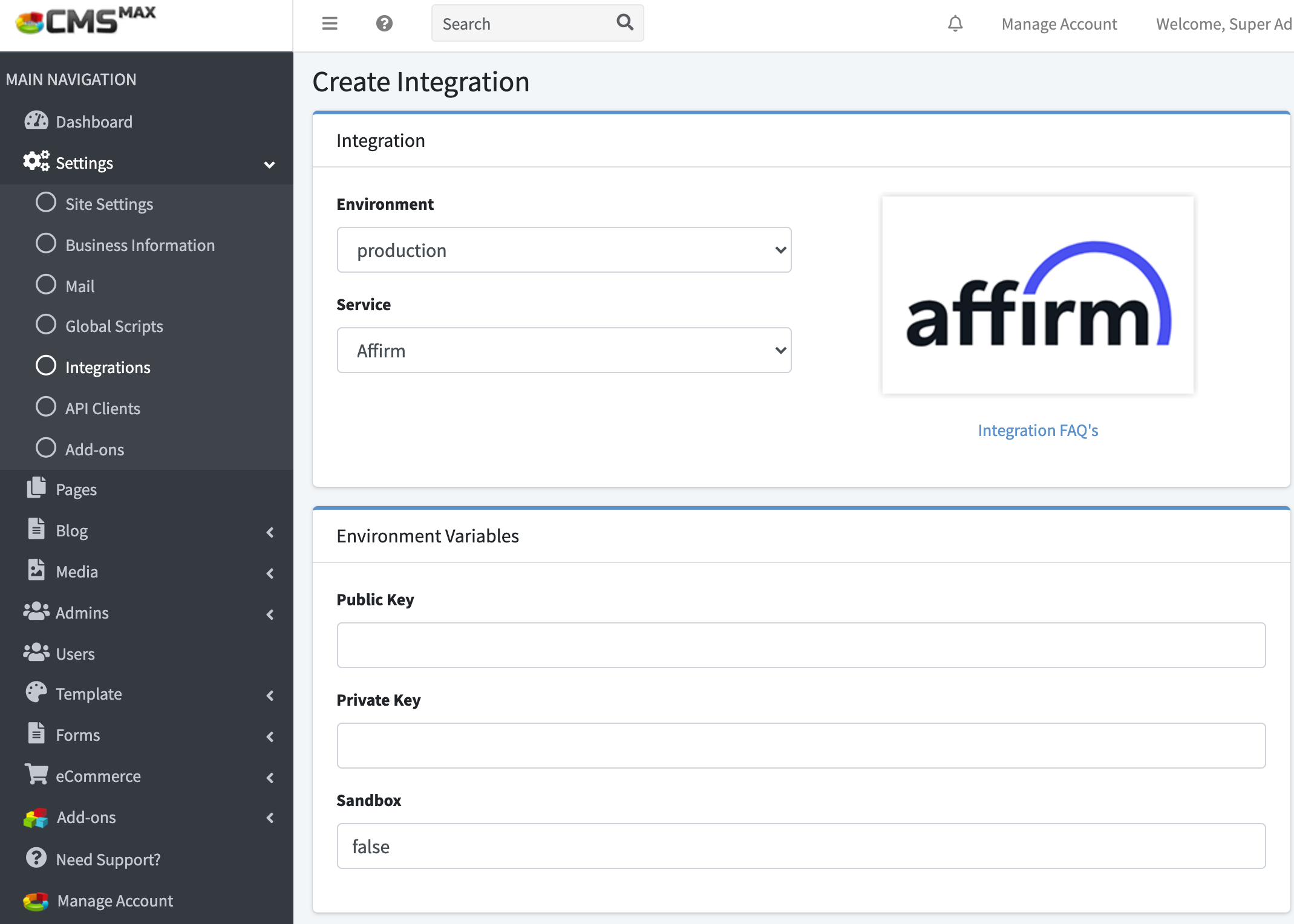
- Click Save.
Updated 1 day ago