Configure Affirm for Buyist
This guide walks you through configuring Affirm at checkout in Buyist.
Configure Affirm
1. Sign into your Buyist dashboard.
2. On the left hand menu, select Integrations > Payment Systems.
3. Locate Affirm under the list of Payment Systems.
4. Update your Affirm Settings:
| Setting | Description |
|---|---|
| Enable | Enables Affirm. |
| Test Mode | Enables Affirm in sandbox mode. |
| Show Prequalify Link | Display promotional messaging at checkout. |
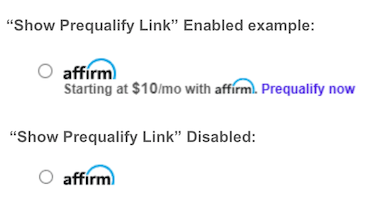
Prequalify Link example
| Setting | Description |
|---|---|
| Show in Popup | Enables Affirm loan application flow in a modal while remaining on your site instead of redirecting to Affirm loan application flow. |
| Auto Capture | Auto Capture will capture your Affirm charge automatically on completed Affirm checkout. |
| Public Key | Enter the Public Key from your Affirm dashboard. (If using Test Mode is enabled, use your Affirm sandbox keys |
| Private Key | Enter the Private Key from your Affirm dashboard. (If using Test Mode is enabled, use your Affirm sandbox keys |
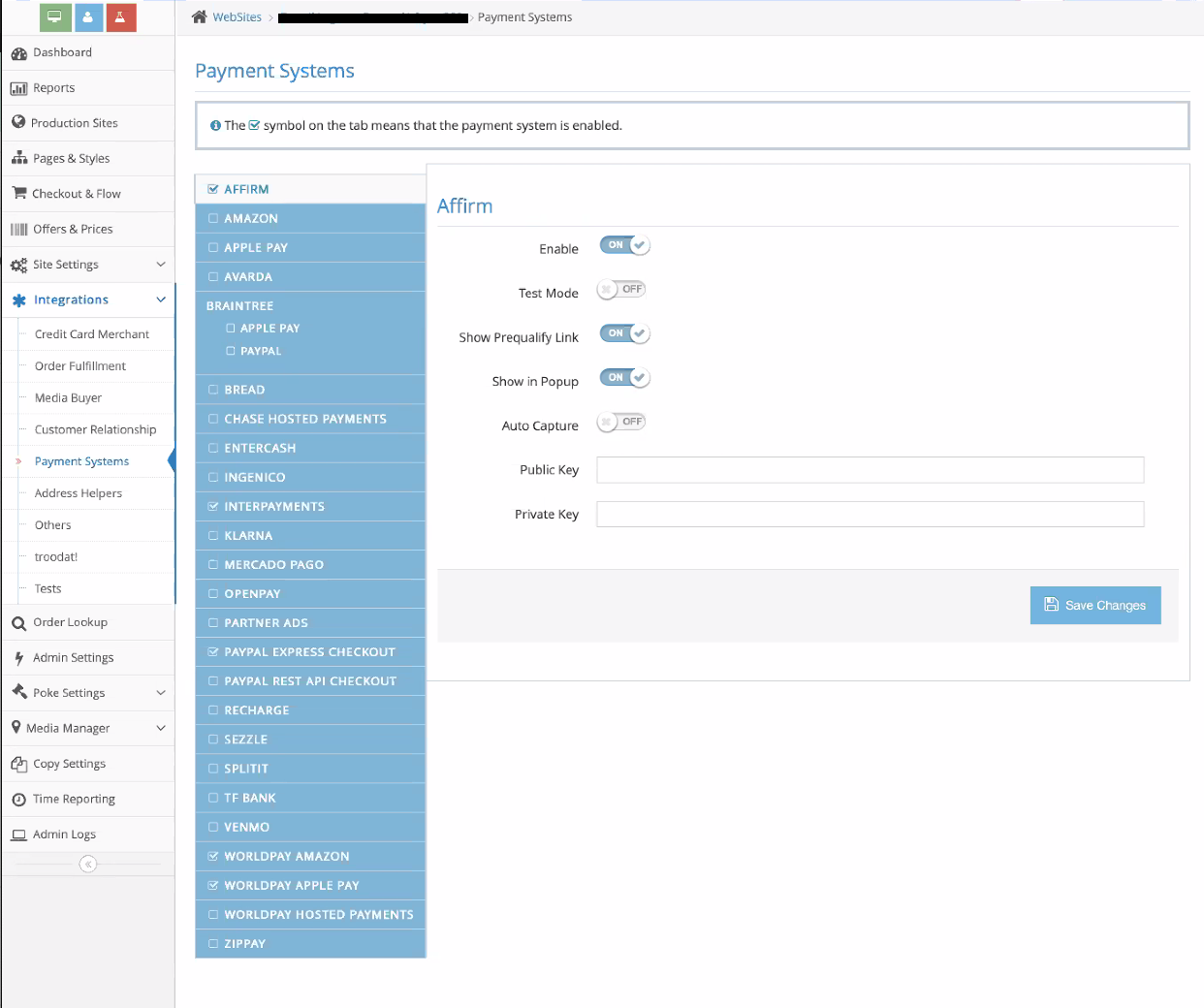
Updated 16 days ago