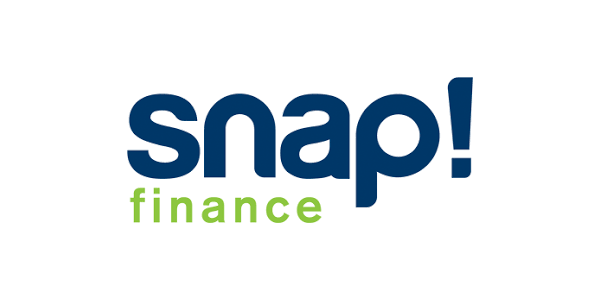New integrations
Learn about integrating Affirm Connect into the Shopify platform so you can offer Affirm and lease-to-own providers as alternative payment options
1. Install Affirm on Shopify
1. Sign in to your Shopify account and go to Settings > Payments.
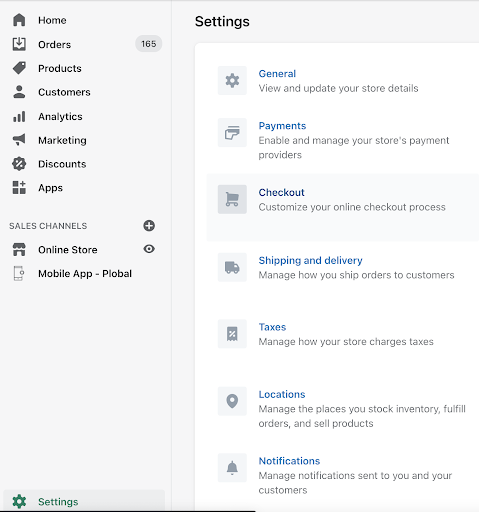
2. In the Alternative Payments section, select Affirm.
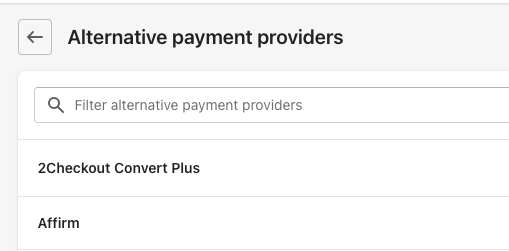
3. Check the Use test mode checkbox for testing in our sandbox.
4. Enter the Public API Key and Private API Key you retrieved from the Affirm live merchant dashboard.
5. Click Activate.
Affirm is now a payment option in Shopify.
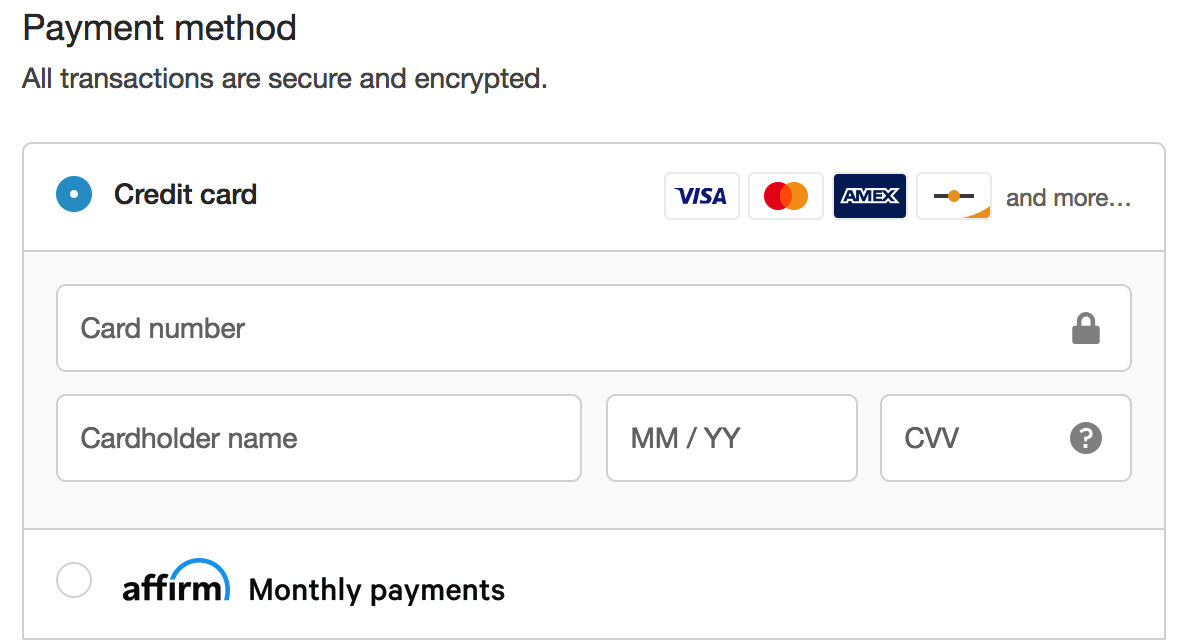
Installing the Affirm AppThe Affirm App is required to integrate Affirm with Shopify. Uninstalling the Shopify App will break your integration. Note that you can disable Affirm Messaging in the app.
2. Install the Affirm App
This process authorizes Affirm to read your store's product information and utilize tags to identify leasable vs non-leasable products during the checkout flow. To install the Affirm app:
- Install the Affirm pay‑over‑time messaging app from the Shopify store
- Sign into your Affirm Dashboard with Google, or use your email and password
- You will be redirected to the Affirm App within Shopify
- To verify the app installation, go to your Shopify admin > Apps. You should see Affirm app installed:
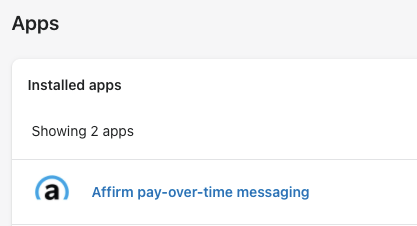
3. Tag products with leasable attributes
Each product will need an additional tag to identify if the product is leasable. By default if leasable tag is not mapped to the product, it is considered a non-leasable item during the checkout.
To mark a product as leasable navigate to Shopfiy Admin -> Product -> Product Details -> Add "leasable" tag.
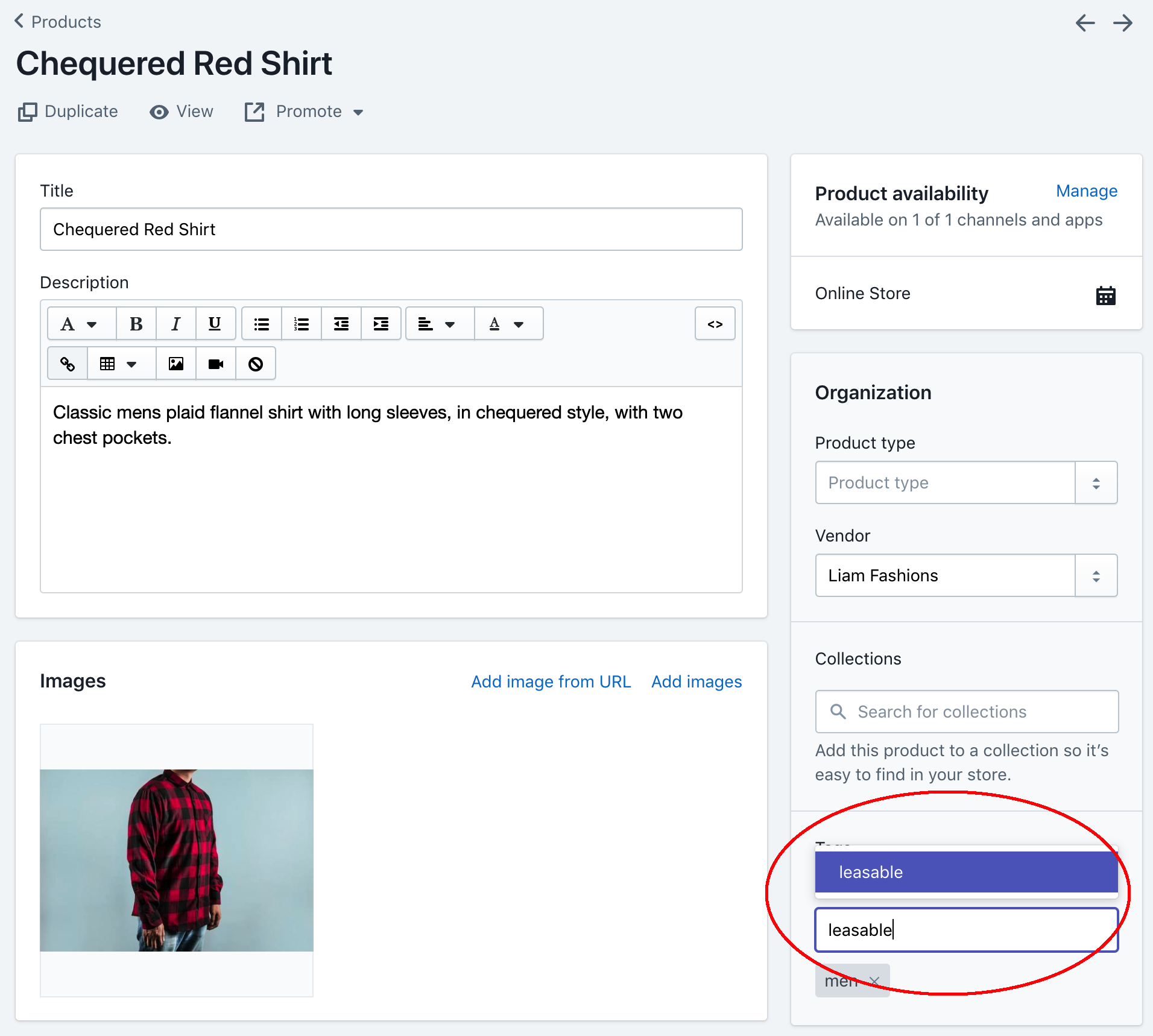
To add a tag in bulk to multiple products, navigate to Shopify Admin -> Products -> Select all the products -> Actions -> Add tags -> Add "leasable" tag -> Apply changes.


4. Review your order management functions
Processing orders (authorize, void, refund, and partial refund) in Shopify updates the order status in the Affirm dashboard. While you can process orders in the dashboard, we strongly recommend using Shopify to keep order status synced with Affirm. For more information on processing orders in Shopify, refer to their documentation.
In Shopify admin > Orders > Click on the Order, every order paid with Affirm Connect will show payment via Affirm whether the loan was issued by Affirm or a lease to own partner. Payments made with Affirm will have an Authorization key. Payments made with lease to own partners will have a transaction number for reference ONLY and add one of the following additional Tags:
- Katapult presented by Affirm
- Snap Finance present by Affirm
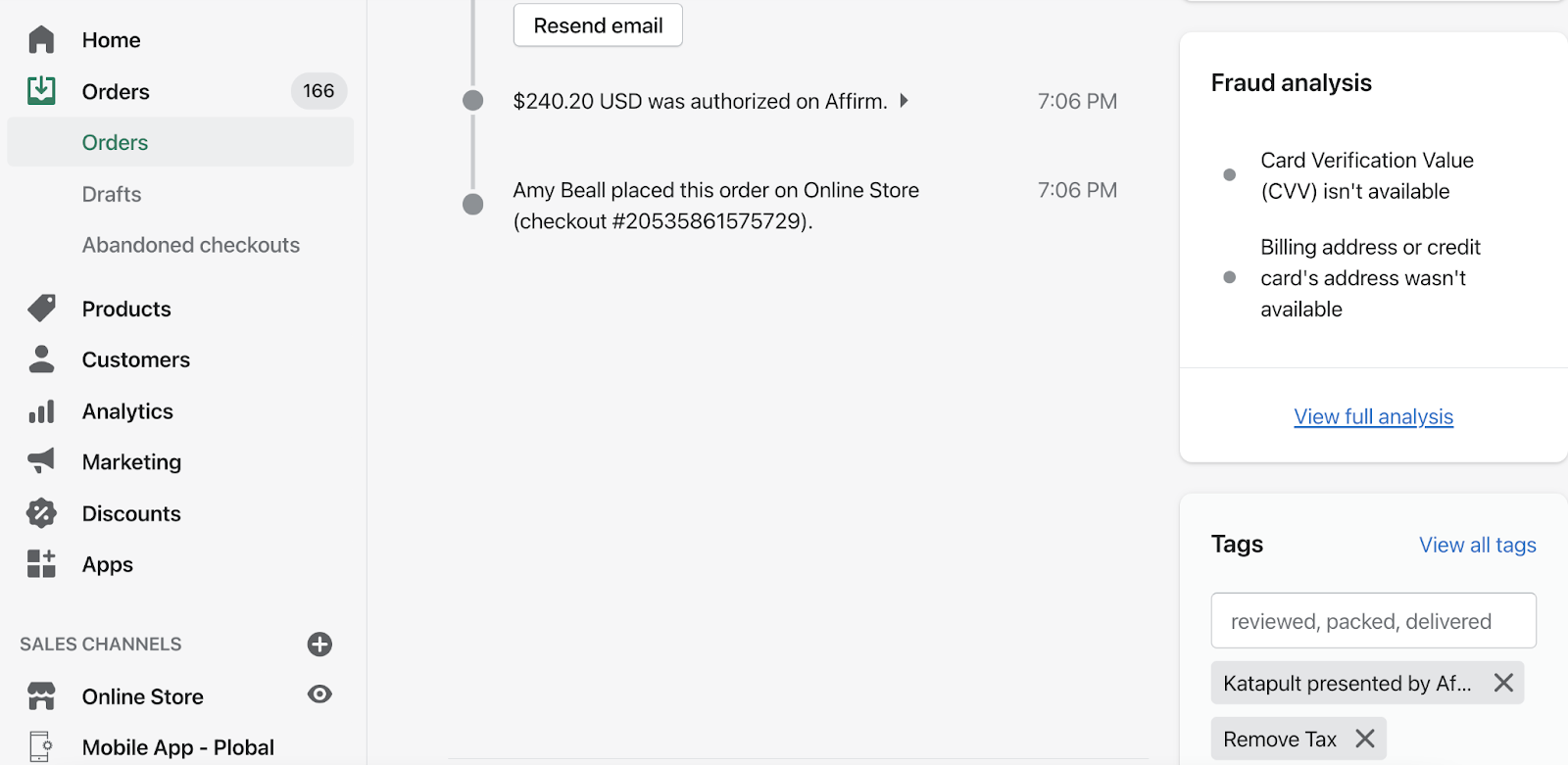
Katapult tag
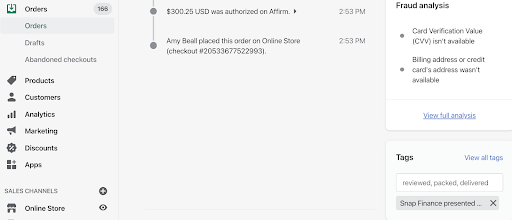
Snap Finance tag
5. Test your integration
After completing your integration, do a thorough testing of both your front-end and order management functions in our sandbox to ensure that everything works as expected.
Updated 7 days ago