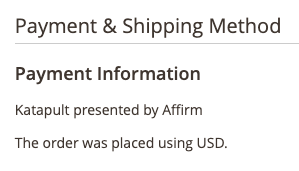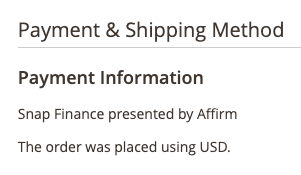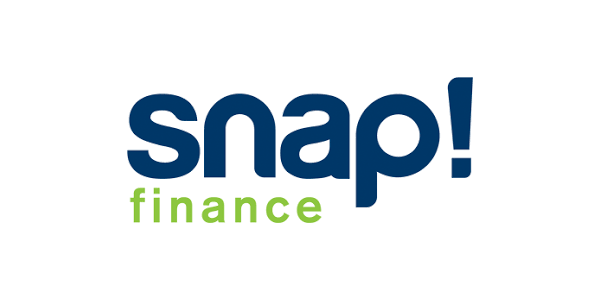Uptate to Connect
Update the Magento 2 extension to Connect.
1. Enable Affirm Connect
1. Sign in to your Magento admin portal.
2. Go to System > Configuration > Sales > Payment Methods > Affirm.
3. In the Affirm Connect section, set Enable Affirm Connect in Checkout to Yes.
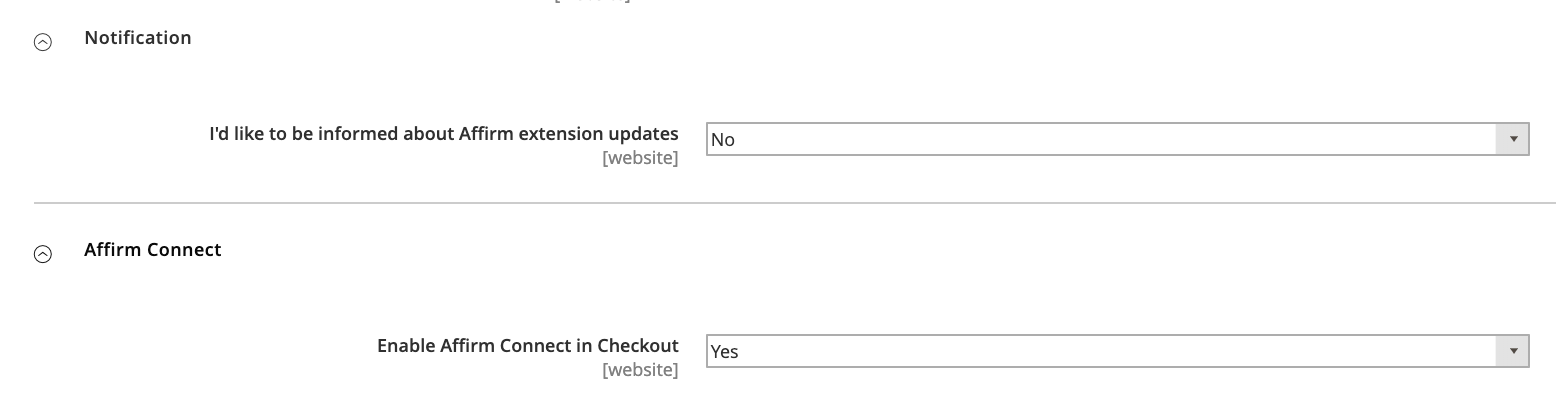
2. Enable leasable products
1. Go to Magento Admin > Catalog > Products
2. Filter items to be changed to leasable, then choose Update attributes from the dropdown
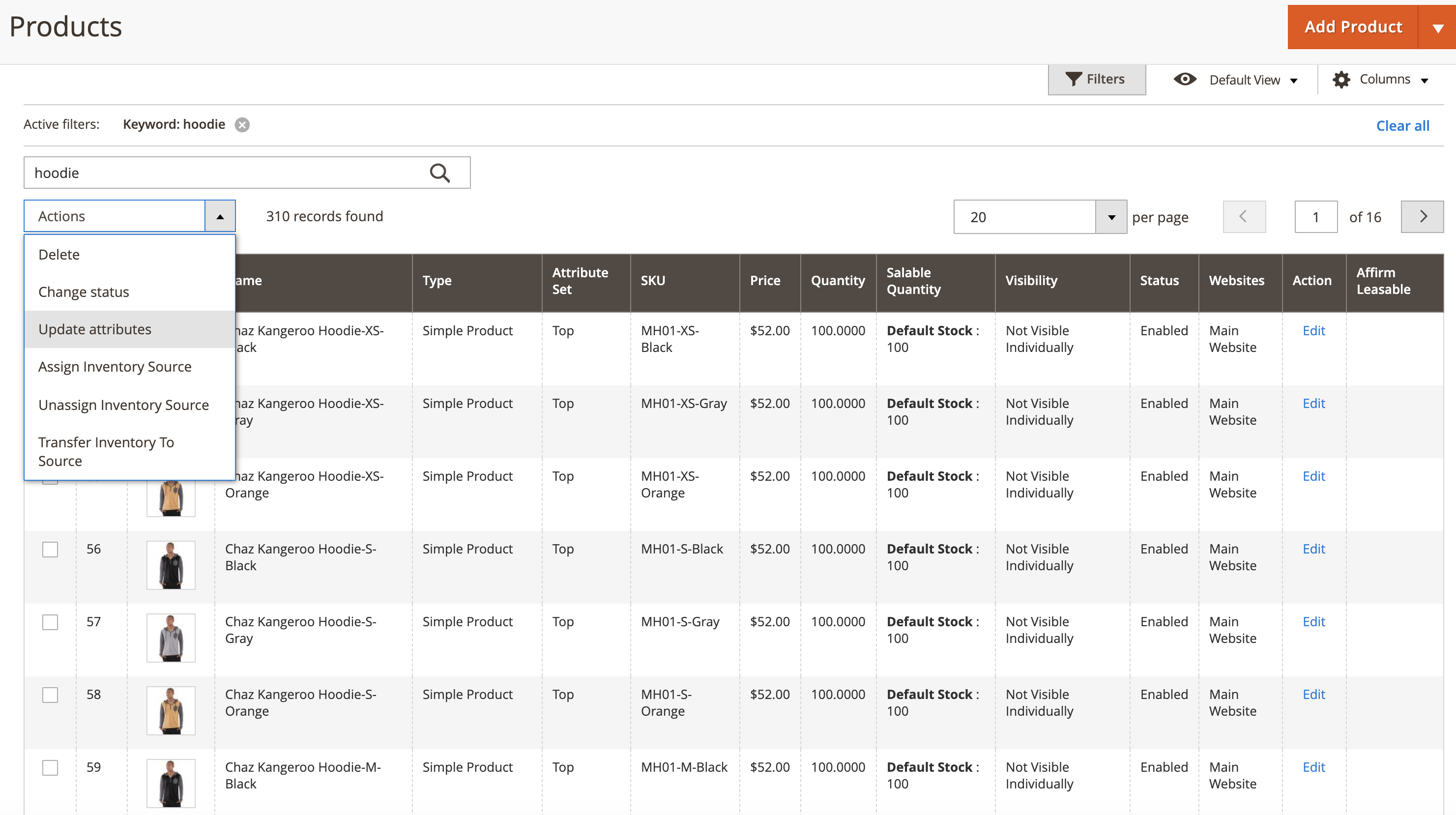
3. In the Update Attributes menu scroll to find Affirm Leasable, check the change box and change the dropdown to Yes.
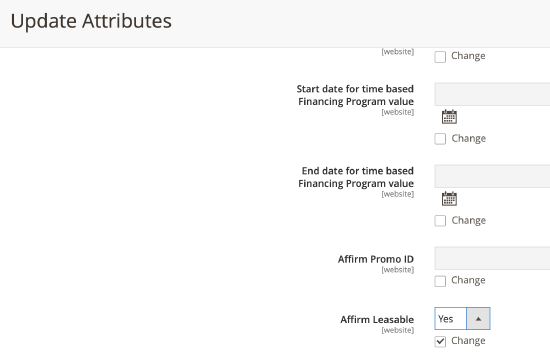
4. Add Affirm Leasable to the columns to easily see which items are enabled as Affirm Leasable
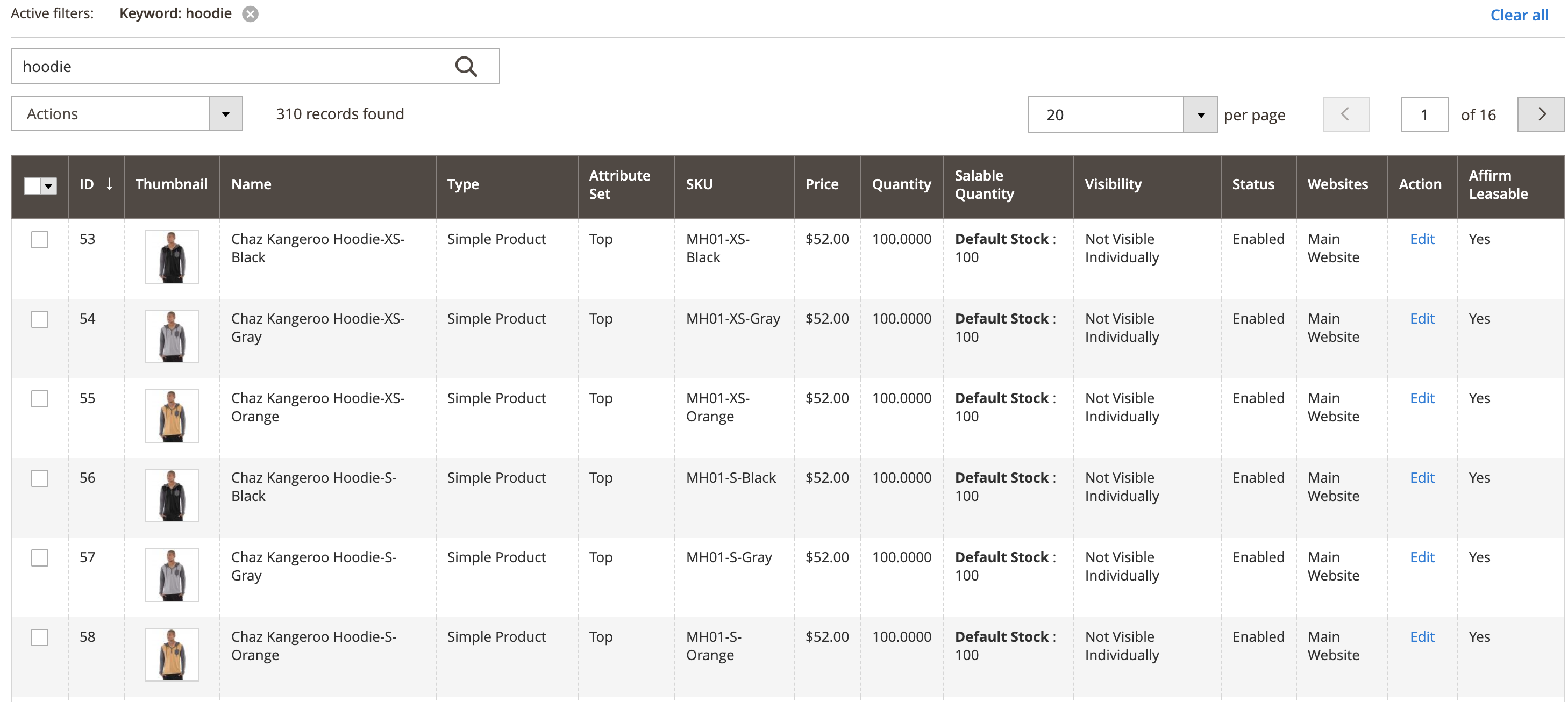
You can also change the status on an item level, in the main configuration find Affirm Leasable and slide the toggle to yes
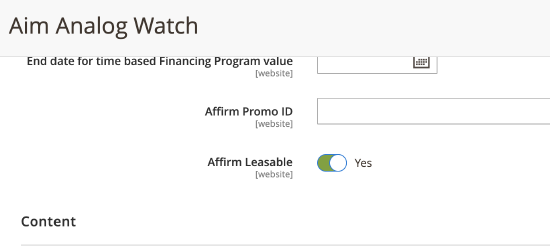
If these changes do not take effect immediately:
1. In the Magento admin panel, go to System > Cache Management.
2. Click Flush Magento Cache.
3. Sign out.
4. Sign back in to reset permissions.
3. Review your order management functions
Processing orders (authorize, void, refund, and partial refund) in Magento 2 updates the order status in the Affirm dashboard. While you can process orders in the dashboard, we strongly recommend using Magento 2 to keep order status synced with Affirm. Click here for more information.
If the loan was placed using an Affirm Connect provider you will see that reflected in the payment method on the order.
If the loan was placed using an Affirm Connect provider the leasable line items will be changed to have a $0 tax amount. The tax amounts and order totals will be changed and you will see a message reflecting the difference along with the provider that was used.
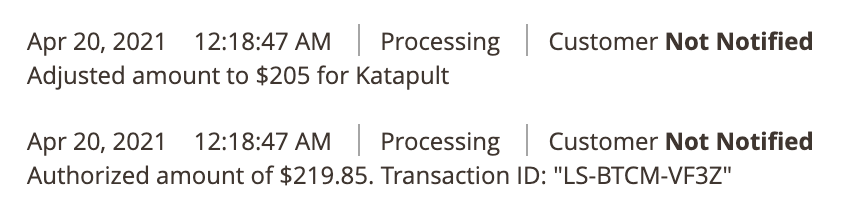
4. Test your integration
After completing your integration, do a thorough testing of both your front-end and order management functions in our sandbox to ensure that everything works as expected.
Update the Magento 2 extension to Connect.
Updated 2 days ago