Bolt
Learn about integrating Affirm with Bolt. Enable Affirm to empower your customers with a versatile payment solution.
Overview
Bolt delivers a rapid and streamlined checkout process, aiming to convert first-time visitors into loyal repeat customers. By merging Bolt's swift checkout capabilities with Affirm's versatile payment solutions, you empower your shoppers with a seamless purchasing experience and the assurance to acquire their desired items. This synergy not only elevates their buying capacity but also amplifies conversion rates.
Learn more about BoltYou can learn more about the Bolt and Affirm integration on their website.
How Affirm Works
We're here to make financing a breeze for you and your customers! With Affirm, your customers can easily pay-over-time for their purchases. Our integration is simple, so you can offer payment options online or in-store. We'll provide you with all the necessary tools to set up your business to display monthly payment options, offer prequalification, and add Affirm at checkout. Let's make financing easy together!
Two-Step Integration
Jumpstarting your journey with Affirm is quick and easy! With just a few simple steps, you can seamlessly incorporate the magic of Affirm. The best part? You won't need to put in much development effort. The process is straightforward and efficient, making it an ideal solution for your business.
Install Bolt Checkout
- Install Bolt Checkout
- Contact Bolt support to enable Affirm settings for your Bolt account.
Configure Affirm Settings
- Log in to Bolt’s Merchant Dashboard and go to Settings > Checkout > Alternative Payment Settings.
- Click Edit next to Affirm settings.
- Enter your Public key and Private key. You can retrieve your keys from the Affirm merchant dashboard.
- Enter dollar amounts for Min amount and Max amount. This determines the minimum and maximum cart thresholds for Affirm to display as a payment option at checkout.
- Optional: Click the Show promotion message checkbox to display Affirm’s promotional messaging (As low as $11/mo, Starting at $11/mo) at checkout.
- Click the Activate Affirm checkbox.
- Click Update.
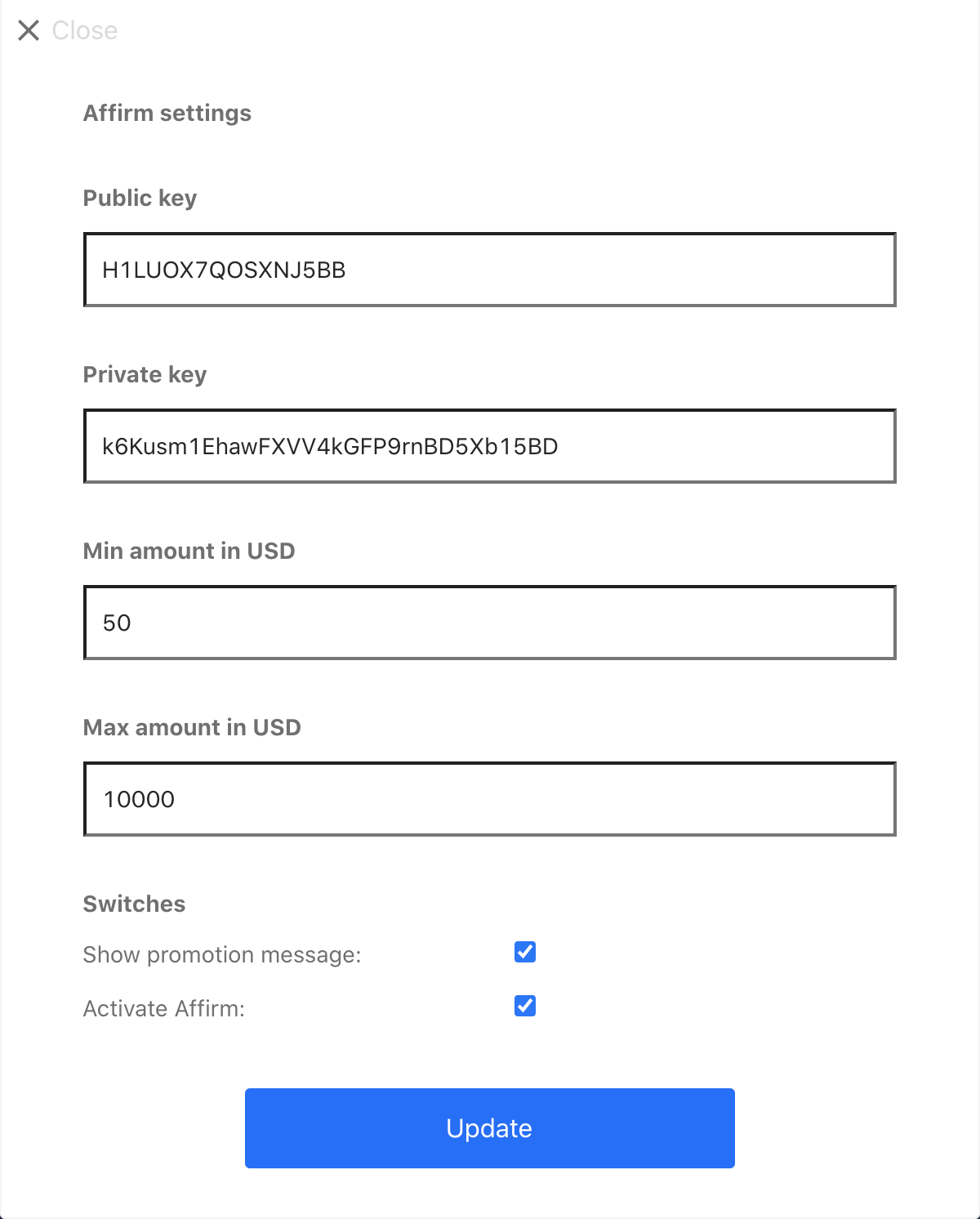
Best Practices
Once you've integrated Affirm into the Bolt checkout and conducted your tests, you'll be well-versed in the user journey and the advantages of our enhanced payment alternatives. To help you maximize the potential of Affirm, we've put together a set of best practices tailored for optimal usage and results.
Simplify the checkout experience
We recommend switching off your default e-commerce checkout and using the Bolt checkout button instead. This can help avoid confusing your customers with too many checkout options and simplify the process.
Add promotional messaging to checkout
Prominently displaying Affirm's promotional messages, such as "As Low as $X per month," throughout the shopping journey heightens awareness of our flexible payment options, potentially enhancing shoppers' intent to purchase. We suggest integrating these messages at key touchpoints: the Product Page, Cart, and Checkout.
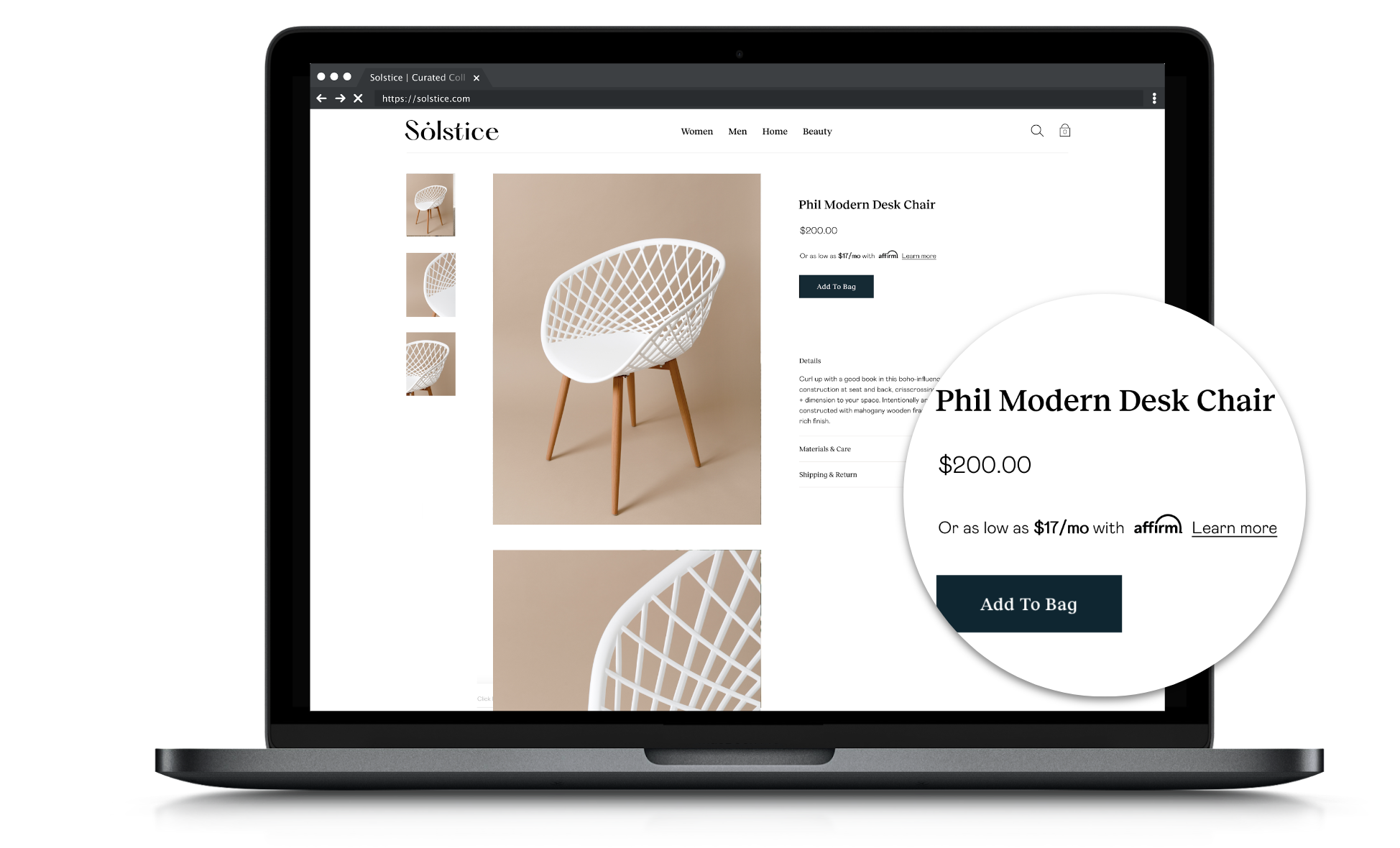
Easily embed our promotional messaging using the affirm.js JavaScript library. Plus, Bolt is compatible with several platforms for an even smoother experience:
Updated 3 days ago
 USA
USA