Transaction Management with Jobs
Overview
Processing orders (authorize, void, refund) in Commerce Cloud updates the order status in the Affirm dashboard. While you can process orders in the dashboard, we strongly recommend using Commerce Cloud to keep order statuses synced with Affirm.
Set up your order management functions
To set up your order management functions, you'll need to import XML files from the downloaded cartridge and enable each job (function). These files are included in affirm.zip, which should have been uploaded in the previous steps (If not go to the "Import the XML files from the metadata directory" section and complete the steps). Please note that some of these functions may not be available in older versions of the cartridge.
1. Go to Administration > Operations > Jobs .
2. Verify that each imported job was created.
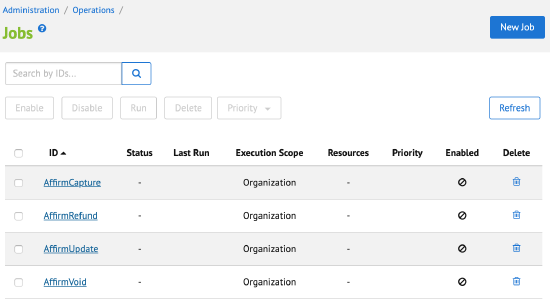
3. For each job (shown above), check the enabled box and set the interval.
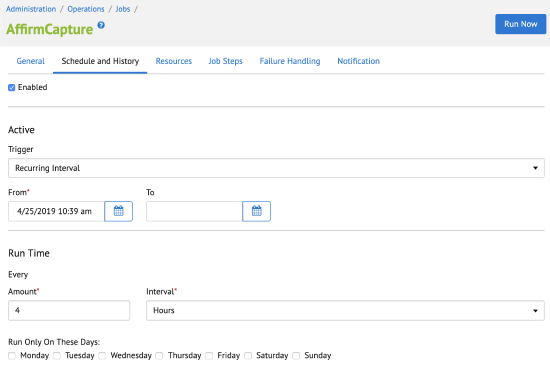
4. Check the Scope in the Job Steps tab to make sure your site is included.
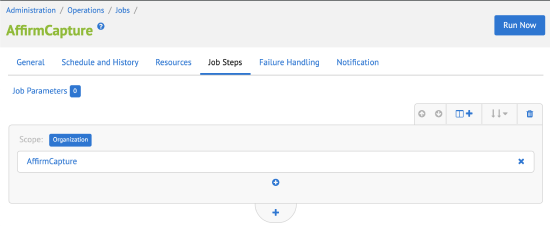
Process transactions in the Dashboard
External Interfaces
Affirm REST API
Commutation between Affirm service and Salesforce Commerce Cloud (SFCC) Platform is based on Affirm REST API. All outside traffic from Salesforce Commerce Cloud (SFCC) instances are handled by HTTPS protocol. In the Salesforce Commerce Cloud (SFCC) Platform, each API call to Affirm is wrapped into Service that is handling monitoring and logging functionality.
Affirm integration documentation
Promotional Messaging
Processing transactions
When a customer completes a checkout with Affirm as the payment method, Affirm authorizes a charge for the amount of the order. The charge enters a pending state on the customer's Affirm account. Authorized charges expire if you do not capture them before the capture deadline, which is a period specified in your partnership agreement with Affirm. If you did not define your authorization timing requirements because of inventory, pre-orders, or shipping time in your onboarding form, please contact your Client Success Manager.
After Affirm authorizes a charge, you can perform the following actions on it in Salesforce Commerce Cloud:
Capture
Capturing a charge does the following:
- Charges the authorized amount to the customer's Affirm account.
- Begins the customer's billing cycle.
- Triggers the transfer process of funds from Affirm to the merchant.
Merchants typically capture a charge after fulfilling the order. We recommend auto-capturing if you usually fulfill orders within 5 business days so that the customer receives their purchase before their first bill.
1. On the main page, go to Business Manager > Merchant Tools > Ordering > Orders .
2. Click on the order.
3. Set Shipping Status to Shipped .
A manually run or periodically running job will capture the charge.
Void & Refund
If you have not captured a charge yet, you can cancel its authorization by voiding it. If you have already captured a charge, you can reverse it and refund the amount to the customer's Affirm account. Voiding or refunding a charge is irreversible and Affirm is unable to reinstate those funds.
- On the main page, go to Business Manager > Merchant Tools > Ordering > Orders .
- Click on the order.
- Set Order Status to Cancelled .
A batch job based on the Affirm Status of the order before cancellation will refund or void the charge.
Set up recurring jobs
SFCC performs the above actions based on either manual or recurring jobs.
To create recurring jobs:
1. Configure Affirm services and jobs.
2. In the Business Manager main page, go to Administration > Operations > Schedules(deprecated) .
3. Click on the order management function (job).
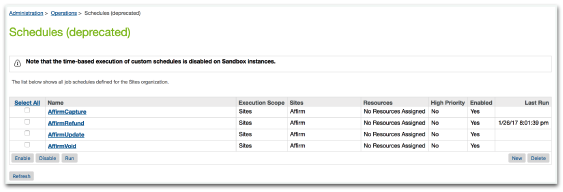
4. Click Recurring Interval .
5. Enter your timing preferences.
6. Click Run .
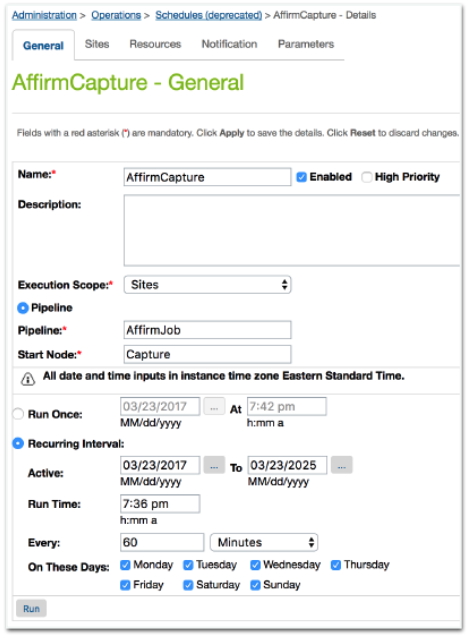
View processed transactions
Go to Business Manager > Merchant Tools > Ordering to view all processed orders. For orders bought with Affirm as the payment method:
Attributes tab
The Attributes tab contains the Affirm payment details.
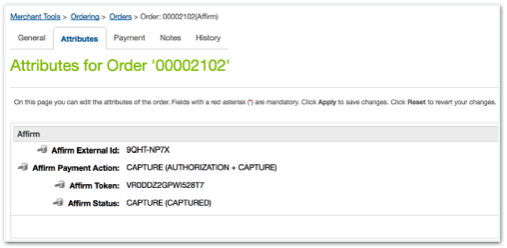
Payments tab
-
Order Payment shows as Not paid (pre-capture).
-
If you configure auto-capture, Payment shows as Paid .
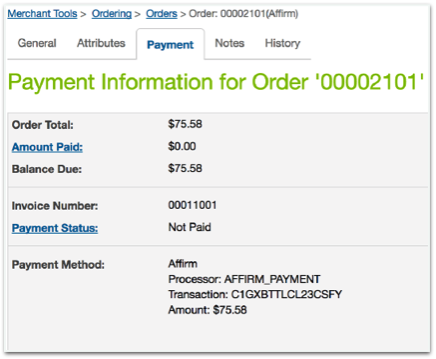
Updated 14 days ago