Configure Affirm
Learn how to configure the Affirm Adobe Commerce (Magento) extension to offer Affirm as a payment option and add promotional messaging.
Find Affirm configuration options
1. Sign in to your Adobe Commerce (Magento) admin portal.
2. Navigate to Stores > Configuration > Sales > Payment Methods > Affirm.
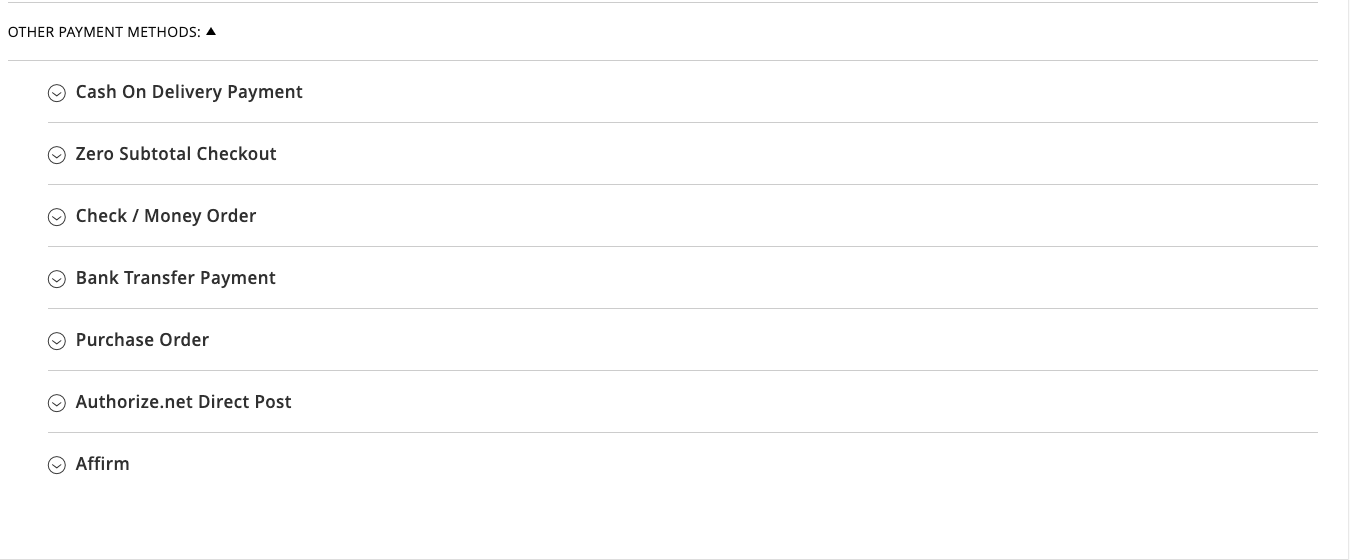
Configure Affirm settings
You can define your Affirm integration settings with the following configuration options:
- Enabled: Enable or disable Affirm payment at checkout.
- Region: Choose Canada or United States.
- Mode: Use Sandbox mode for development and testing.
- API Keys: Enter your Private and Public API Keys you retrieved from your sandbox merchant dashboard. To set up API keys for a different region (US or Canada), select from the Region dropdown and input the corresponding keys.
- Payment Action: Select Authorize and Capture if your checkout process automatically captures the charge.
- Enable Partial Capture: Enable Partial Capture only if instructed by Affirm support.
- Order Totals: Enter the dollar amount values for Minimum Order Total and Maximum Order Total that displays Affirm as a payment option to your customers when checking out (default is 0.01 and 100000, respectively).
- Sort Order: If you have enabled multiple payment methods, use this setting to change the order of how Affirm displays on the checkout page.
- Plain Text Appearance: Select Yes if you want to display Affirm as text instead of the logo at checkout.
Icon: If you want to customize the default Affirm logo, add the URL for the desired logo (requires Plain Text Appearance set to No). - Affirm Payment Method HTML: You can add inline HTML if you would like to customize the default subtext (requires Plain Text Appearance set to No).
- Enabled Checkout Button: Select Yes to display the Affirm button on the cart page (you can update the Affirm button URL in the Checkout Button Code).
- Checkout Flow Type: Set to Modal unless instructed by Affirm.
- Inline Checkout Messaging: Set to No if you are a Canadian business.
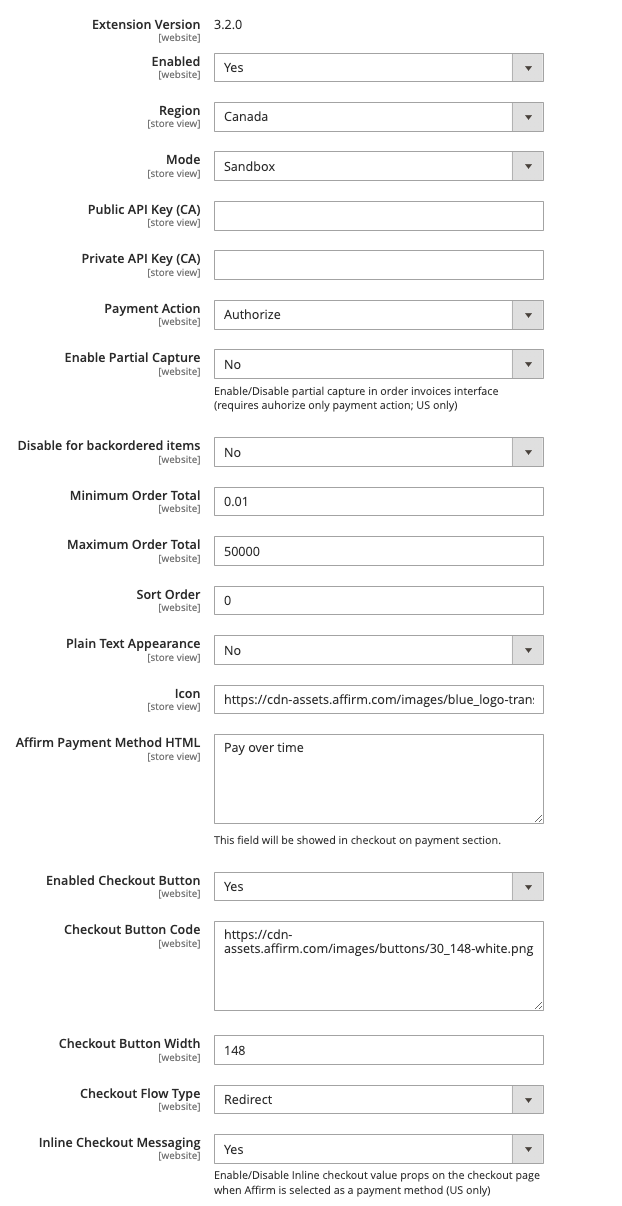
If these changes do not take effect immediately:
1. In the Adobe Commerce (Magento) admin panel, go to System > Cache Management.
2. Click Flush Adobe Commerce (Magento) Cache.
3. Sign out.
4. Sign back in to reset permissions.
Updated 18 days ago