Add Affirm Promotional Messaging to Adobe Commerce (Magento)
Learn about setting up Affirm promotional messaging for your Adobe Commerce (Magento) store.
Overview
Affirm promotional messaging lets your customers know that instead of paying the full purchase price, they can make budget-friendly monthly payments.
There are a number of ways to apply promotional messaging throughout your store, such as using dynamic banners on the home page, header, footer on your site, educational modals, and monthly payment messaging on your cart, category and product pages.
To get started, open up your Adobe Commerce (Magento) Admin panel and go to Stores > Configuration > General > Affirm Promos.
Affirm promotional banners
Including Affirm promotional banners on the home page allows your customers to see Affirm's pay-over-time options early in their shopping experience. Shoppers who notice Affirm's monthly payment options when they land on your store's page are more likely to make a purchase and drive conversion.
Add Affirm promotional banners
1. In the Adobe Commerce (Magento) admin panel, go to Stores > Configuration > General > Affirm Promos.
2. Set Enabled to Yes.
3. For each page where you want a banner displayed, set Display to Yes and Promo Size and Promo Position to the values of your choice.
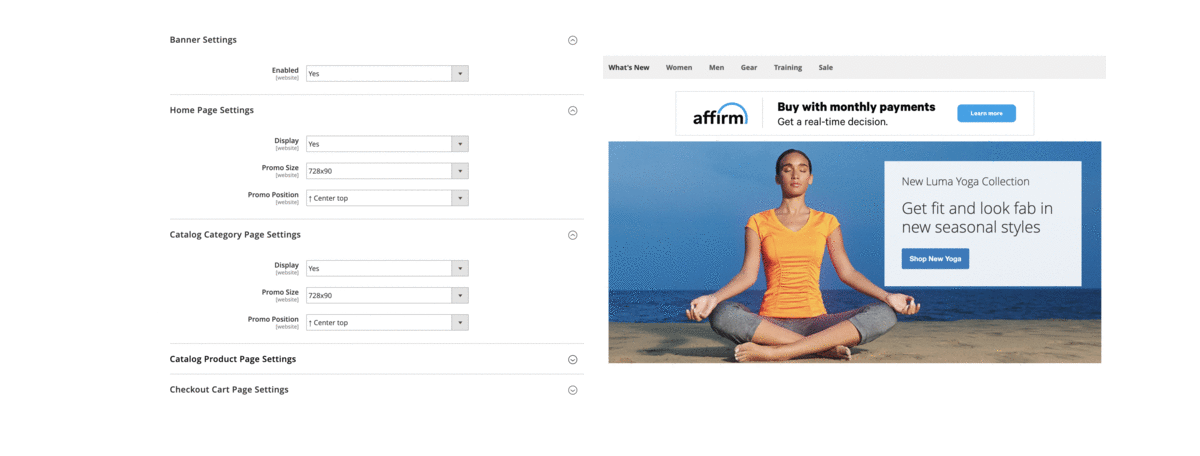
These examples place the banner at the center top of the home, category, product, ad cart pages.
Affirm's promotional banners also include a Learn More button that triggers an educational modal, a pop-up window that offers more information about Affirm.
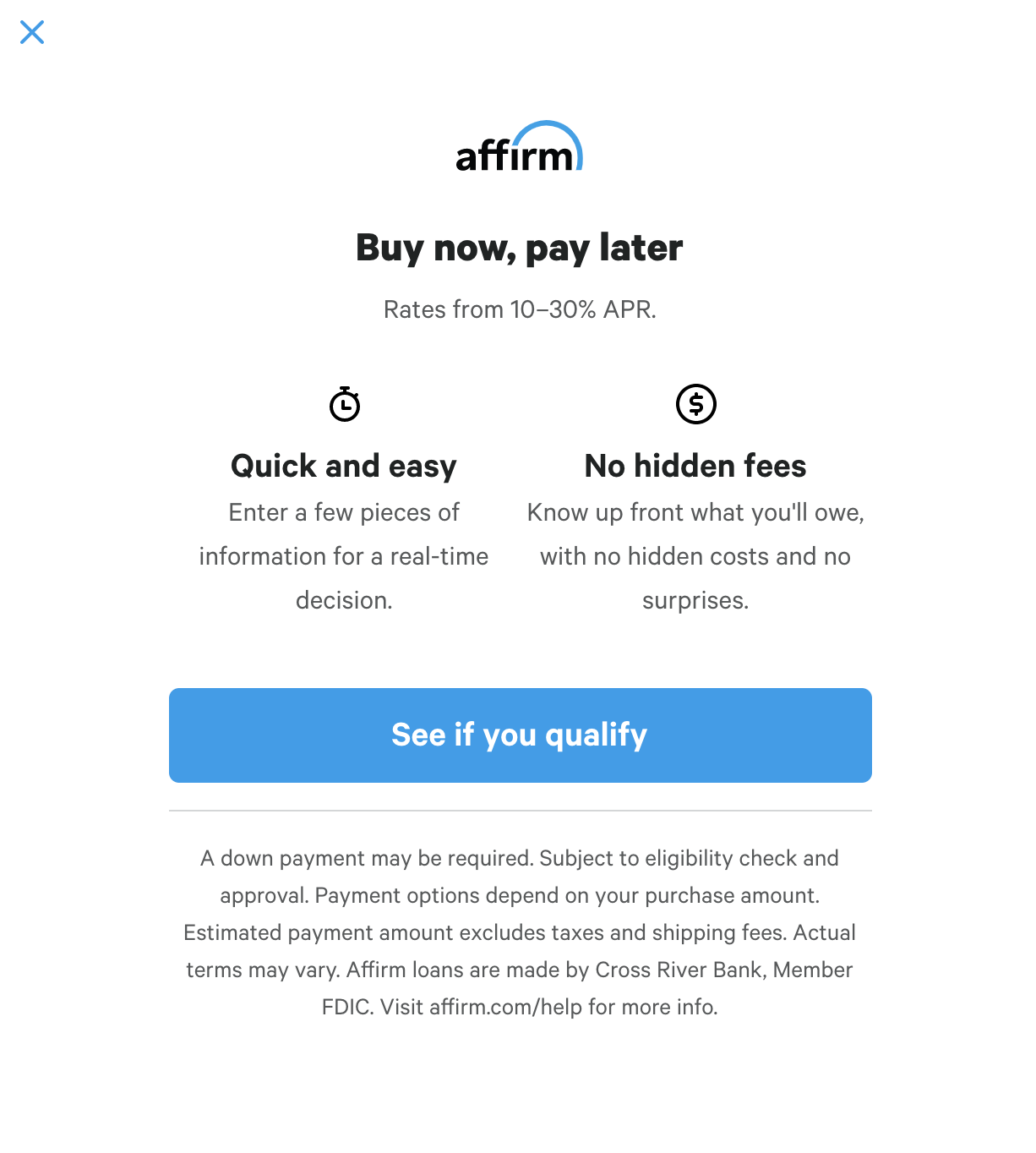
As Low As Functionality
"As low as" messaging is a powerful tool that shows customers installment amounts as they shop. When you feature a product's monthly payment estimates throughout your site, you're giving customers the opportunity to make a fully informed decision for making their next purchase.
ALA messaging will be visible only in case if a product price or checkout cart total will be above $50.
Add ALA messaging
1. In the Adobe Commerce (Magento) admin panel, go to Stores > Configuration > General > Affirm Promos.
2. In the As Low As Functionality settings, set the following to Yes.
- Enable for Product PDP (product pages).
- Enable For Category PLP (category pages).
- Enable for Shopping Cart (cart page).
- Enable for Mini Shopping Cart
3. Select a color for Affirm logo.
4. Enter the Minimum amount for displaying the monthly payment pricing value to set the minimum threshold dollar amount that will display monthly payment messaging (e.g., setting this value to 100 will only display monthly payment messaging for products above $100)
5. You can optionally enter a Promo ID value in the Default Affirm Data Promo ID field. You can contact the Affirm Client Success team for more information about Promo ID's.
6. Set Enable Learn More to **Yes** add a Learn More link to the messaging.
Enhanced Analytics
With Enhanced Analytics, you can use Affirm's tracking pixels track specific customer actions in your store. This helps you build a comprehensive picture of your eCommerce site to better understand your customers and fully optimize their shopping experience. Enhanced analytics is available in version 2.0.9 and up of the Adobe Commerce (Magento) extension. To enable confirmation page analytics:
1. Go to Stores > Configuration > Affirm Promos.
2. In the Enhanced Analytics section, set Enable Affirm Pixel to Yes.
3. Set Yes to other options as shown below to enable tracking pixels on respective pages.
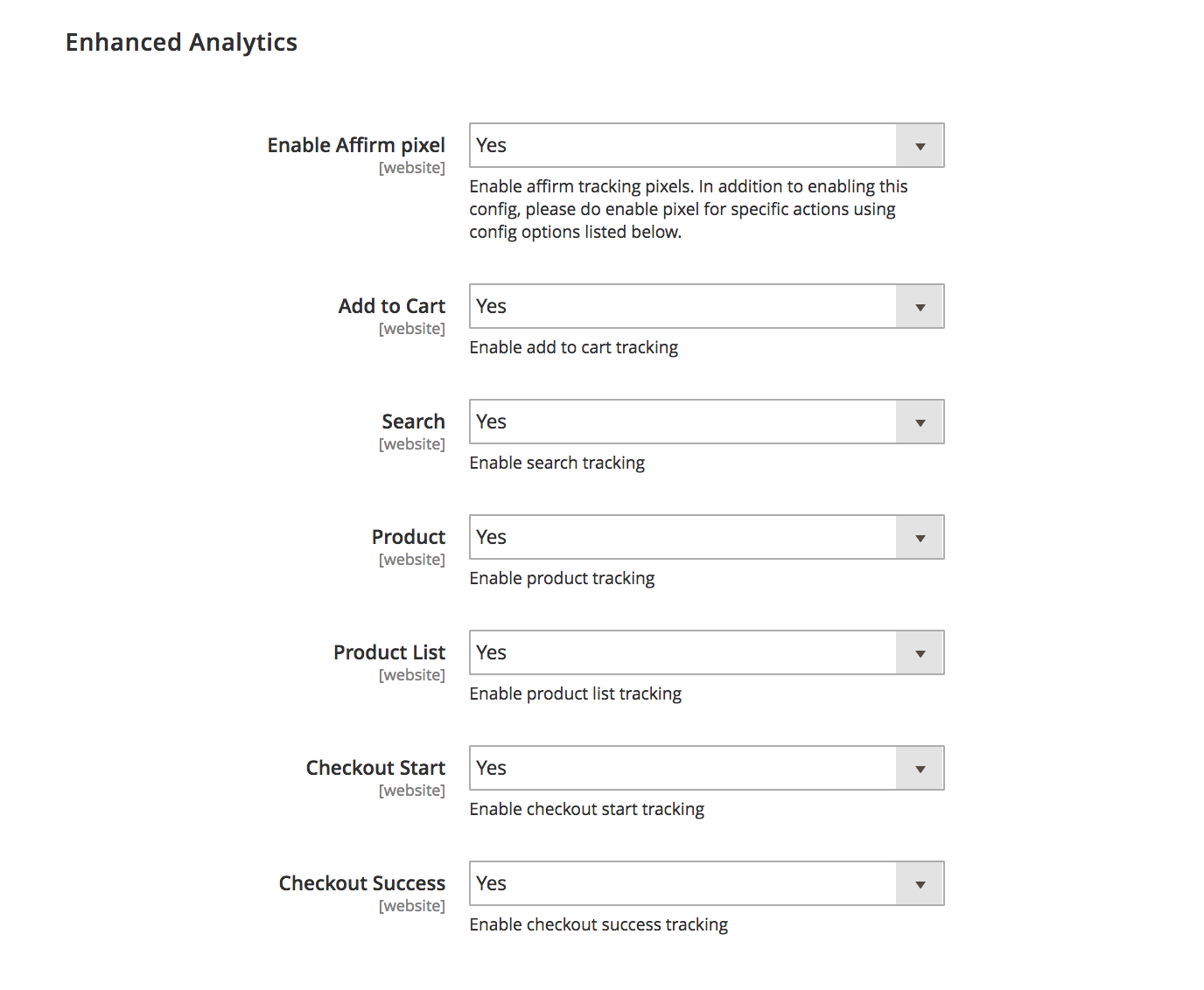
Updated about 1 month ago