Processing Affirm Transactions in Adobe Commerce (Magento)
Learn how to use Adobe Commerce's (Magento) admin panel to manage Affirm transactions.
Overview
When a customer completes a checkout with Affirm as their payment method, Affirm authorizes a charge for the amount of the order. The charge then enters a pending state on the customer's Affirm account. Authorized charges expire if you don't capture them before the capture deadline, which is a period specified in your partnership agreement with Affirm. If you did not define your authorization timing requirements because of inventory, pre-orders, or shipping time in your onboarding form, please contact your Client Success Manager.
Processing orders (authorize, void, refund, and partial refund) in Adobe Commerce (Magento) updates the order status in the Affirm dashboard. While you can process orders in the dashboard, we strongly recommend using Adobe Commerce's (Magento) admin panel to keep order status synced with Affirm.
After Affirm authorizes a charge, you can perform the following actions on it in Magneto:
Capture an authorized charge
Capturing a charge does the following:
- Charges the authorized amount to the customer's Affirm account
- Begins the customer's billing cycle
- Triggers the transfer process of funds from Affirm to the merchant
Merchants typically capture a charge after fulfilling the order. We recommend enabling auto-capturing if you usually fulfill orders within 5 business days so that the customer receives their purchase before their first bill.
You can Configure Affirm by setting the Payment Action field to Authorize and Capture.
However, you can also manually capture a payment in the Adobe Commerce (Magento) Admin Panel using the following steps:
1. Go to Sales > Orders.
2. Find the order you want to capture and click View.
3. Click Invoice.
4. Click Submit Invoice to capture and finalize the payment.
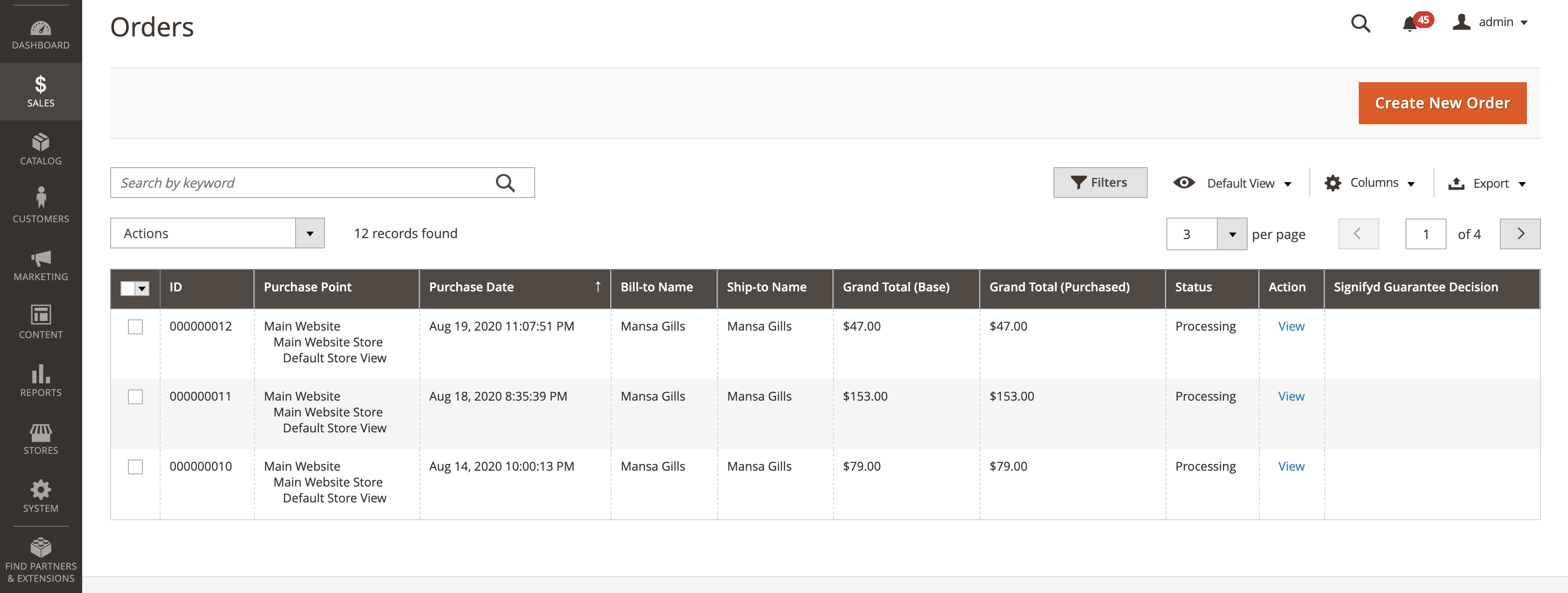
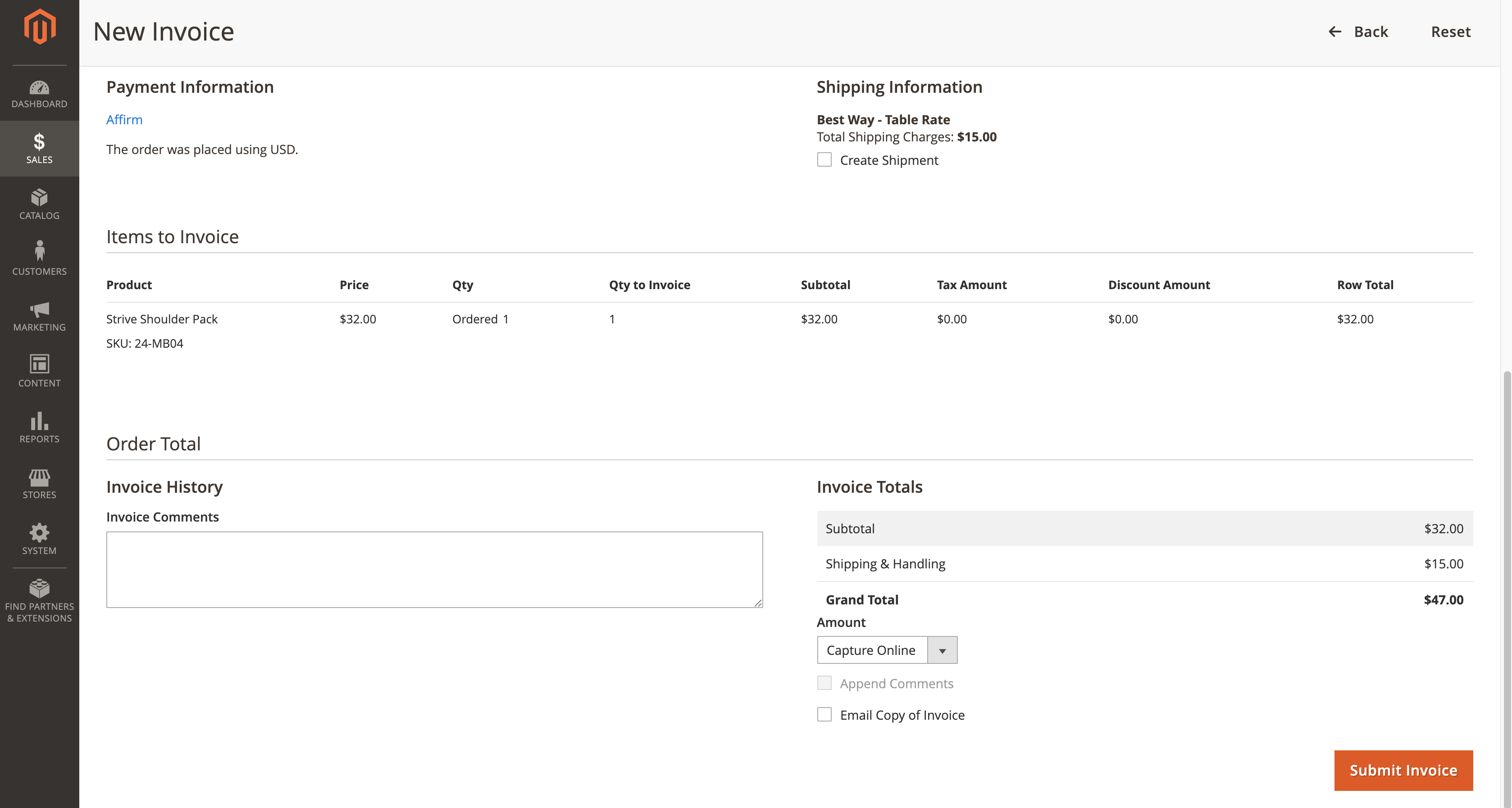
Void a charge
If you haven't yet captured a charge, you can cancel its authorization by voiding it.
WarningVoiding a charge is irreversible and Affirm is unable to reinstate those funds.
1. Go to Sales > Orders.
2. Find the order you want to void and click View.
3. Click Void.
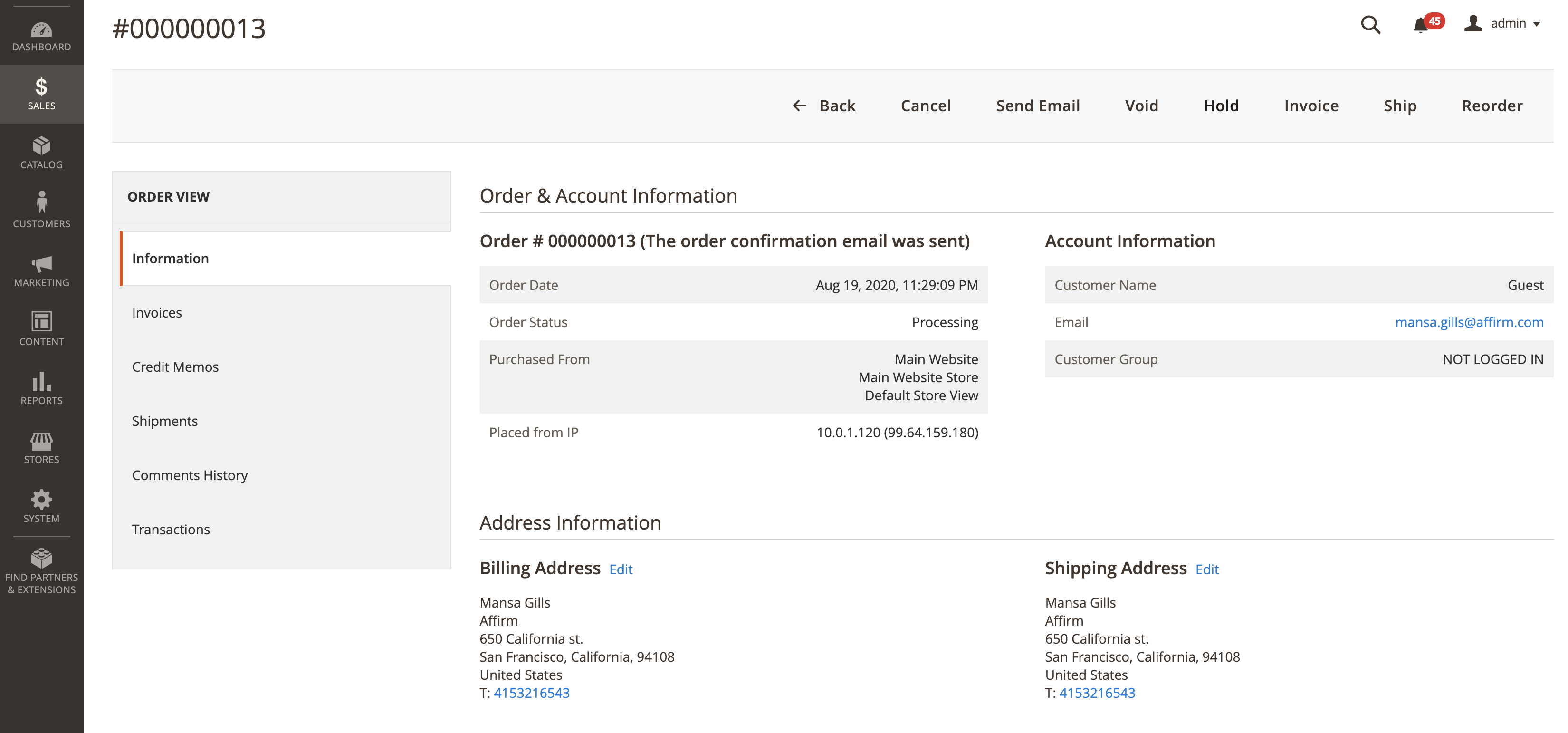
4. Click Ok in the pop up window.

Refund a charge
If you have already captured a charge, you can reverse it and refund the amount to the customer's Affirm account. You can only process a refund within 120 days of capturing the charge.
Both refunded and partially refunded charges are irreversible.
1. Go to Sales > Orders.
2. Find the order you'd like to refund and click View.
3. If you set the Payment Action field to Authorize, click Cancel at the top of the page. However, if you enabled auto-capture, proceed to the next step.
4. From the left side menu, click Invoices, then click View for the order you want to refund.
5. Click Credit Memo in the top right corner.
6. Adjust the amount as needed and click Refund Offline at the bottom of the screen.
Partially refund a charge
You can also issue a partial refund. Like refunding a full charge, you can only process a partial refund within 120 days of capturing the charge.
Updated 17 days ago