About Promotional Messaging for Global Integrations UK
Bring awareness to Affirm's flexible payment options at every phase in the shopping journey—increasing conversion and average order value for your business.
Quickstart
Monthly payment messaging and educational modals show customers how they can use Affirm to finance their purchases. Our promotional messaging enables you to:
- Dynamically display monthly payment pricing information.
- Offer Pre-qualification.
This guide will review Affirm promotional messaging and break down how to add it to your site. Once you’ve determined where you’d like the Affirm pay-over-time-messaging to appear on your website, there are three steps to render and ensure it works correctly.
1. Add Affirm.js
Our global integration features extended parameters to reach international customers, which consists of an exposed locale and country_code field in the Affirm config.
Including the Affirm.js script
Add the Affirm.js embed code to the head of your global page template, if you haven't already. This communicates with Affirm to help calculate the “From £_ per month” messaging based on the financing offerings on your website.
_affirm_config = {
public_api_key: "{YOUR_PUBLIC_API_KEY}",
script: "https://cdn1.affirm.com/js/v2/affirm.js",
locale: "en_GB",
country_code: "GBR",
};
(function(m,g,n,d,a,e,h,c){var b=m[n]||{},k=document.createElement(e),p=document.getElementsByTagName(e)[0],l=function(a,b,c){return function(){a[b]._.push([c,arguments])}};b[d]=l(b,d,"set");var f=b[d];b[a]={};b[a]._=[];f._=[];b._=[];b[a][h]=l(b,a,h);b[c]=function(){b._.push([h,arguments])};a=0;for(c="set add save post open empty reset on off trigger ready setProduct".split(" ");a<c.length;a++)f[c[a]]=l(b,d,c[a]);a=0;for(c=["get","token","url","items"];a<c.length;a++)f[c[a]]=function(){};k.async=
!0;k.src=g[e];p.parentNode.insertBefore(k,p);delete g[e];f(g);m[n]=b})(window,_affirm_config,"affirm","checkout","ui","script","ready","jsReady");Locale
The locale parameter allows Affirm to identify which locale you are serving your site in for any particular user. For example, let's say that you're rendering your site in British English; perhaps this occurred because the user's browser setting detected British English. You can provide Affirm with the user's language setting by passing it in the locale parameter. Affirm will then read the locale and translate the pages accordingly, thus, matching the language the user had seen on your site. However, we will not attempt to read the user's locale directly.
Country_code
The country_code parameter represents the country of legal incorporation of your store, which is shown to any given user. So, if you're showing your British website/store to a user and you have a legal presence in Great Britain, you would pass GBR into the country_code parameter. This allows us to determine which regulations to abide by and which banks to partner with for this transaction.
Additionally, Affirm expects an “Alpha 3” three-letter country code for this parameter. If nothing is sent, Affirm will assume USA.
Supported Values
Affirm supports the following combinations for these arguments:
country_code:USAlocale:en_US
country_code:CANlocale:en_CAlocale:fr_CA
country_code:GBRlocale:en_GB
The following will occur when a locale and/or country_code is not provided:
- When a
localeis not provided, the locale will default toen_US(English speaking US). - When a
country_codeis not provided, thecountry_codewill default toUSA.
2. Create Promotional Messaging Components
Add the affirm-as-low-as HTML element where you want to display an Affirm promotional messaging component. This actually will render the “From £_ per month” messaging on the webpage. The element attributes such as data-page-type determine which component displays. We generally recommend adding promotional messaging to your category, product, cart, and payment pages. See the HTML Reference for more information.
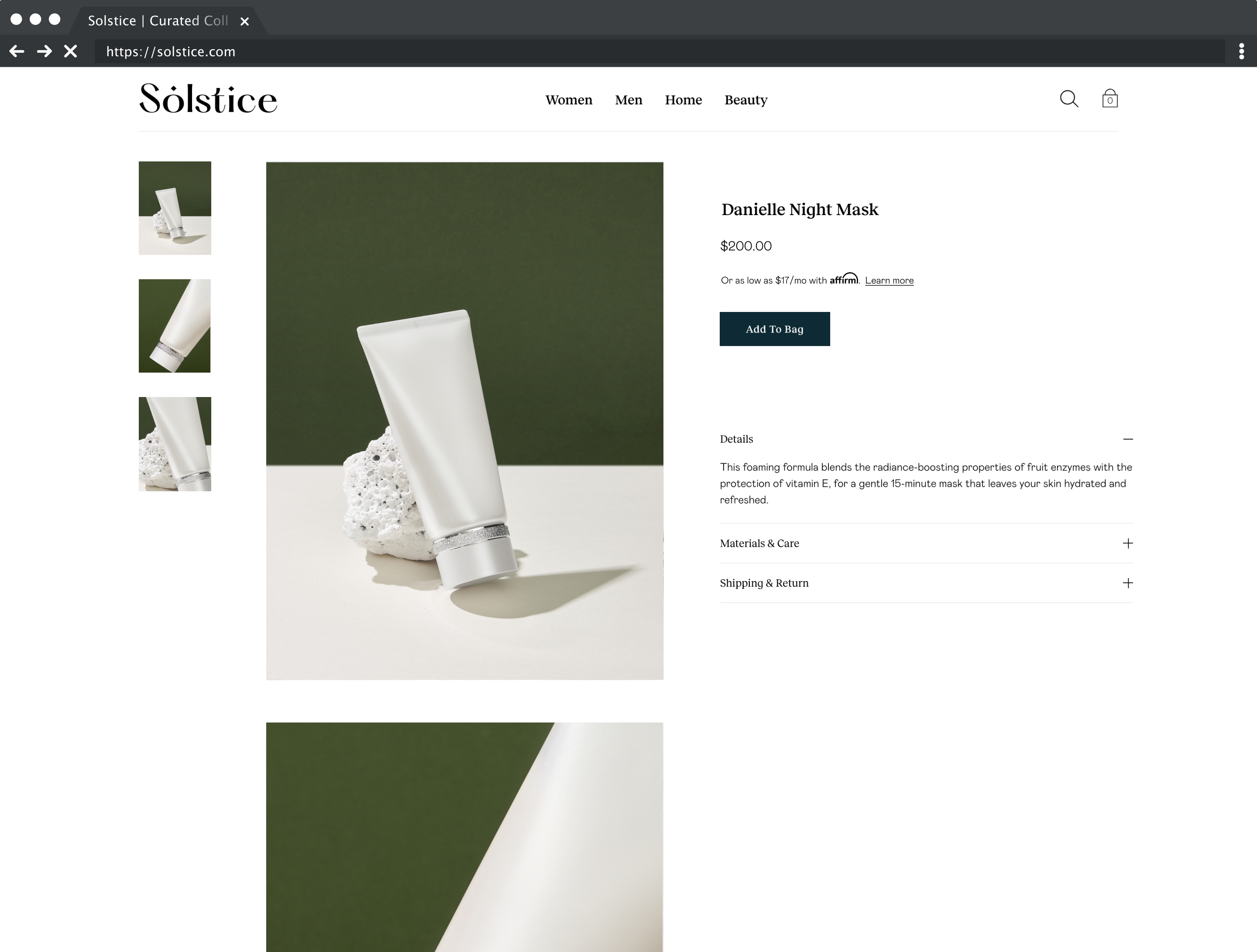
3. Add Code to Handle Price Changes
The price displayed on your product or cart pages may change due to product variants, quantity changes, etc. If your Affirm promotional messaging displays before the price update, the messaging will be inaccurate. To keep messaging updated, implement this refresh function into your price change callback function:
affirm.ui.refresh();Page Reload
If the product’s price or the Affirm promotional messaging display after the page loads, or if you included the above refresh function statically on the page, wrap it in the affirm.ui.ready() callback function. Doing so ensures that the page does not call the refresh function before Affirm.js initializes.
affirm.ui.ready(function(){
affirm.ui.refresh();
});Price Update
When the price updates on your page, call the refresh function in the same callback function that handles your price change event. Add element IDs to promotional messaging components for easy access and modification of their attributes. Note that we use example ID names below.
//Add to an existing callback that fires when the price updates
priceUpdateEventHandler(){
changePriceHandler(newPrice);
}
function updateAffirmPromos(newPrice){
//Update the wrapper elements' attributes in the DOM
document.getElementById('affirmProductModal').setAttribute('data-amount',newPrice);
document.getElementById('affirmLearnMore').setAttribute('data-amount',newPrice);
//Call affirm.ui.refresh to re-render the promotional messaging componenets
affirm.ui.refresh();
}Detect Modal Close
When an education modal is closed (non-prequal), you can detect that event by using the following code:
affirm.events.on('learnMore:close',function(){console.log('fired')});
The above script didn't work for your merchant?Use the same code, but replace 'learnMore' with 'prequal', as shown below.
affirm.events.on('prequal:close',function(){console.log('fired')});Examples
Affirm offers three variations of our As-Low-As (ALA) messaging in the UK, please see below for the variations:
| Merchant Financing Offering | ALA Messaging Displayed |
|---|---|
| 3z6z12z only | “From £_ per month at 0% APR with Affirm. Affirm is a form of credit. Learn more” |
| IB Loans | “From £_ per month with Affirm. Affirm is a form of credit. Learn more” |
| Generic message when amount is outside of cart range | “Affirm is a form of credit. Credit subject to a min. purchase amount. Learn more” |
See the following examples for how to add promotional messaging components to your site:
To add monthly payment messaging and a product modal to your product page:
<p class="affirm-as-low-as" data-page-type="product" data-amount="your_price_variable"></p>Use your page's price variable or price amount in USD cents (e.g., $100 = 10000) for data-amount.
To add monthly payment messaging and a product modal to your cart page:
<p class="affirm-as-low-as" data-page-type="cart" data-amount="your_price_variable"></p>Use your page's price variable or price amount in USD cents (e.g., $100 = 10000) for data-amount.
To add a site modal to a text link on your home page:
<a class="affirm-site-modal" data-page-type="homepage">Learn more</a>To add a site modal to abanner link:
<a class="affirm-site-modal" data-page-type="banner"><img src="https://cdn-assets.affirm.com/images/banners/300x50.png"></a>In each HTML element, be sure to include the data-page-type attribute corresponding to the page where that promotional messaging component is placed. The data-page-type attribute allows you to customize messaging in the future without development work. By default, promotional messaging on product pages have pre-qualification enabled, but you can work with your Client Success Manager to change this.
Updated about 1 month ago