Configuration d'Affirm
Découvrez la manière de configurer et d'ajouter Affirm comme option de paiement sur Shopify.
Messages promotionnels d'AffirmAssurez-vous d'avoir configuré la messagerie promotionnelle Affirm avant de continuer.
Installer Affirm
- Connectez-vous à votre compte Shopify et accédez à Paramètres > Paiements.
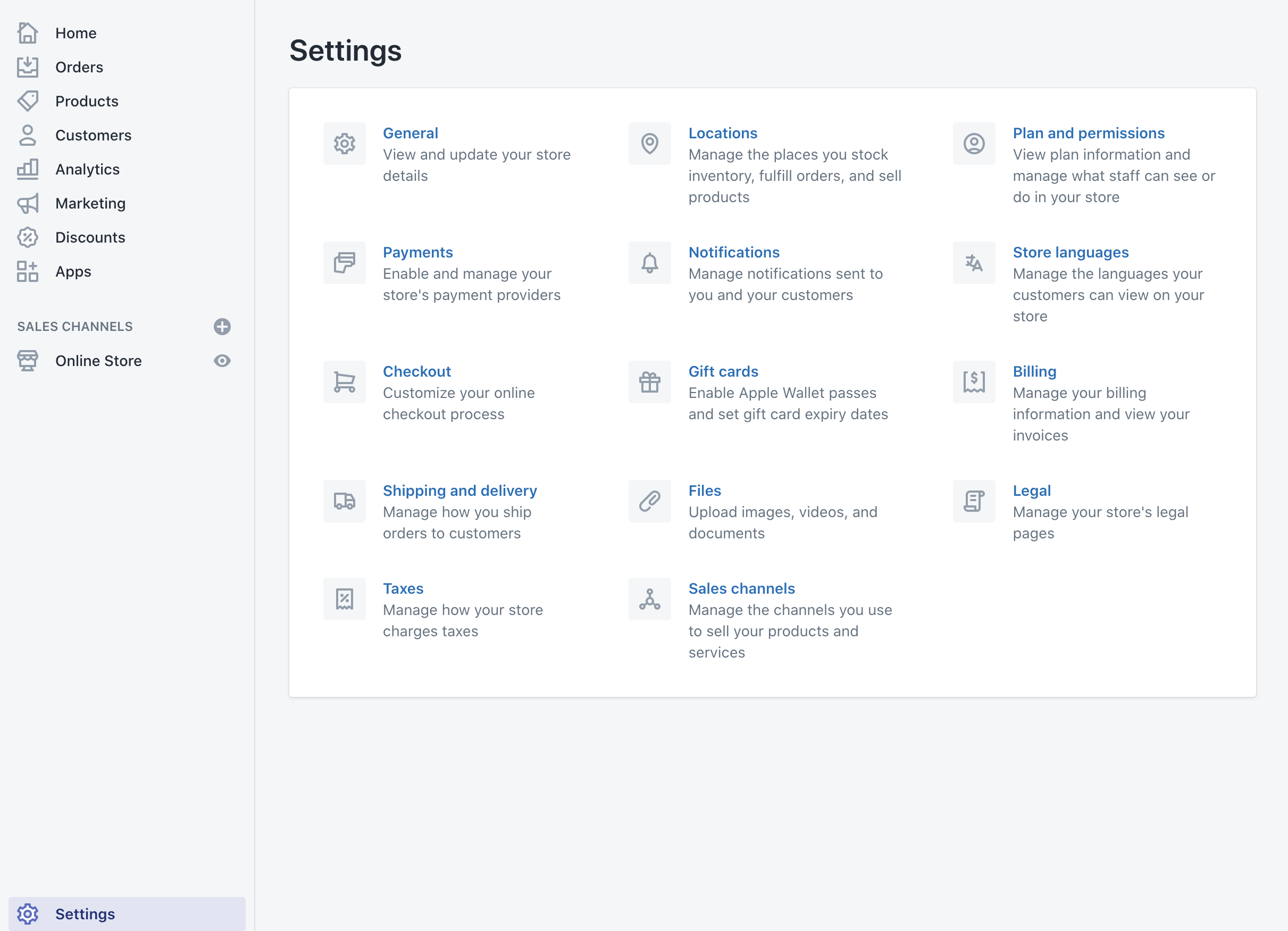
- Dans la section Paiements alternatifs, cliquez sur le bouton Choisir un paiement alternatif.
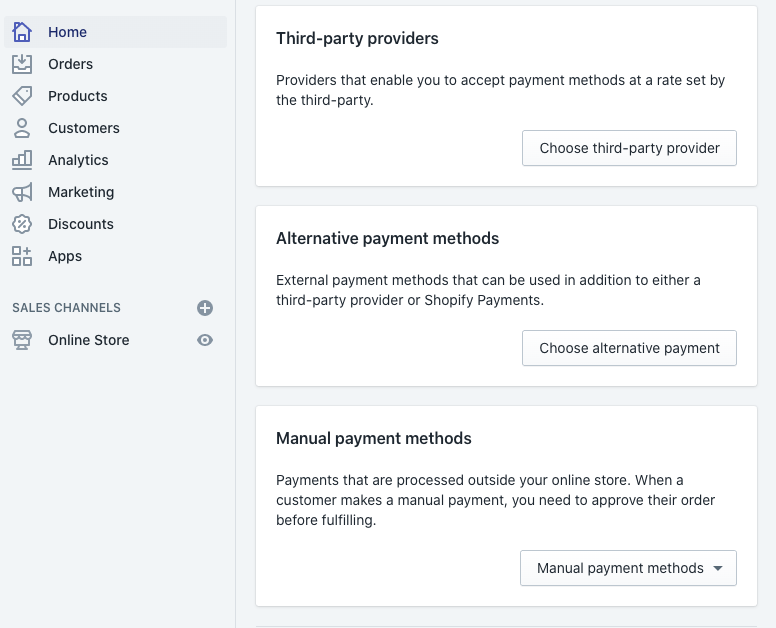
- Sur la page Autres fournisseurs de paiement, sélectionnez Affirm.
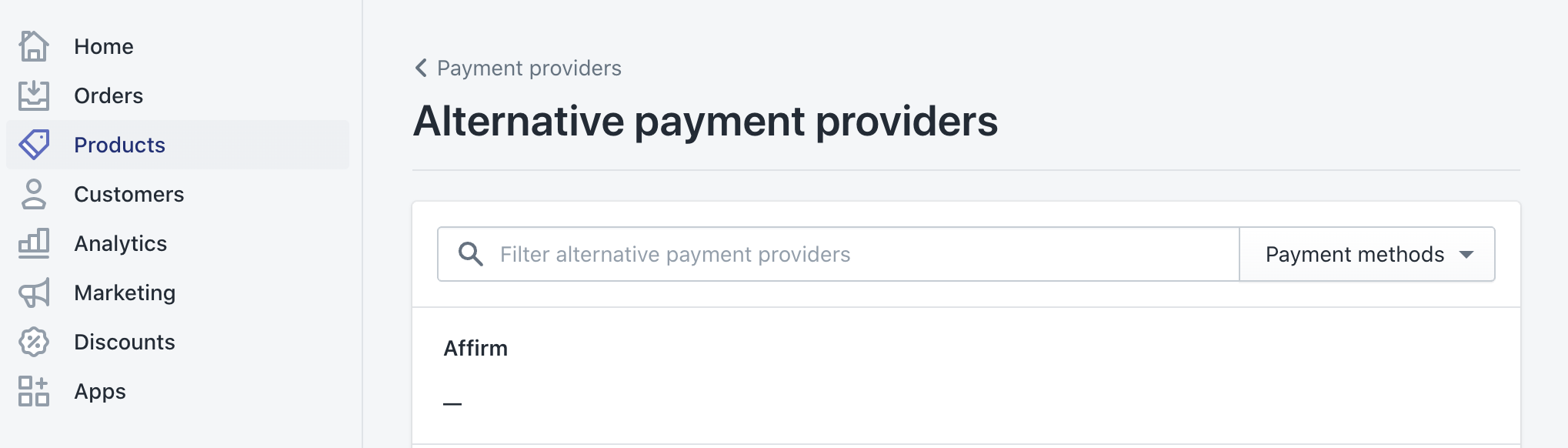
- Cochez la case Utiliser le mode test pour réaliser un test dans notre environnement de test.
- Enter the
public_api_keyandprivate_api_keyyou retrieved from your Affirm merchant dashboard - Cliquez sur Activer. Affirm est maintenant une option de paiement dans Shopify.
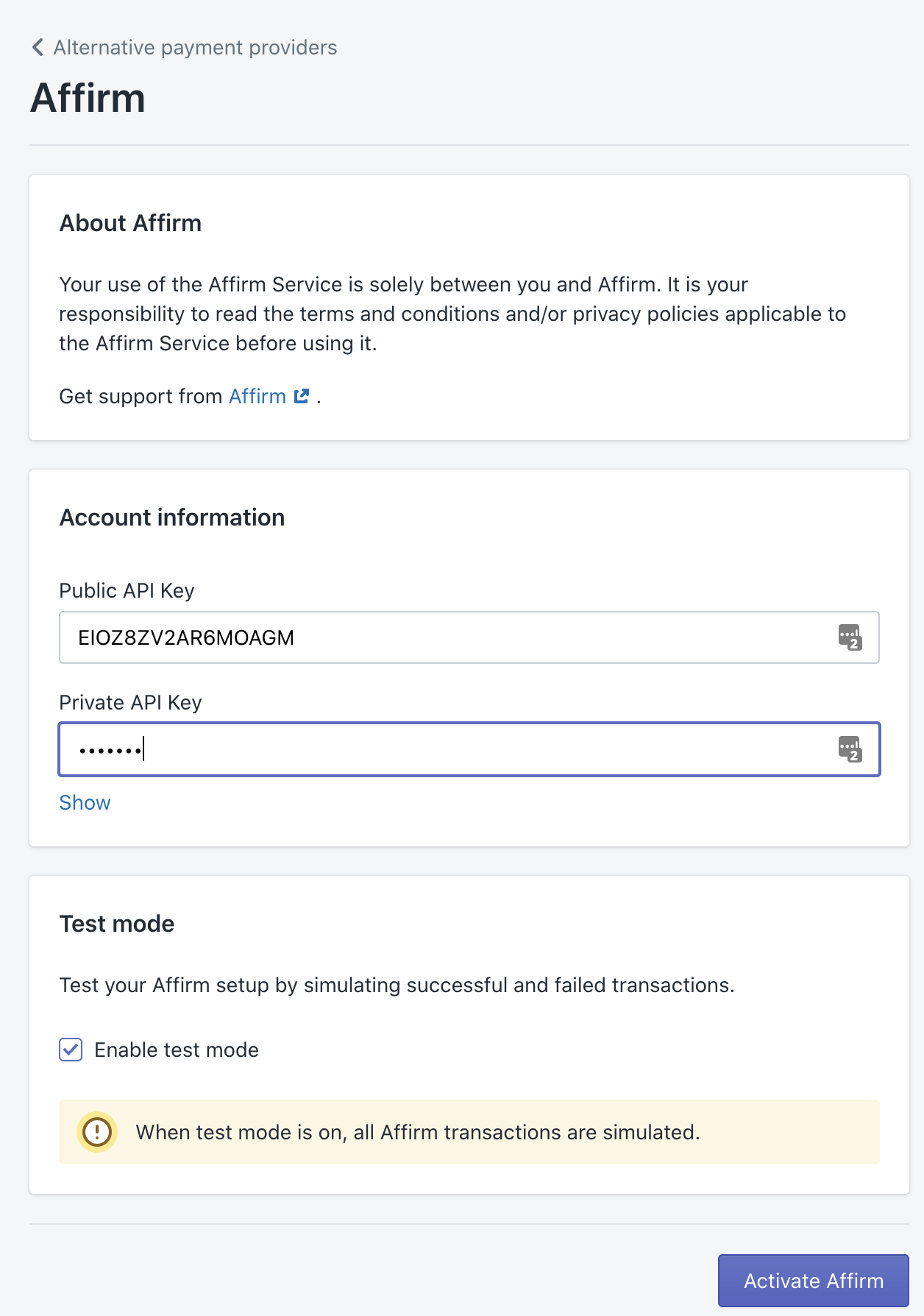
- Ajouter la fonction Page de confirmation
Lorsqu'un client effectue son achat, vous pouvez envoyer ses renseignements de commande et de produit à Affirm pour les tests A/B, ce qui vous aidera à optimiser votre site. Envoyez ces renseignements en ajoutant la fonction Page de confirmation à votre page de confirmation de paiement. Nous n'avons besoin que du numéro de commande, du total, de l'identifiant du produit et de la quantité pour les tests A/B.
Cliquez ici pour connaître tous les paramètres de la fonction Page de confirmation.
To add the confirmation page function, go to Settings > Checkout > Order Processing > Additional scripts and add the code below. Replace public_api_key with your public API key found in the merchant dashboard.
<script>
_affirm_config = {
public_api_key: "YOUR_PUBLIC_KEY",
script: "https://cdn1.affirm.com/js/v2/affirm.js"
};
(function(l,g,m,e,a,f,b){var d,c=l[m]||{},h=document.createElement(f),n=document.getElementsByTagName(f)[0],k=function(a,b,c){return function(){a[b]._.push([c,arguments])}};c[e]=k(c,e,"set");d=c[e];c[a]={};c[a]._=[];d._=[];c[a][b]=k(c,a,b);a=0;for(b="set add save post open empty reset on off trigger ready setProduct".split(" ");a<b.length;a++)d[b[a]]=k(c,e,b[a]);a=0;for(b=["get","token","url","items"];a<b.length;a++)d[b[a]]=function(){};h.async=!0;h.src=g[f];n.parentNode.insertBefore(h,n);delete g[f];d(g);l[m]=c})(window,_affirm_config,"affirm","checkout","ui","script","ready");
affirm.ui.ready(function(){
affirm.analytics.trackOrderConfirmed({
"orderId": "{{ order.id }}",
"total": "{{ order.total_price }}"
}, [{
{% for item in order.line_items %}
"productId": "{{ item.sku }}",
"quantity": "{{ item.quantity }}",
{% endfor %}
}]);
});
</script>Paramètres de fonction requis
Objet de commande
Attributs |
|---|
|
|
|
Objet du produit
Attributs |
|---|
|
|
Mis à jour 18 days ago