Traitement des transactions Affirm dans Adobe Commerce (Magento)
Learn how to use Adobe Commerce's (Magento) admin panel to manage Affirm transactions.
Aperçu
When a customer completes a checkout with Affirm as their payment method, Affirm authorizes a charge for the amount of the order. The charge then enters a pending state on the customer's Affirm account. Authorized charges expire if you don't capture them before the capture deadline, which is a period specified in your partnership agreement with Affirm. If you did not define your authorization timing requirements because of inventory, pre-orders, or shipping time in your onboarding form, please contact your Client Success Manager.
Processing orders (authorize, void, refund, and partial refund) in Adobe Commerce (Magento) updates the order status in the Affirm dashboard. While you can process orders in the dashboard, we strongly recommend using Adobe Commerce's (Magento) admin panel to keep order status synced with Affirm.
Après qu'Affirm a autorisé des frais, vous pouvez effectuer les actions suivantes sur celle-ci dans Magento :
Saisir une charge autorisée
La saisie d'une charge a les effets suivants :
- Débite le montant autorisé au compte Affirm du client.
- Début du cycle de facturation du client
- Déclenche la procédure de transfert d'argent d'Affirm au commerçant
Les commerçants saisissent généralement une charge après avoir traité la commande. Nous recommandons la capture automatique si vous exécutez habituellement les commandes dans les 5 jours ouvrables, afin que le client reçoive son achat avant sa première facture.
Vous pouvez configurer Affirm en définissant le champ Action de paiement sur Autoriser et capturer.
However, you can also manually capture a payment in the Adobe Commerce (Magento) Admin Panel using the following steps:
1. Go to Sales > Orders.
2. Find the order you want to capture and click View.
3. Click Invoice.
4. Cliquez sur Soumettre la facture pour capturer et finaliser le paiement.
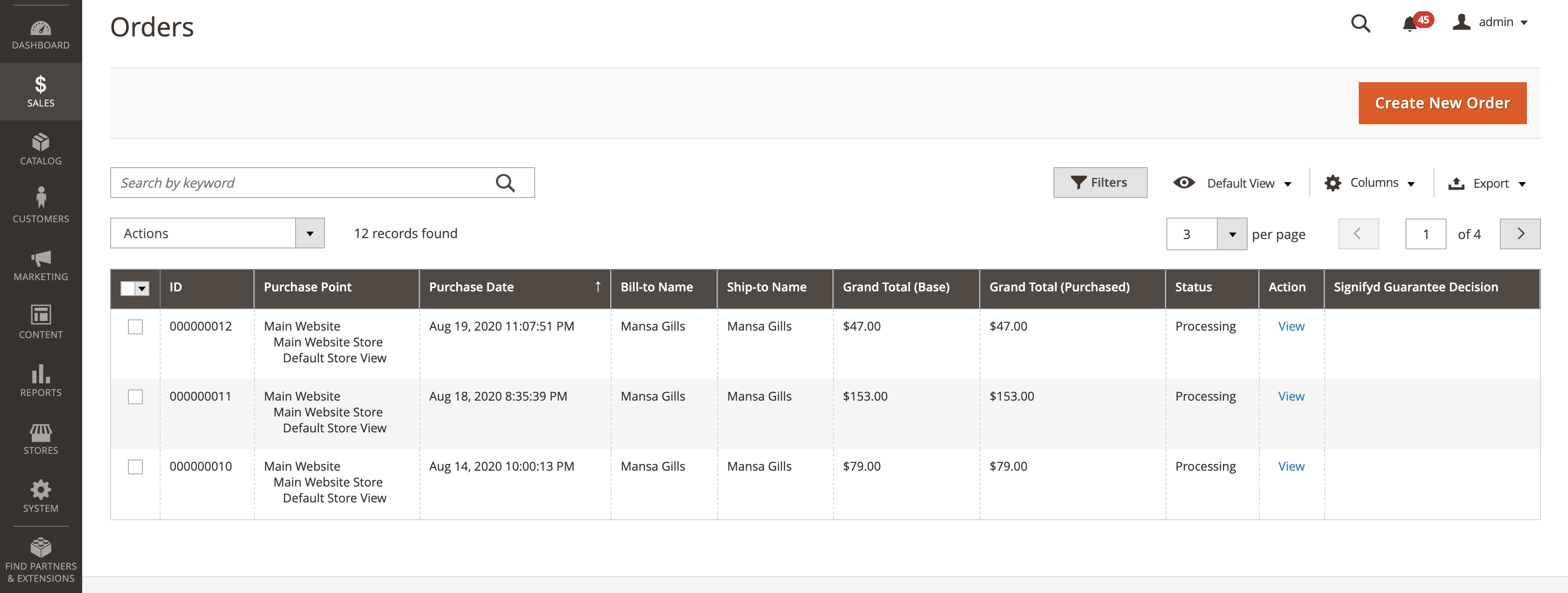
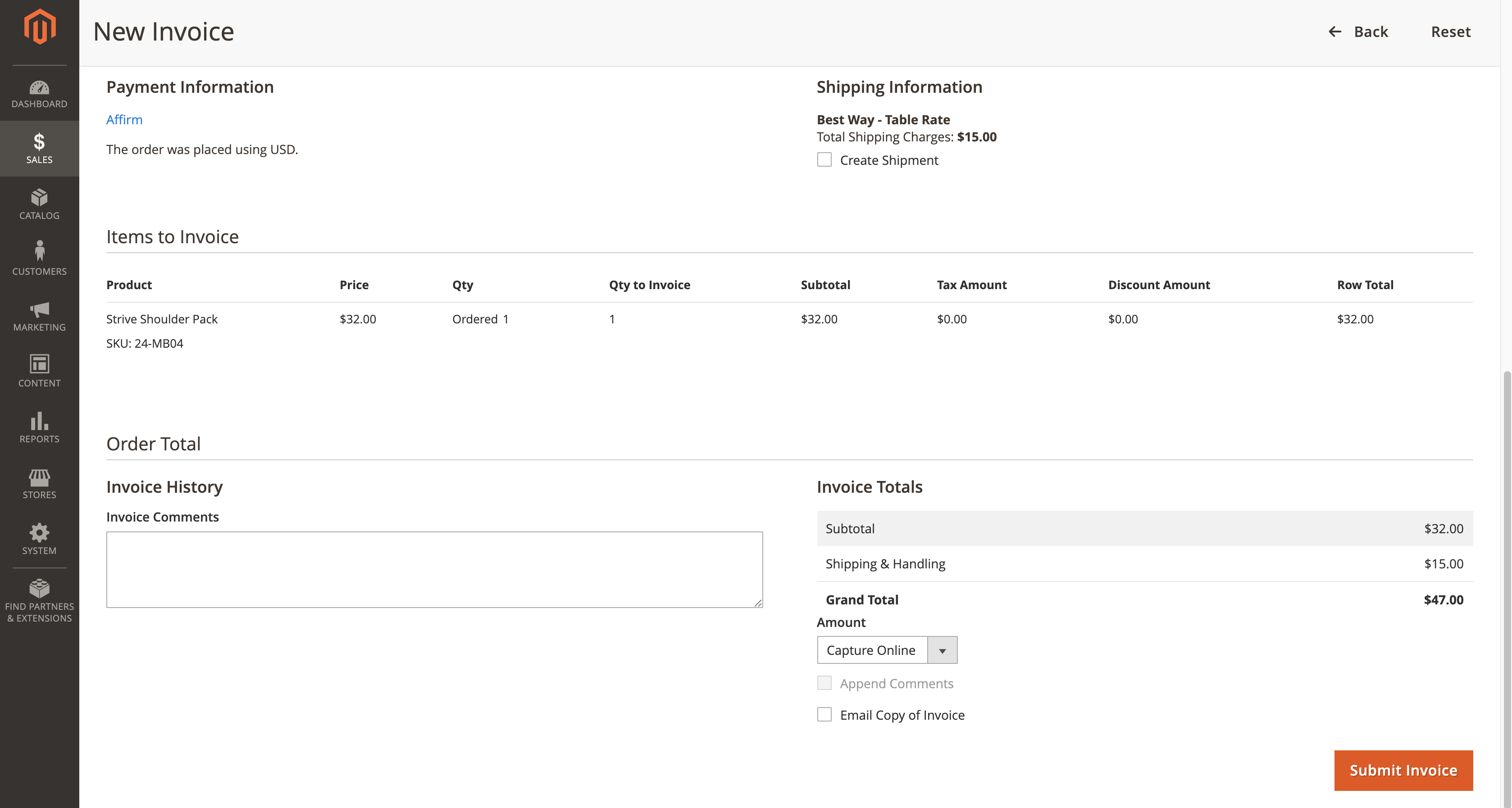
Annuler des frais
Si vous n'avez pas encore saisie une charge, vous pouvez annuler son autorisation en l'annulant.
AvertissementL'annulation d'une charge est irréversible et Affirm ne peut pas rétablir ces fonds.
1. Go to Sales > Orders.
2. Find the order you want to void and click View.
3. Click Void.
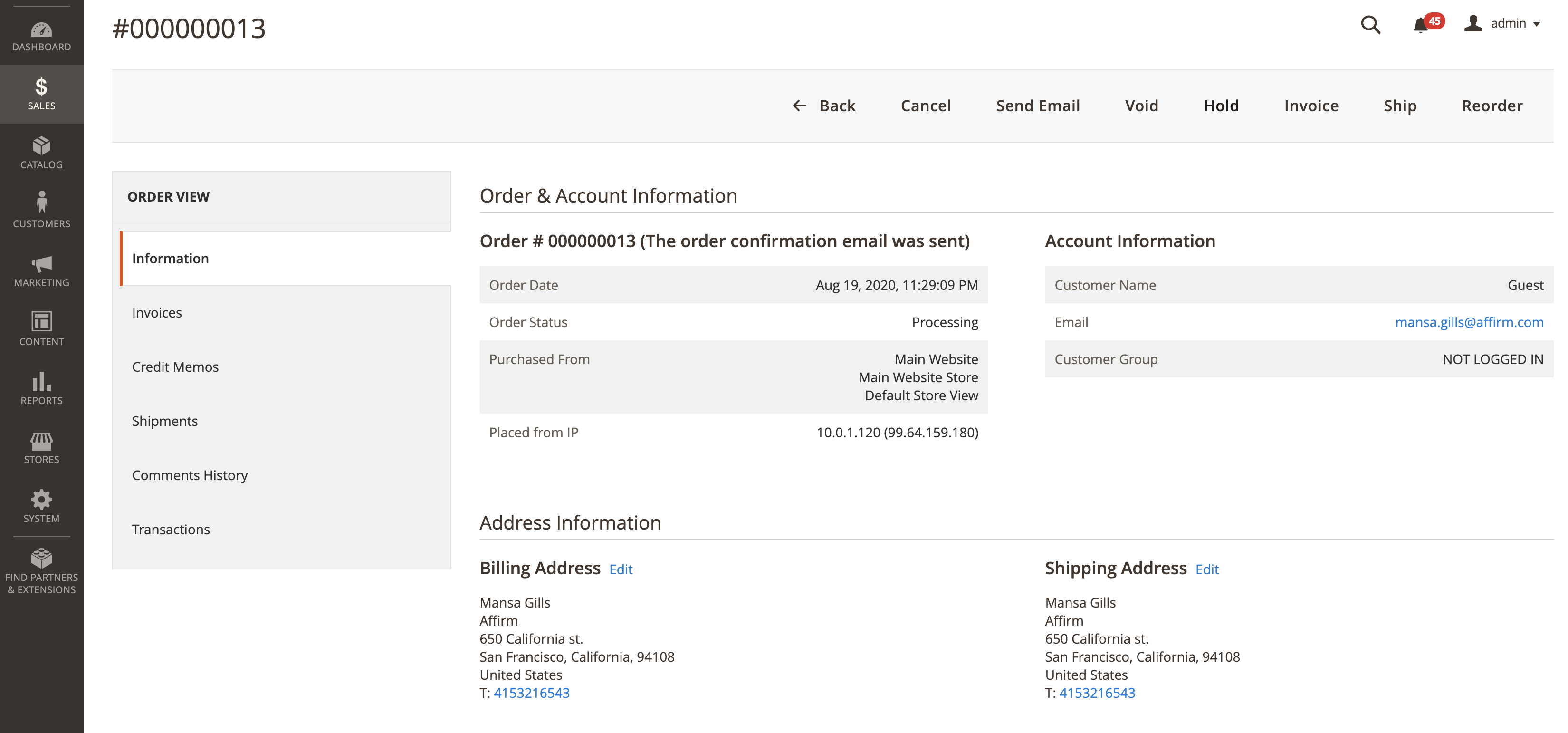
4. Cliquez sur OK dans la fenêtre contextuelle.

Rembourser des frais
If you have already captured a charge, you can reverse it and refund the amount to the customer's Affirm account. You can only process a refund within 120 days of capturing the charge.
Les frais remboursés et partiellement remboursés sont irréversibles.
1. Go to Sales > Orders.
2. Find the order you'd like to refund and click View.
3. If you set the Payment Action field to Authorize, click Cancel at the top of the page. However, if you enabled auto-capture, proceed to the next step.
4. From the left side menu, click Invoices, then click View for the order you want to refund.
5. Click Credit Memo in the top right corner.
6. Adjust the amount as needed and click Refund Offline at the bottom of the screen.
Rembourser partiellement une charge
You can also issue a partial refund. Like refunding a full charge, you can only process a partial refund within 120 days of capturing the charge.
Mis à jour 15 days ago