Transaction Management with Jobs
Aperçu
Processing orders (authorize, void, refund) in Commerce Cloud updates the order status in the Affirm dashboard. While you can process orders in the dashboard, we strongly recommend using Commerce Cloud to keep order statuses synced with Affirm.
Configurer vos fonctions de gestion des commandes
To set up your order management functions, you'll need to import XML files from the downloaded cartridge and enable each job (function). These files are included in affirm.zip, which should have been uploaded in the previous steps (If not go to the "Import the XML files from the metadata directory" section and complete the steps). Please note that some of these functions may not be available in older versions of the cartridge.
1. Go to Administration > Operations > Jobs .
2. Vérifiez que chaque tâche importée a été créée.
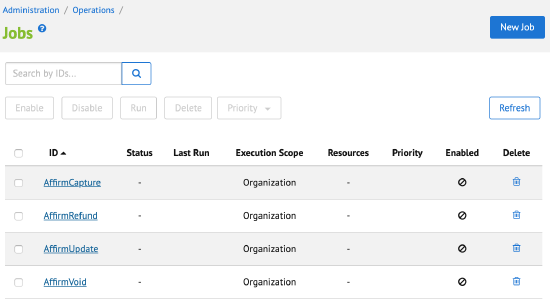
3. Pour chaque tâche (affichée ci-dessus), cochez la case activée et définissez l'intervalle.
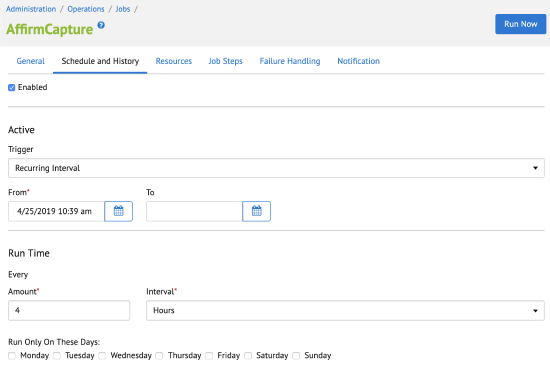
4. Vérifiez le champ d'application dans l'onglet Étapes de la tâche pour vous assurer que votre site est inclus.
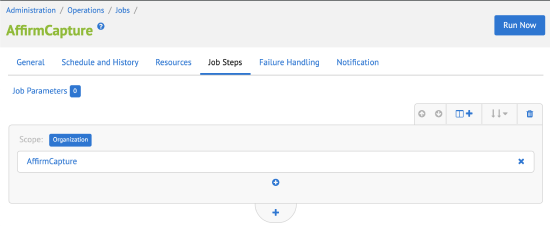
Traiter les transactions dans le tableau de bordCliquez ici pour en savoir plus sur le traitement des transactions
Interfaces externes
Affirm REST API
Commutation between Affirm service and Salesforce Commerce Cloud (SFCC) Platform is based on Affirm REST API. All outside traffic from Salesforce Commerce Cloud (SFCC) instances are handled by HTTPS protocol. In the Salesforce Commerce Cloud (SFCC) Platform, each API call to Affirm is wrapped into Service that is handling monitoring and logging functionality.
Documentation d'intégration Affirm
Messagerie Promotionnelle
Traitement des transactions
When a customer completes a checkout with Affirm as the payment method, Affirm authorizes a charge for the amount of the order. The charge enters a pending state on the customer's Affirm account. Authorized charges expire if you do not capture them before the capture deadline, which is a period specified in your partnership agreement with Affirm. If you did not define your authorization timing requirements because of inventory, pre-orders, or shipping time in your onboarding form, please contact your Client Success Manager.
Après qu'Affirm a autorisé des frais, vous pouvez effectuer les actions suivantes sur celle-ci dans WooCommerce :
Saisie
La saisie d'une charge a les effets suivants :
- Débite le montant autorisé au compte Affirm du client.
- Début du cycle de facturation du client
- Déclenche la procédure de virement d'argent au commerçant.
Les commerçants saisissent généralement une charge après avoir traité la commande. Nous recommandons la capture automatique si vous exécutez habituellement les commandes dans les 5 jours ouvrables, afin que le client reçoive son achat avant sa première facture.
1. On the main page, go to Business Manager > Merchant Tools > Ordering > Orders .
2. Cliquez sur la commande.
3. Set Shipping Status to Shipped .
Une tâche exécutée manuellement ou périodiquement capturera la charge.
Annuler et rembourser
Si vous n'avez pas saisie une charge, vous pouvez annuler son autorisation en l'annulant. Si vous avez déjà saisi un débit, vous pouvez l'annuler et rembourser le montant au compte Affirm du client. L'annulation d'une charge est irréversible et Affirm ne peut pas rétablir ces fonds.
- On the main page, go to Business Manager > Merchant Tools > Ordering > Orders .
- Cliquez sur la commande.
- Set Order Status to Cancelled .
A batch job based on the Affirm Status of the order before cancellation will refund or void the charge.
Configurer des tâches récurrentes
SFCC effectue les actions ci-dessus sur la base de travaux manuels ou récurrents.
Pour créer des tâches récurrentes :
1. Configurer les services et les tâches Affirm.
2. In the Business Manager main page, go to Administration > Operations > Schedules(deprecated) .
3. Cliquez sur la fonction de gestion des commandes (job).
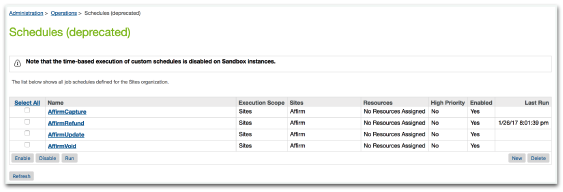
4. Click Recurring Interval .
5. Saisissez vos préférences horaires.
6. Click Run .
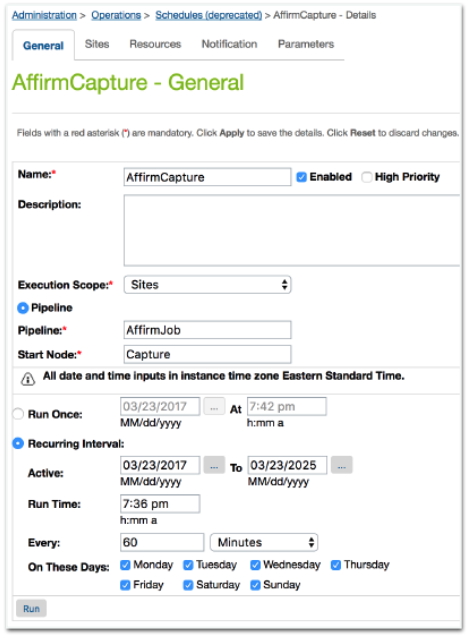
Afficher les transactions traitées
Go to Business Manager > Merchant Tools > Ordering to view all processed orders. For orders bought with Affirm as the payment method:
Onglet Attributs
The Attributes tab contains the Affirm payment details.
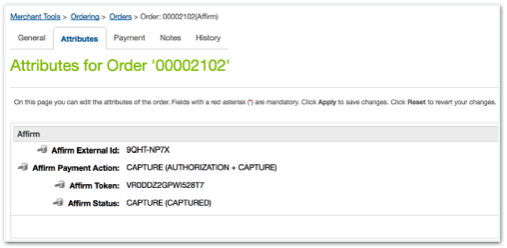
Onglet Paiements
-
Order Payment shows as Not paid (pre-capture).
-
If you configure auto-capture, Payment shows as Paid .
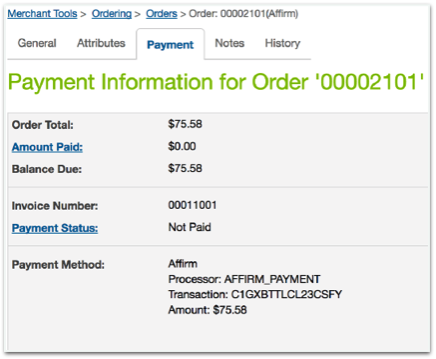
Mis à jour 14 days ago