Shopify FAQs
Explore the answers to common questions about our Shopify integration.
Why are some orders are marked as 'Pending' when Payment Authorization is set to "Manual capture"?
This occurs due to a bug in Shopify admin UI after successful Affirm authorisation where the order status doesn't update. In this race condition, when you have Payment Authorisation set to Manually capture payment for orders in Settings > Payment Providers > Payment authorisation, orders may be marked as Pending instead of Authorised. You can still process these orders (Cancel or Capture) within Shopify as you would normally do. To process these orders, follow these instructions.
I have multiple Affirm accounts and believe that I may have logged into the wrong Affirm account on my Shopify store because the promotional messaging is not updating.
If you have multiple Affirm accounts and have installed the Affirm app on your Shopify store, but are encountering the issue described above, you may have connected the wrong Affirm account to your Shopify store.
To resolve this issue and connect the correct Affirm account to your Shopify store, please follow the steps below:
- Delete the Affirm app from your Shopify store.
- Clear browser cache and cookies.
- Open a new tab and log into Affirm Merchant Portal using the correct email address.
- Refresh the tab with your Shopify store and reinstall the Affirm app.
How do I remove additional scripts on Thank you and Order status pages?
To remove additional scripts, follow these steps:
1. On the Shopify Dashboard, click Settings > Checkout.
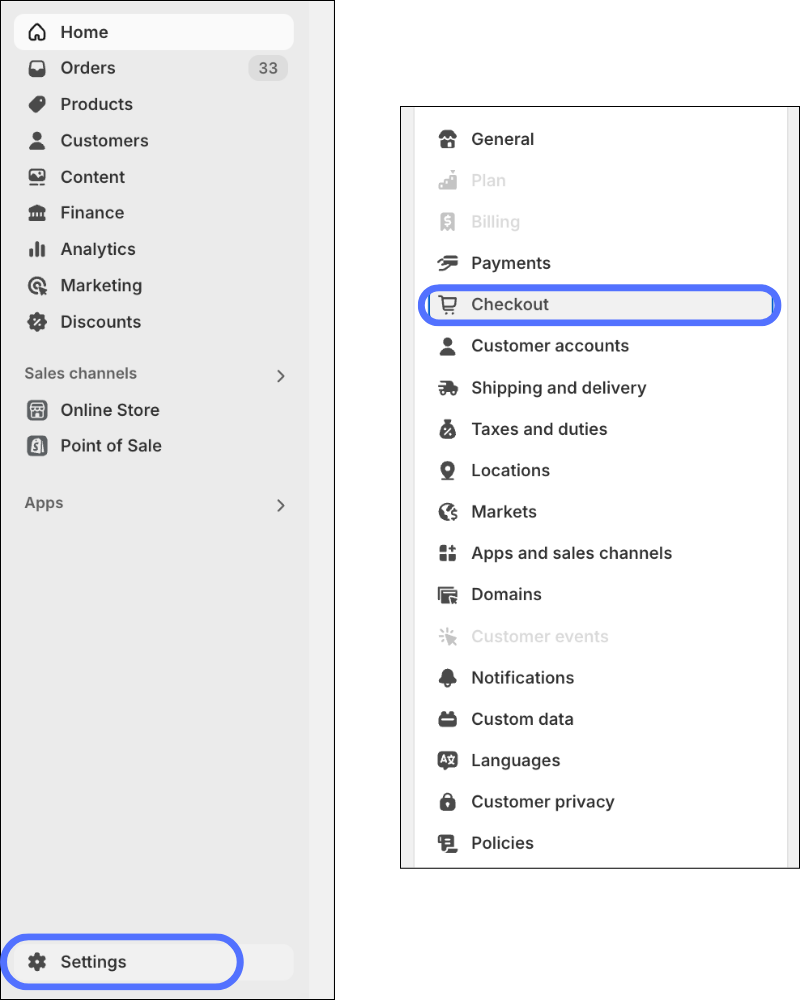
2. In the Order status page additional scripts section, delete any Affirm additional scripts.
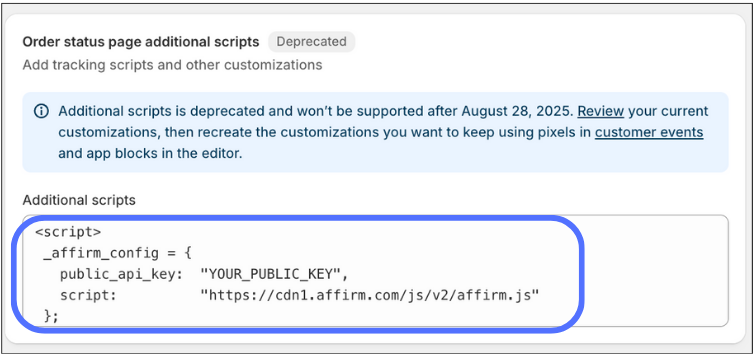
3. Click Save.
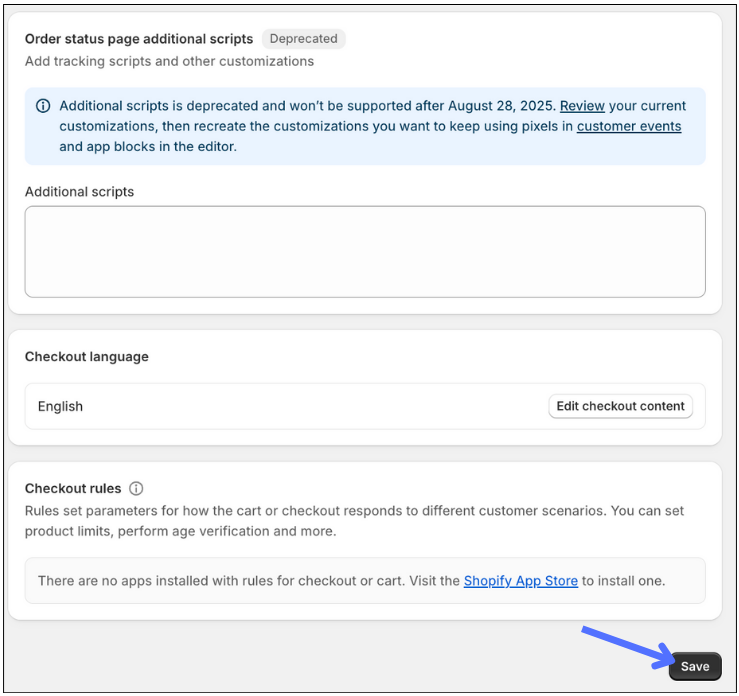
If you have non-Affirm additional scripts, see Shopify’s guide: Customise and replace your Thank you and Order status pages.
Note: August 28, 2025 is the deadline to replace your Thank you and Order status pages by recreating your customisations that use checkout.liquid, additional scripts, and apps that use script tags. Replacing these pages enables you to add customisations in a way that's app-based and upgrade-safe.
Is there a replacement for additional scripts?
We don’t currently have a replacement for the functionality provided by additional scripts. However, this doesn’t affect your Payments App integration.
Can I use Affirm with Shopify cross-geos?
To use Affirm for your Shopify store in different countries, you must create a new store for that country. For example, if you have a store for Canada, you must create a US store to sell in the US.
Does installing the new payment app change the checkout or payment experience for my customers?
No, everything will look and feel the same for your customers. This is purely a back-end change to comply with Shopify’s technical standards.
Do I need to add the new app before removing the old one?
We recommend that you activate the new app before deactivating the old app. This will ensure that you and your customers do not lose access to Affirm in the case that you run into an issue during the installation. Please deactivate the old app as soon as you activate the new app to avoid any confusion.
Can I leave Test Mode enabled when Activating Affirm?
You certainly can! This update will not alter your checkout flow or order management experience. For this reason, you can be confident that the transition will be seamless without enabling test mode. However, if you’re more comfortable doing so, you’re welcome to test the new app before setting it live. You’ll just need to be sure that you disable Test Mode before you can accept live payments on your shop.
Why can’t Affirm do this for me?
It is very important to Affirm that merchants have full control over the payment apps they offer on their site. For this reason, we’re unable to remotely change your payment preferences and require your assistance to accomplish this important and vital update.
Is the new payment app related to Shop Pay Installments?
No, ShopPay Installments (SPI) is a separate sales channel through Shopify. Updating to the new payment app is only related to your Affirm account and the associated payment method on your shop.
How do I install/upgrade the Shopify Payment app if I have more than one brand with an Affirm account?
If you have already installed the new Affirm Payments App from the Shopify App Store:
- Uninstall the app.
- Log into your Affirm parent portal using your email.
- Select the sub-account from the drop-down in the upper left corner (beneath the Affirm logo).
- Navigate to the Settings > Permissions > Add Member.
- Add an email not already associated with the Affirm merchant portal.
- Install the new Affirm Payments App.
- When you are redirected to the Affirm login window, log in using the newly added email address.
Note: You might need to clear your cache or use an incognito browser.
Why did I get a “New Payment App Not Compatible” message?
Affirm is only available in the US. You may have encountered the error message “Not Compatible” if your Shopify store location is set outside of the US.
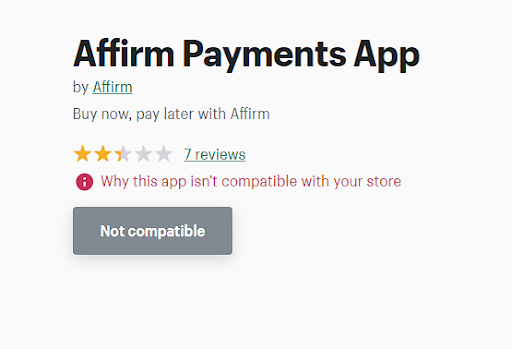
How do I install/upgrade the Shopify Payment app if my store address is located outside of the US?
To install the new Affirm Payment app and continue offering Affirm to your customers:
- Replace [your_store_name] with your Shopify store name in this URL:
http://[your_store_name].myshopify.com/admin/settings/payments/alternative-providers/1057791 - Paste the updated URL in a browser to visit the link, and install and authenticate the new Affirm payments app without an error.
Updated 20 days ago