Manage Affirm payment customizations for Shopify stores
Learn about configuring and managing Affirm payment customizations for your Shopify store.
Overview
As of August 2024, Shopify retires the checkout.liquid file for customizing payment methods, such as setting a price floor for checkout or hiding Affirm for certain SKUs.
Instead, you can use the Affirm pay-over-time messaging Shopify app to control the appearance of the Affirm payment option at checkout for your Shopify store. You can set a minimum cart total or add disallowed SKUs that determine when a customized payment method displays.
Prerequisites
To use this feature, you must have the Affirm Payments App and Affirm pay-over-time messaging app installed on your store.
ImportantIf you previously installed the Affirm pay-over-time messaging app on your store, you must reinstall it to use this feature.
Create a Payment Customization
-
Open your Shopify admin dashboard (https://admin.shopify.com/store/<your_store>).
-
In the Affirm Pay-over-time Messaging app, open the Payment Customization tab.
-
Enter a value in 1 or both of these fields:
-
Minimum cart size: Enter a numeral value.
-
Disallowed SKUs: Choose the SKU you want to disallow from the Available SKUs options. You can search by product title, sku title, or sku.

- You can choose multiple SKUs.
- Chosen SKUs will be displayed as tags under the Disallowed SKUs label (see image below). Any tag could be easily deleted from the Disallowed SKUs set (click on “x”).
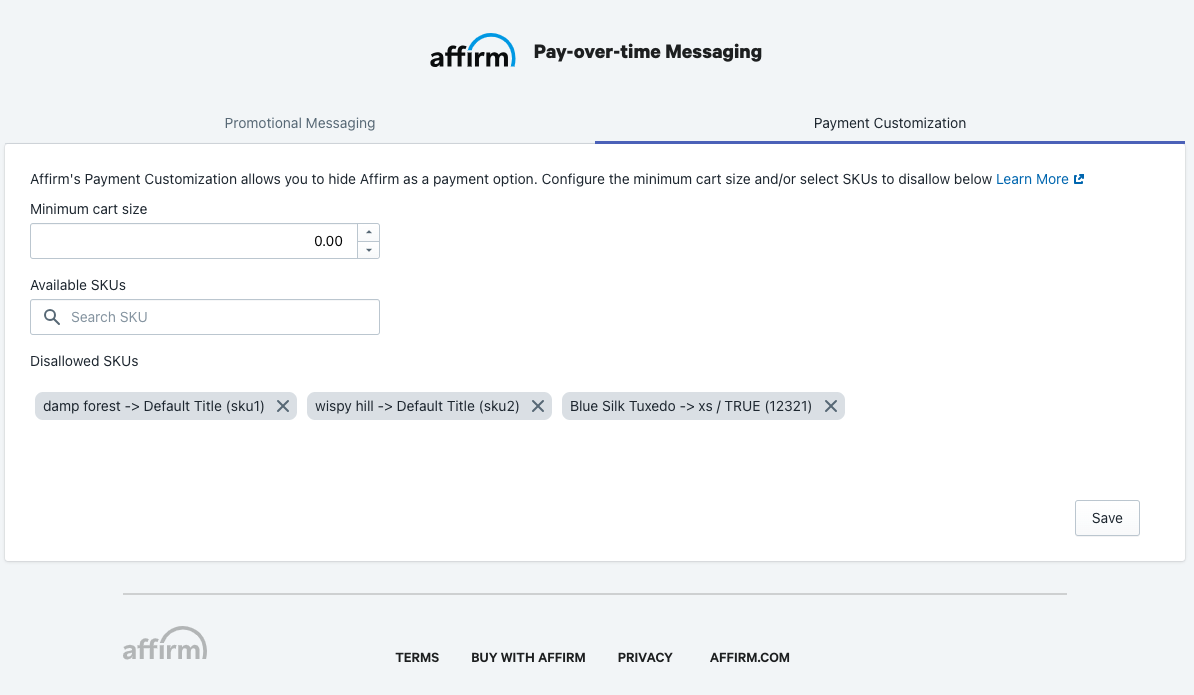
-
-
Click Save.
-
(Optional) Confirm that the payment customization was added by:
- Selecting Settings > Payments in the Shopify admin dashboard.
- Locating the Payment method customizations section.
- Verifying that you see the Hide Affirm by cart total or SKU payment customization.
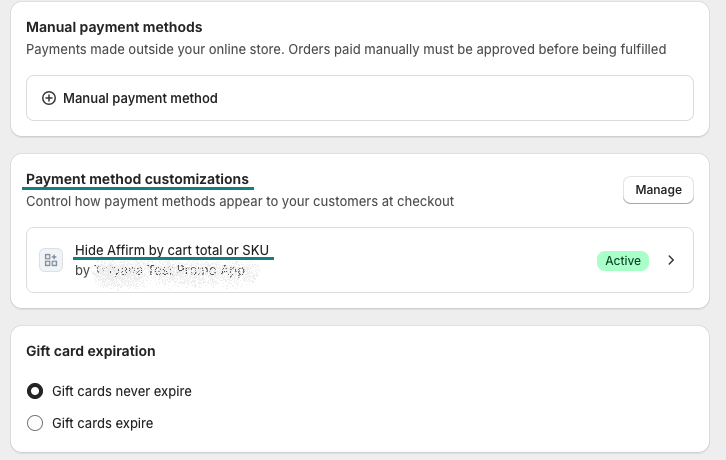
Test a Payment Customization
Minimum Cart Size:
- Open the checkout page for a cart with less than the minimum cart size.
- Verify that the Affirm - Pay Over Time payment option is hidden at checkout.
Disallowed SKU:
- Open the checkout page for an item with a disallowed SKU.
- Verify that the Affirm - Pay Over Time payment option is hidden at checkout.
Update a Payment Customization
- Open the Shopify admin dashboard.
- In the Affirm Pay-over-time Messaging app, open the Payment Customization tab.
- On the tab, we display a warning and populate the fields with the values from the existing payment customization.
- Update the fields, as needed.
- Click Save.
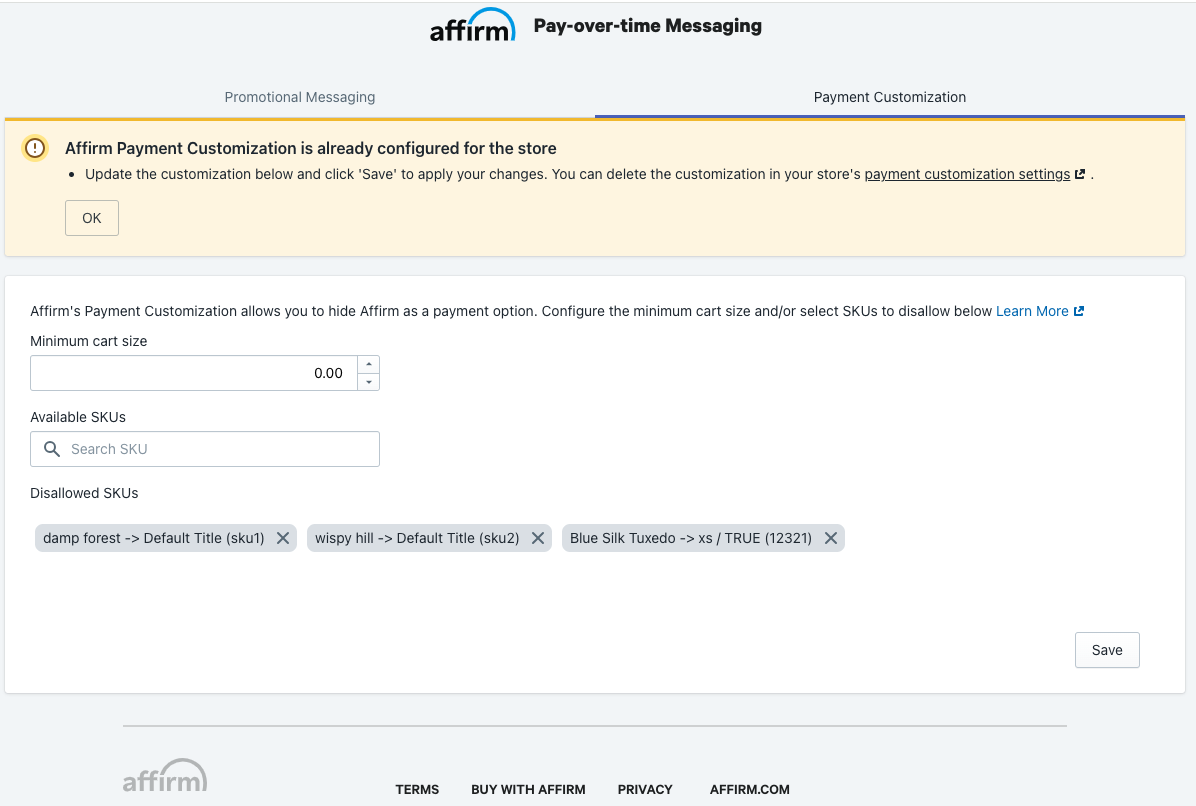
Activate, Deactivate, or Delete a Payment Customization
- Open the Shopify admin dashboard.
- Select Settings > Payments.
- In the Payment method customizations section, click Manage.
- Select the checkbox for the payment customization you want to activate, deactivate, or permanently delete.
- The Affirm payment customization is named Hide Affirm by cart total or SKU.
- Click the Delete, Activate, or Deactivate button.
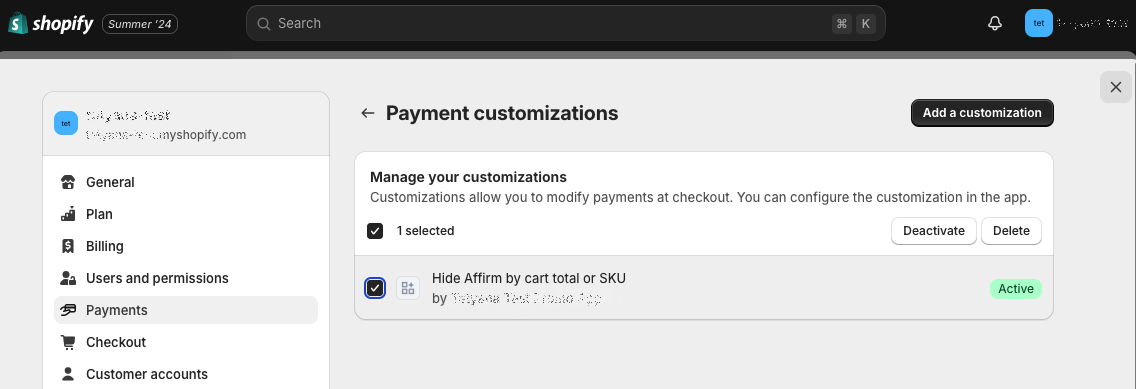
Updated 15 days ago
 USA
USA
 Canada
Canada