Add Affirm promotional messaging on SAP Commerce
Bring awareness to Affirm's flexible payment options at every phase in the shopping journey—increasing conversion and average order value for your business.
Configure Affirm promotional messaging
Affirm promotional messaging components, pay-over-time messaging, and educational modals show customers how they can use Affirm to finance their purchases. Properly placed promotional messaging helps drive increased AOV and conversion.
- Access the Affirm configuration and go to WCMS > Website > ADMINISTRATION > Affirm Config Container for CMSSite.
- Double click on the Affirm Page Config.
- To ensure Affirm promotional messaging is enabled, set Affirm Promotion Flag to True and click Save. Click on a value under List of Affirm Promotion Message for additional configuration.
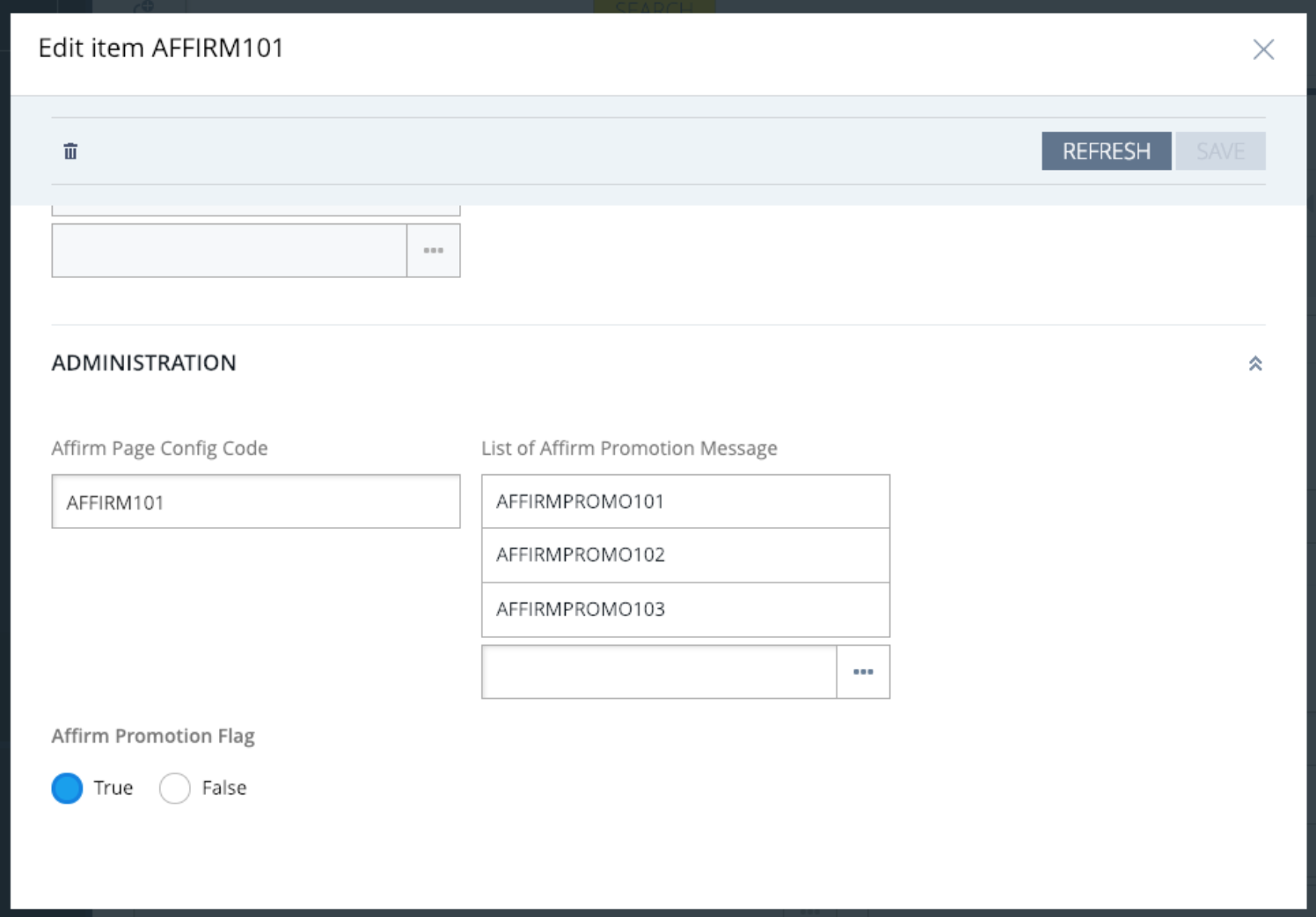
- Scroll down to the administration settings and click Save to save any edits.
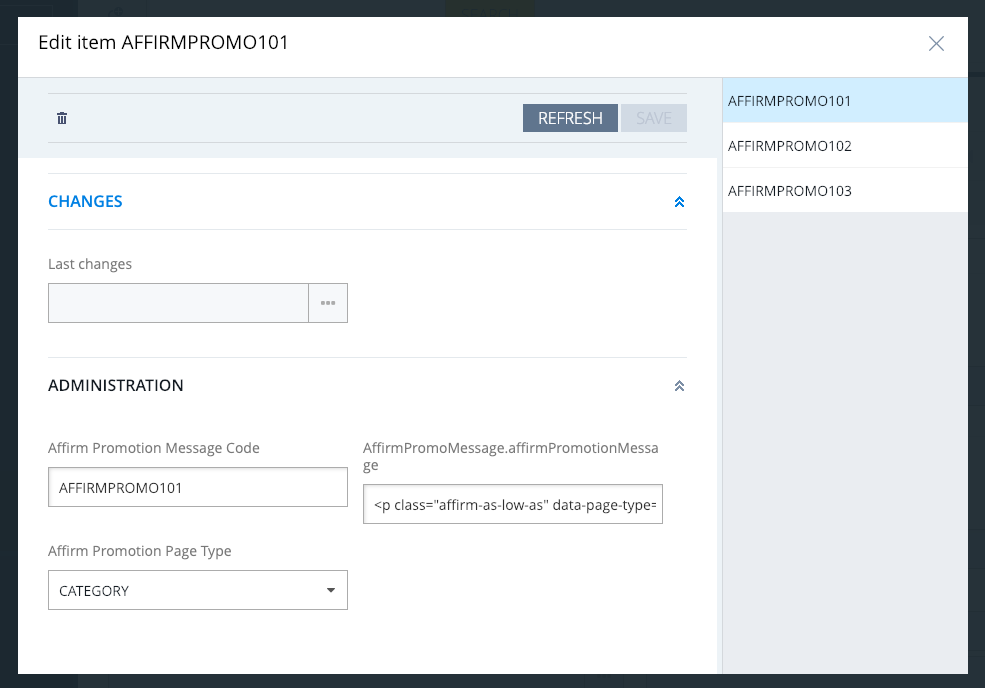
| Affirm Promotion Message Code | Promotion message code for these settings (should not be edited) |
| Affirm Promotion Page Type | Values are "CATEGORY", "PDP" (for product page), and "CART" page. This value refers to the page that this configuration is for. |
| AffirmPromoMessage.affirmPromotionMessage | Edit this class to update attributes for Affirm's promotional messaging. |
Optional: Configure price threshold for Affirm
NoteIt is possible to restrict Affirm as a payment option on the checkout page based on minimum or maximum cart totals. If you want Affirm to be displayed for all cart thresholds, you can skip this step.
- To edit /view threshold login to Backoffice with your admin credentials and go to Price Settings -> Payment Modes and select Affirm.
- Select the Administration tab and scroll down to Thresholds settings.
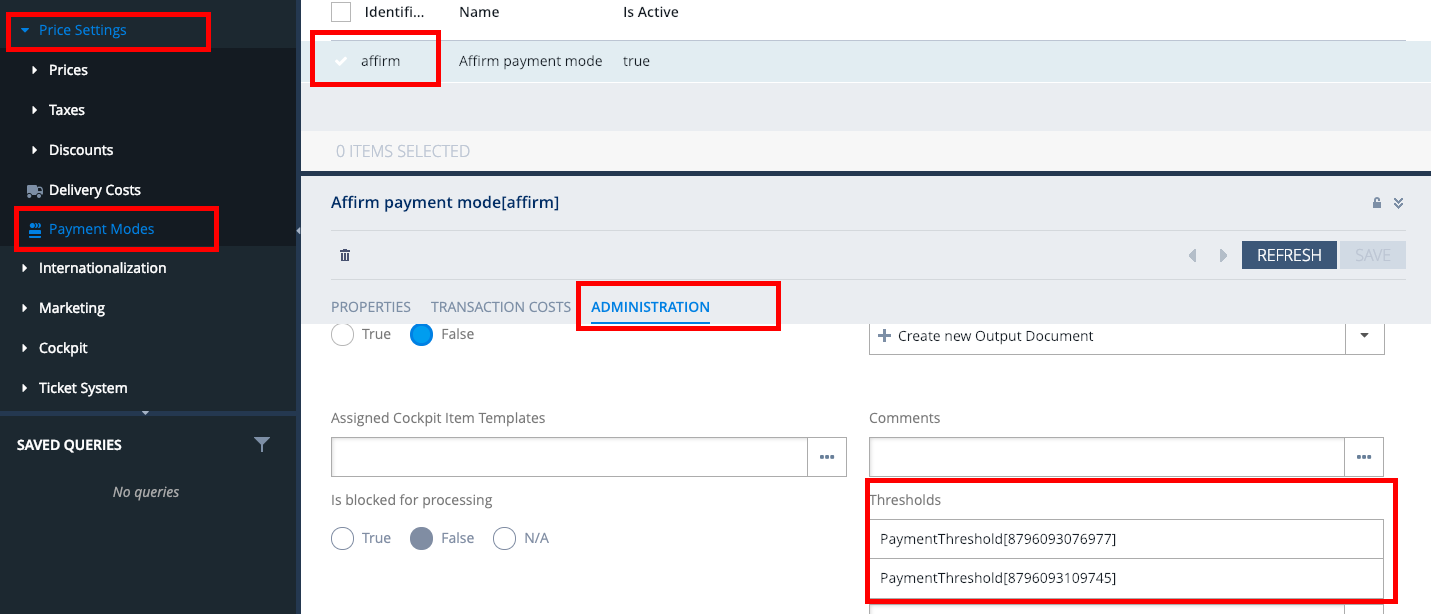
- To edit threshold, select the
PaymentThresholdobject from the list. Select True to set the minimum threshold andFalseto set the maximum threshold. Set the threshold in the Threshold amount field.

Updated 11 days ago
 USA
USA