Add Promotional Messaging to BigCommerce
Learn how to add Affirm's promotional messaging to your BigCommerce store.
Overview
By integrating promotional messaging into your store, you can keep shoppers informed about the benefits of Affirm's payment options while they browse and before they make a purchase. With interest-free installments and flexible payment schedules, Affirm's alternative financing options are a game-changer for shoppers looking for a little extra flexibility.
Affirm Marketing App DeprecationAs of March 2025, enabling Affirm (ALA) is managed directly within your Affirm settings in the BigCommerce merchant dashboard. This update removes friction by eliminating the need for the separate Affirm Marketing App, which will be fully deprecated on December 31, 2025.
New Merchants without ALA
For new and existing Affirm merchants without the Marketing app, promotional messaging is automatically enabled. Please check your dashboard to verify and adjust as needed.
Existing Merchants with the Affirm Marketing App
Merchants who enabled ALA via the Marketing App before March 2025, your next steps depend on your store's theme. Please follow the steps below to to enable ALA messaging for either you Custom theme or Cornerstone theme.
Custom Theme Steps
If you’re on a custom theme, you will need to make the switch manually. BigCommerce has outlined the steps below.
Check Affirm Settings
Check the Promotional Messaging section in the Affirm settings page (/manage/settings/payment/affirm). If certain checkboxes are disabled and you’re unable to enable or disable banners for individual pages, it means your theme is missing the required regions needed to display Affirm banners on the storefront.
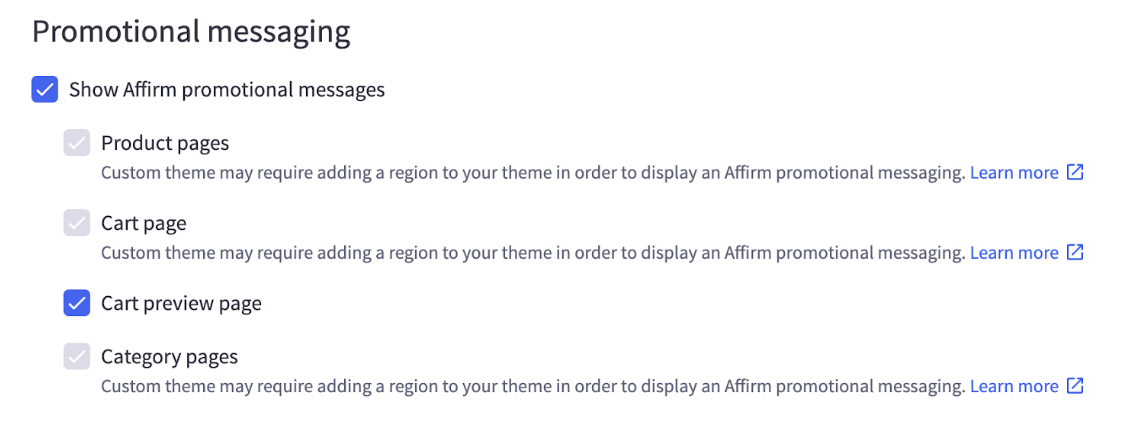
Disabled checkboxes indicate your theme is missing the required regions for Affirm banners.
Updating ThemesTo update your theme, you’ll first need to download the theme from your control panel. For more information, see “Downloading and Uploading Custom Themes” in BigCommerce's Stencil Themes article.
If you need assistance updating your theme files, you can reach out to a select group of certified BigCommerce Partners through the form on BigCommerce's Agency Design Request page.
⚠️Before You Download⚠️
Customizing Stencil themes with a downloaded copy requires in-depth knowledge of web development and use of the Stencil CLI. Per BigCommerce's Design Policy, their technical support team is unable to provide assistance with custom themes. See BigCommerce's Dev Center for support resources.
Step 1: Add the product_below_price to Product Pages
product_below_price to Product PagesOn product pages, this region is used to display the Affirm banner below the product price.
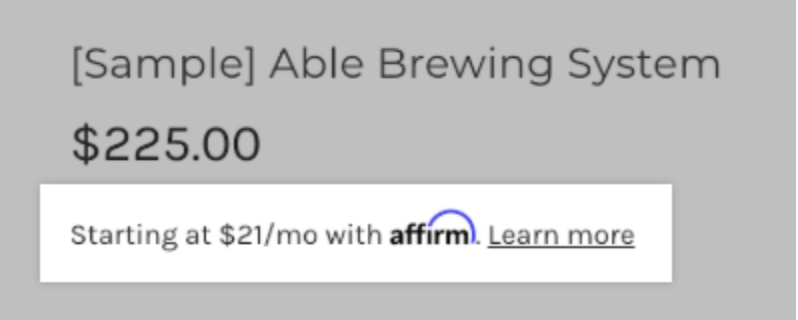
In the theme source code, search for:
{{{region name="product_below_price"}}}If it doesn’t exist in your theme, it should be added in templates/pages/product.html template directly or inside a partial template that is called from the templates/pages/product.html template.
For reference, you can view how it is added to the Cornerstone theme in BigCommerce's GitHub repository. This region is used to define the place where the Affirm banner must be shown on the product page (usually it should be below product price).
Step 2: Add the cart_below_totals to Cart Pages
cart_below_totals to Cart PagesOn the cart page, this region is used to display the Affirm banner below the total price.
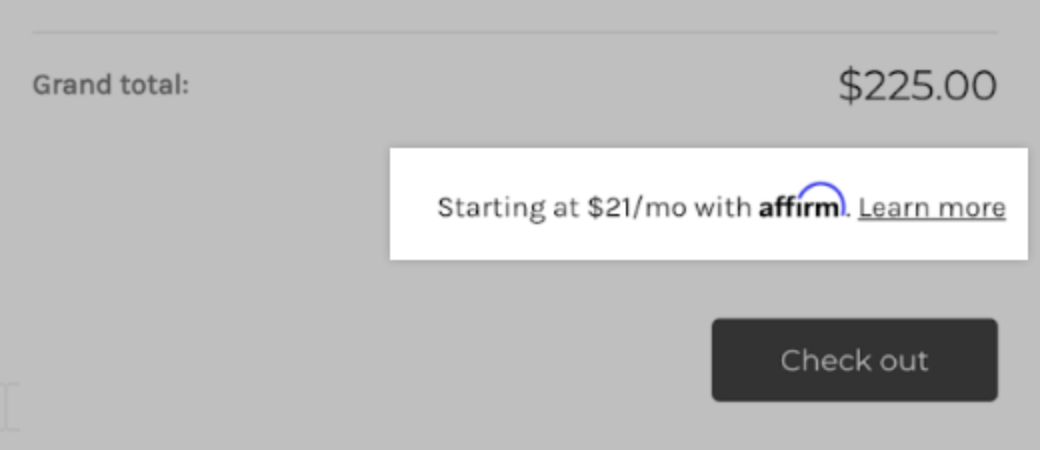
In the theme source code, search for:
{{{region name="cart_below_totals"}}}If it doesn’t exist in your theme, it should be added in templates/pages/cart.html template directly or inside a partial template that is called from the templates/pages/cart.html template.
For reference, you can view how it is added to the Cornerstone theme in BigCommerce's GitHub repository. This region is used to define the place where the Affirm banner must be shown on the cart page (usually it should be below total price).
Step 3: Add the category_below_content to Category Pages
category_below_content to Category PagesOn category pages, this region is used to display the Affirm banner at the bottom of product tiles.
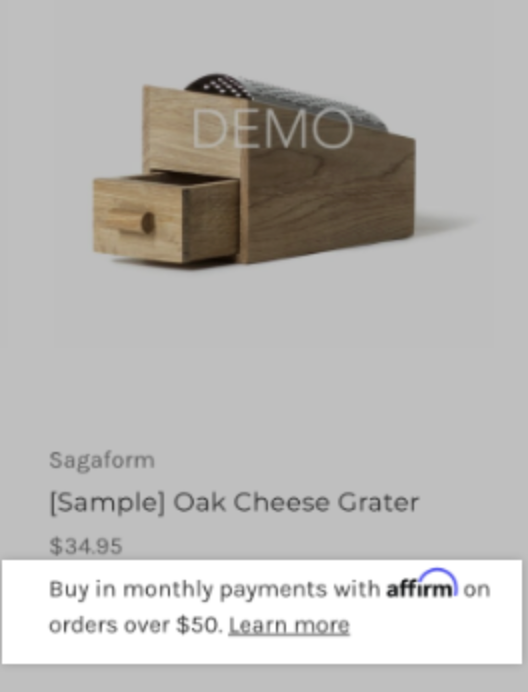
In the theme source code, search for:
{{{region name="category_below_content"}}}If it doesn’t exist in your theme, it should be added in templates/pages/cart.html template directly or inside a partial template that is called from the templates/pages/cart.html template. It should be added somewhere at the end of the page.
For reference, you can view how it is added to the Cornerstone theme in BigCommerce's GitHub repository. This region is used to contain a script that will initialize Affirm banners in the category page.
Step 4: Bundle and Upload
After adding the required regions from steps 1 - 3, build your theme, upload to your store, and apply. Please visit BigCommerce's Developer Documentation for detailed instruction on this step.
Step 5: Verify Enablement
Verify that checkboxes are enabled and you can enable or disable Affirm banners for separate pages. If checkboxes are still disabled, you can refer to the Troubleshooting section below.
Step 6: Configure Banner Settings
Configure banner settings to fit your requirements. Uninstall the Affirm Marketing App from your store (my apps > uninstall) and check the banners on your storefront. Promotional messaging will not show up if the Affirm Marketing App is still installed. If you don’t see Affirm banners on your storefront, you can refer to BigCommerce's FAQ section: https://support.bigcommerce.com/s/article/Connecting-with-Affirm?language=en_US#faq-selector
Cornerstone Theme Steps
If you’re on the cornerstone theme, BigCommerce has outlined the steps below.
Cornerstone v6.16 or newer already contains all required regions. You simply have to proceed with steps 5 - 6 from the custom theme steps. If you’re on an older version, you have two options (option 1 is recommended):
- Option 1: Theme Update: You can update your theme to the latest version.
- Option 2: Manual: You can manually add all required regions by following the steps 1 - 6 from the custom theme steps. You can refer to the “Troubleshooting” section in case of issues.
Troubleshooting
Q: My theme already includes all required regions but checkboxes are still disabled.
Possible options:
- Download your current theme and re-upload it again without changes.
- Before uploading your bundled theme, unpack your
.zipfile and openmanifest.jsonfile, search for the regions names mentioned in steps 1 - 3 (e.g.product_below_price). All three regions should be mentioned there. If the regions are absent, it means that you didn’t add them properly to your theme. - If you added the regions mentioned in step 1 - 3 by editing your theme files directly in the store UI, it will not work. The updated theme should be bundled from source code and uploaded to your store instead.
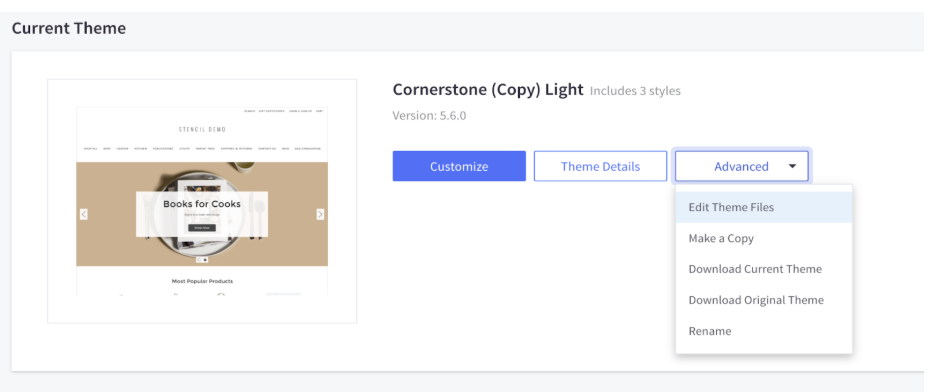
Updated 5 days ago
 USA
USA