Processing Affirm transactions in Salesforce Commerce Cloud (SFCC)
Overview
When a customer completes a checkout with Affirm as the payment method, Affirm authorizes a charge for the amount of the order. The charge enters a pending state on the customer's Affirm account. Authorized charges expire if you do not capture them before the capture deadline, which is a period specified in your partnership agreement with Affirm. If you did not define your authorization timing requirements because of inventory, pre-orders, or shipping time in your onboarding form, please contact your Client Success Manager.
After Affirm authorizes a charge, you can perform the following actions on it in Salesforce Commerce Cloud:
Capture
Capturing a charge does the following:
- Charges the authorized amount to the customer's Affirm account
- Begins the customer's billing cycle
- Triggers the transfer process of funds from Affirm to the merchant
Merchants typically capture a charge after fulfilling the order. We recommend auto-capturing if you usually fulfill orders within 5 business days so that the customer receives their purchase before their first bill.
1. On the main page, go to Business Manager > Merchant Tools > Ordering > Orders.
2. Click on the order.
3. Set Shipping Status to Shipped.
A manually run or periodically running job will capture the charge.
Void & Refund
If you haven't captured a charge yet, you can cancel its authorization by voiding it. If you've already captured a charge, you can reverse it and refund the amount to the customer's Affirm account. Voiding or refunding a charge is irreversible and Affirm is unable to reinstate those funds.
- On the main page, go to Business Manager > Merchant Tools > Ordering > Orders
- Click on the order
- Set Order Status to Canceled
A batch job based on the Affirm Status of the order before cancelation will refund or void the charge.
Set up recurring jobs
SFCC performs the above actions based on either manual or recurring jobs.
To create recurring jobs:
1. Configure Affirm services and jobs
2. In the Business Manager main page, go to Administration > Operations > Schedules (deprecated)
3. Click on the order management function (job)
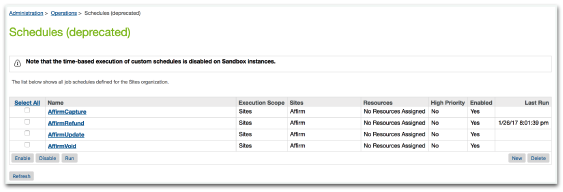
4. Click Recurring Interval
5. Enter your timing preferences
6. Click Run
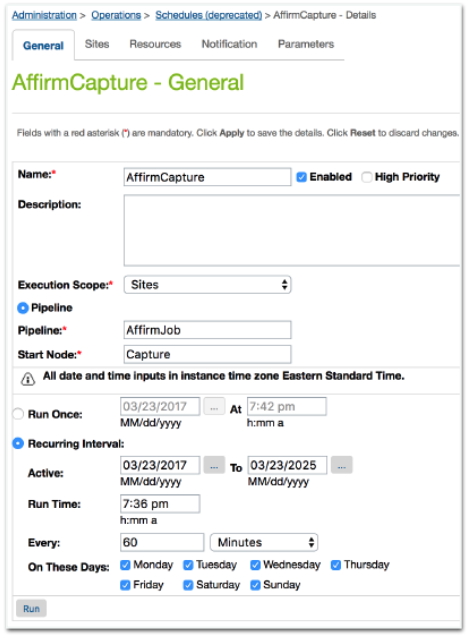
View processed transactions
Go to Business Manager > Merchant Tools > Ordering to view all processed orders. For orders bought with Affirm as the payment method:
Attributes tab
The Attributes tab contains the Affirm payment details
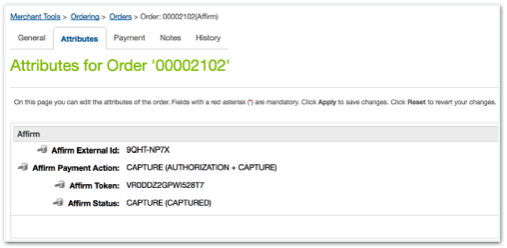
Payments tab
- Order Payment shows as Not paid (pre-capture)
- If you configure auto-capture, Payment shows as Paid
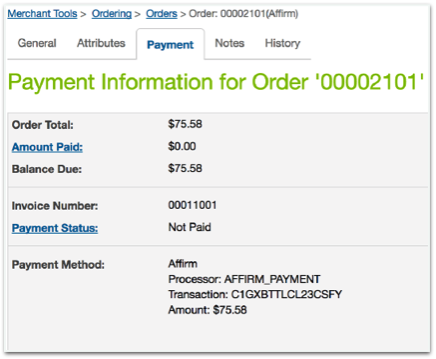
Updated 17 days ago